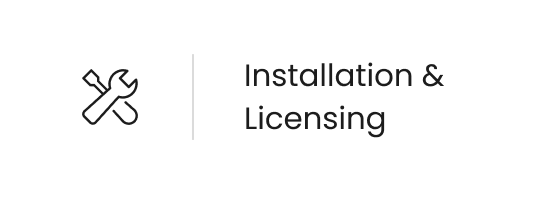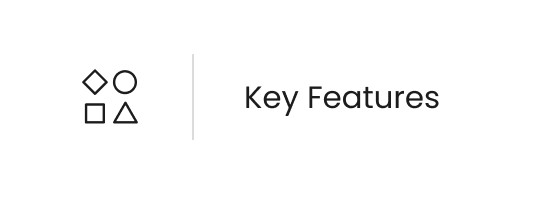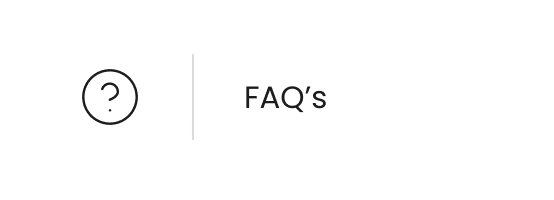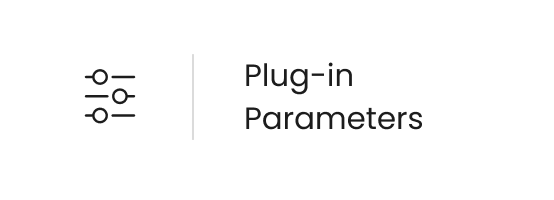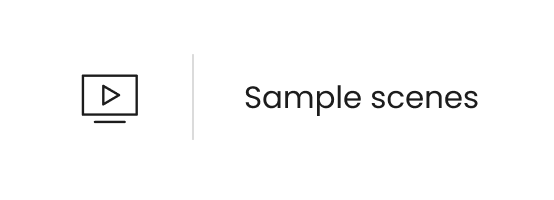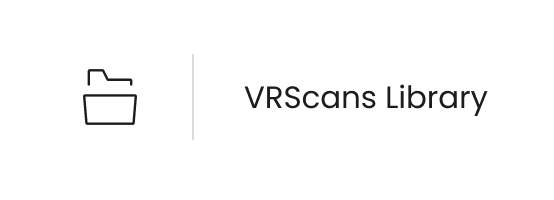Page History
Physically accurate scanned materials.
| HideElements | ||
|---|---|---|
|
What is
VRscansChaos Scans
VRscans Chaos Scans is a combination of a hardware-based scanning system and a software-based rendering plugin that work together to easily create material properties for creating realistic renderings without the usual workflow of texture maps and tweaking shader settings. This provide realistic materials out-of-the-box without the need to set up complex material networks, load texture maps, or tweak shader settings. This enables a high level of accuracy for visualizing real-world materials in renders.
The process begins with a scan of an existing real-world object surface. VRscans Scans uses BRT BTF (bidirectional texture functions) instead of BRDF approximations (such as Phong, Blinn, Ward, etc) to capture a materials the true surface appearance, texture data, and its unique response to light of the scanned surface.
All this information is then stored in a unique VRscans our special Scans material format. This scanned material is then read in to loaded into the CG scene using the VRscans Scans plugin and is ready for rendering through V-Ray and Corona without much (if any) additional tweaking required to match the original scanned material's surface.
| Responsivegridmacro |
|---|
Installing VRscans
VRscans does not need to be installed and is already installed with the typical V-Ray installation. VRscans does need a separate license for that plugin specifically, however, as its license is different than that of V-Ray itself. More information on licensing VRscans is found here.
Key Features
Adjust UV tiling – the .mtsc file stores information about the physical size of the scanned sample and by clicking on a point over a given object, the texture tiling is modified so that the texture is with the correct size for the clicked point
Plain materials strategy – simplifies the shading of the mterial and may help to reducing tiling artifacts
Filter color – this is a color multiplier for the material sample and can be used to tint the material
Information – the text field displays some useful information contained in the .mtsc file, like the actual material sample size.
Subdivision – controls how many reflection rays will be traced for the material. Note that the material does not have a "diffuse" or "reflection" component - everything is considered glossy reflection.
Trace depth – controls the number of reflection bounces. A value of -1 means that the reflections bounces are controlled by the global V-Ray trace depth in the Global switches rollout of the renderer settings.
Cut-off – a threshold that is used to speed up reflections. If the contribution of reflections falls below this threshold, the reflections are not traced. This is similar to the cut-off threshold of the VRayMtl material.
Glossy as GI – this parameter is useful for debugging purposes and is equivalent to the same setting in the VRayMtl material.
Coarse indirect – simplifies the calculations of the material when it is viewed through GI rays. In that case the Average BRDF method is used to shade the material (see above).
Uniform reflection distribution – when enabled, the material reflections are computed by sampling the hemisphere uniformly. When disabled, importance sampling is used to put more rays in directions where the material contribution is larger. Which method will perform better depends on the scene lighting and the particular material that is used.
IOR – determines the IOR of the coat layer and from that controls the strength of the reflections. A value of 1.0 does not produce any reflections and disables the coat layer. Higher values produce stronger clear coat reflections. The .mtsc files typically contain the correct value for this parameter and it is set automatically when the file is loaded.
Bump multiplier – the coat layer has a built-in bump map stored into the material sample file. This parameter allows to control the strength of that bump.