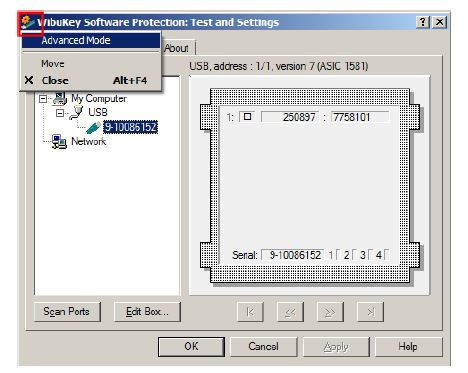Page History
...
Creating and selecting a FireSmokeSim or a LiquidSim object opens its Authorization rollout and displays the error message "Could not obtain a Workstation license!" or "Could not obtain a Simulation license!". If you try to simulate, you will get a message box with the same error message.
...
On the same machine where the Phoenix license server is running, open the link http://localhost:30304/getstatus and look for your licenses. Refer to the Set Up Your Phoenix License page for more information on the type of licenses you need to look for.
- If you do not see the Phoenix licenses, this means that your dongle has to be reprogrammed as described in Dongle Reprogramming section on the Set Up Your Phoenix License page.
- If you don't see any free licenses, this means that all available licenses are in use, and you can't have more concurrent users.
C. Check connection to license server
...
On the machine where you want to use Phoenix, run the Phoenix license client configuration utility from Windows Start menu > Programs > Chaos Group > Phoenix FD for 3ds Max... > Licensing > Administration > Change Phoenix FD client license settings. In the dialog that appears, make sure that the IP address in the License server field under the Primary license server tab is entered correctly and that the connection port is 30304. If you modify any of these settings, you will need to restart 3ds Max.
...
| UI Text Box | ||
|---|---|---|
| ||
If the Phoenix license server is running on the same machine as Phoenix, you can use localhost or 127.0.0.1 in the License server field. |
| Anchor | ||||
|---|---|---|---|---|
|
...
- Make sure the dongle is plugged in.
- In the Windows Control Panel, locate the WibuKey management tool and run it:.
- Start Advanced Mode from the system menu by clicking on the system icon in title bar (shown in red below).
- Go to the WibuBox Update tab. Click Browse, specify the .rtu file, and click Apply.
...