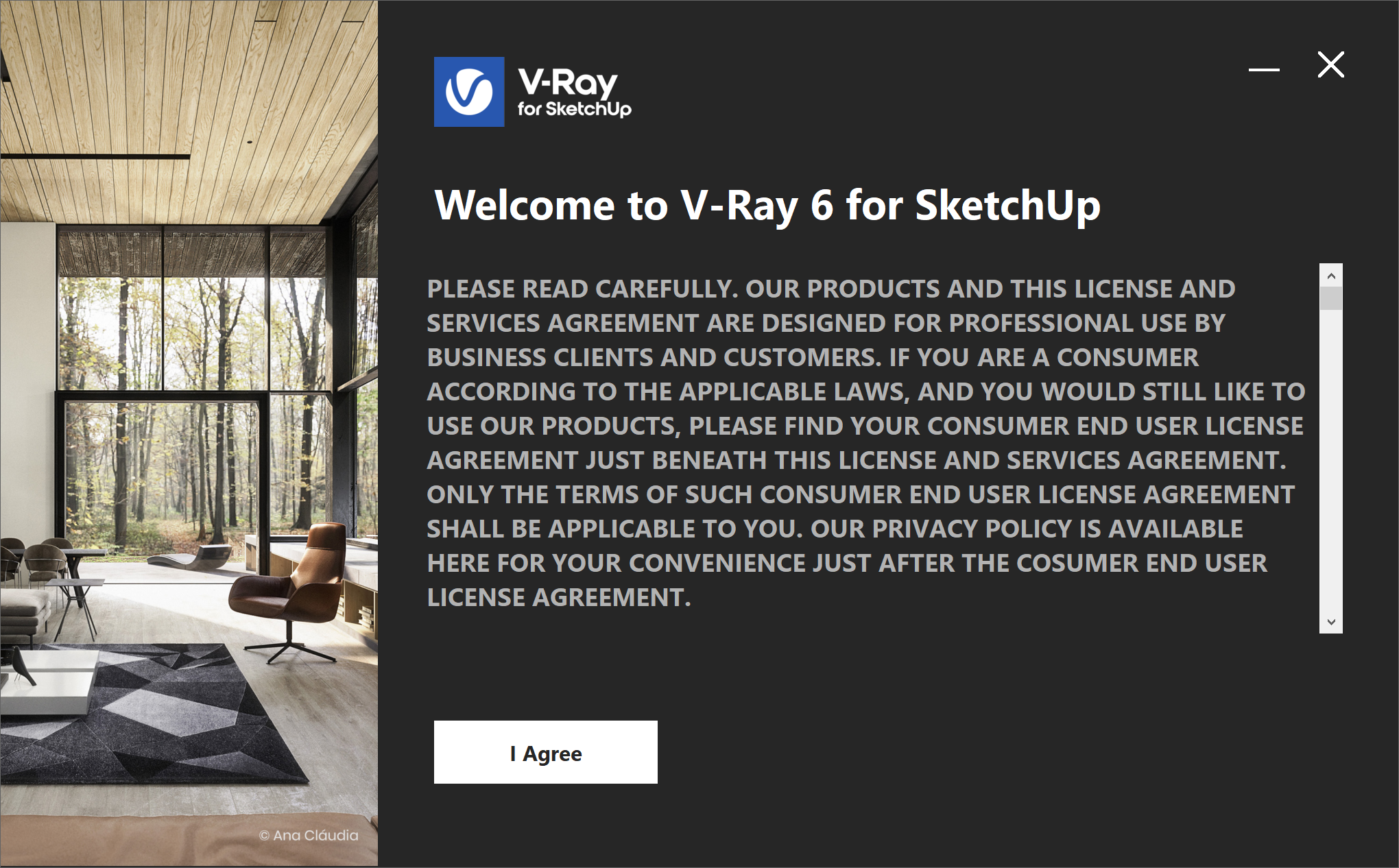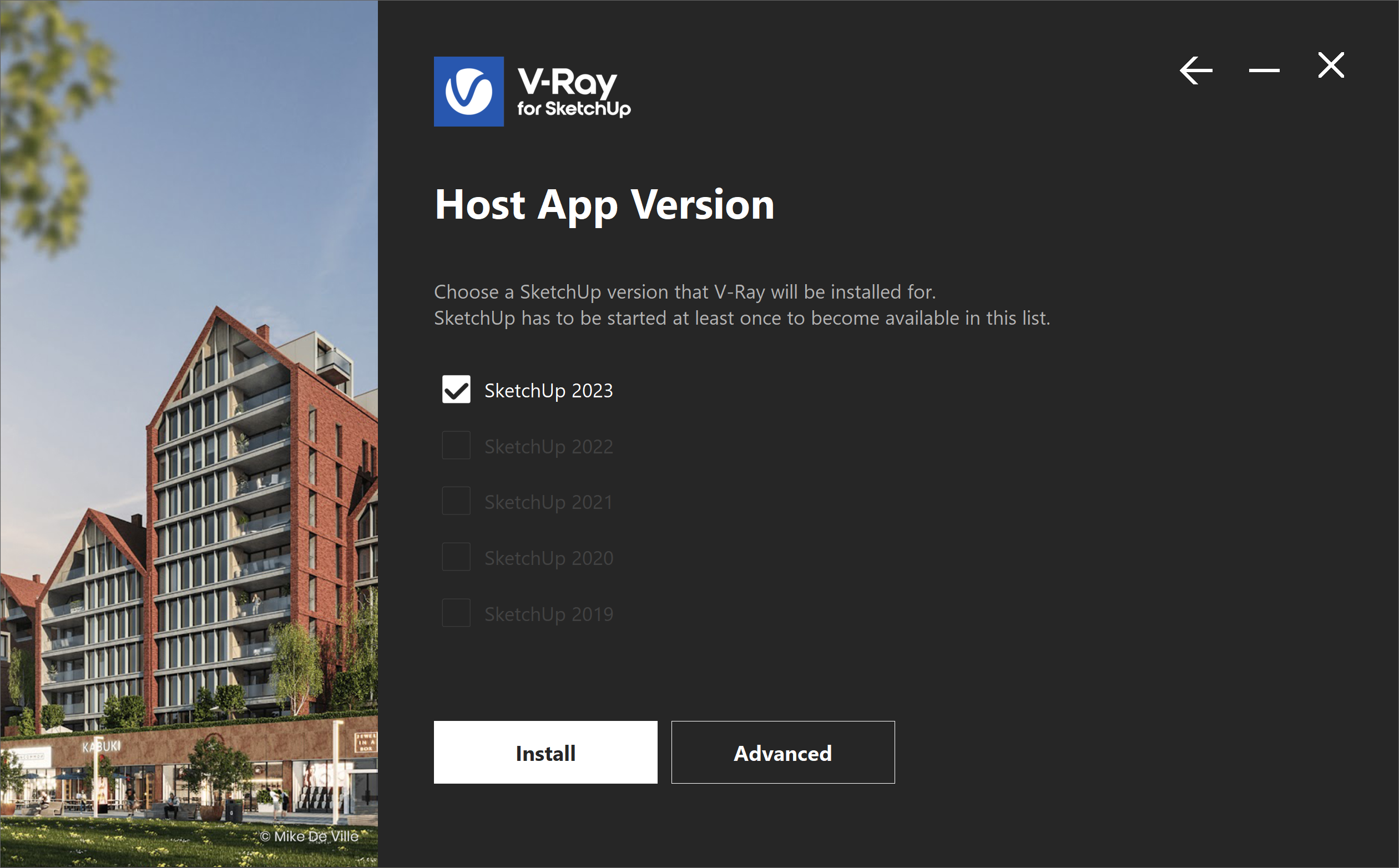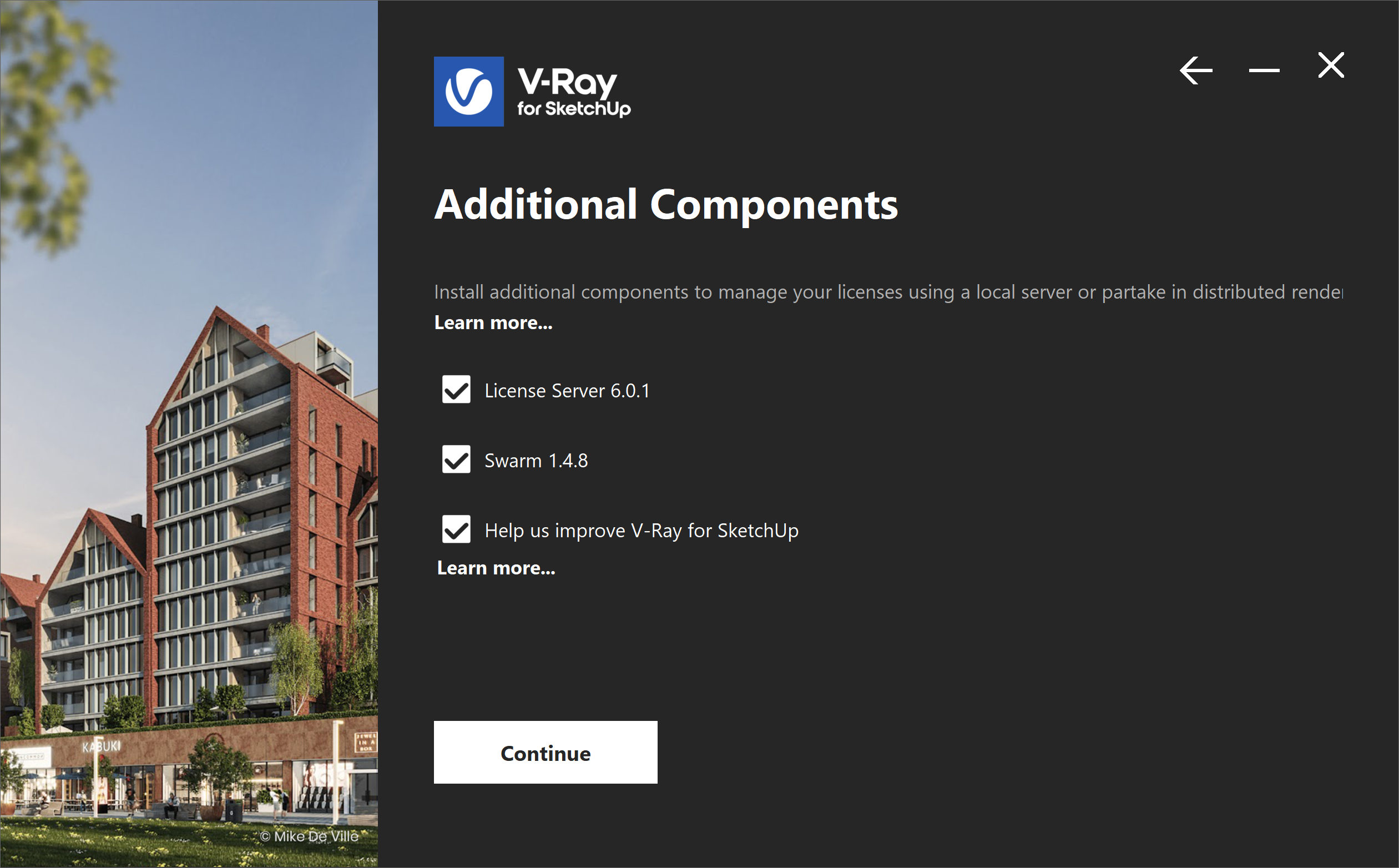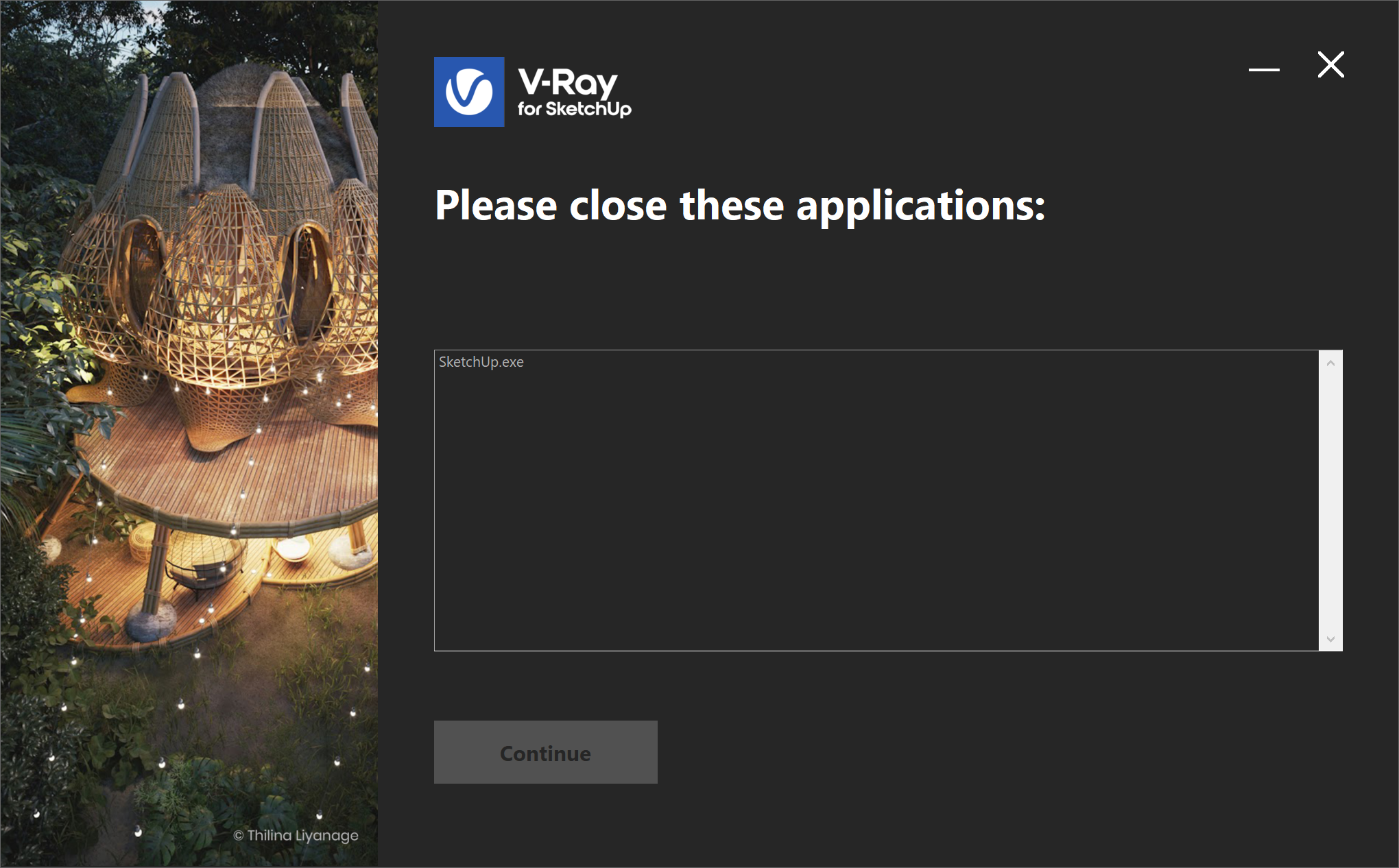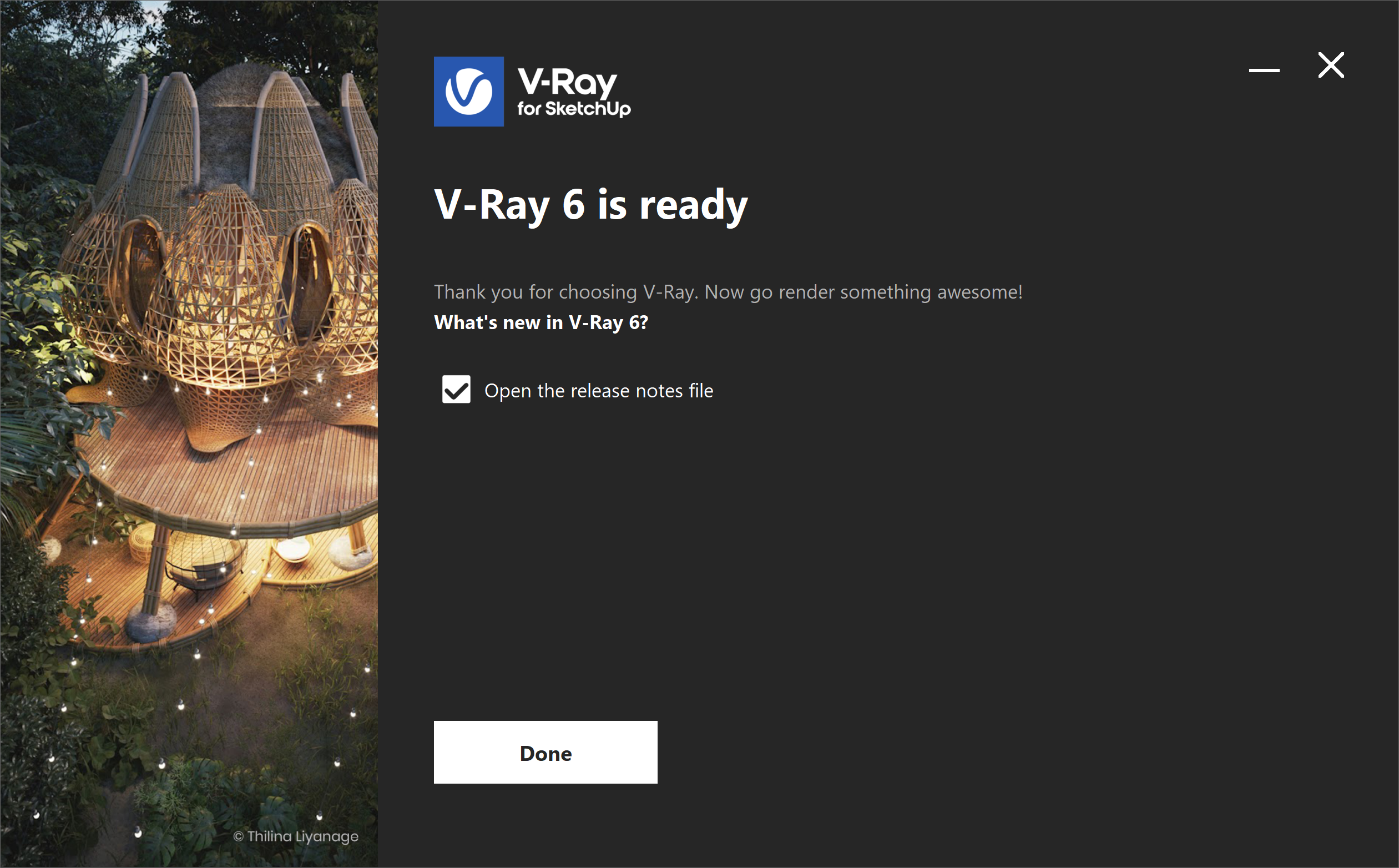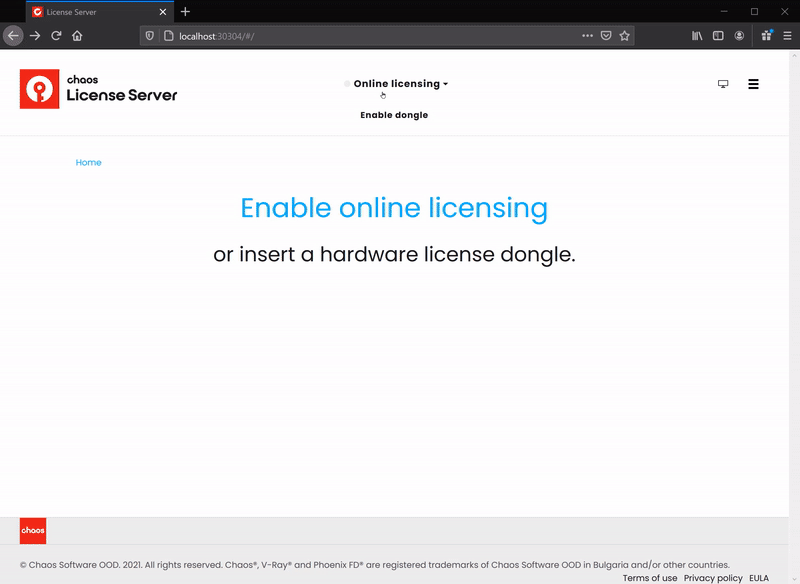Page History
| Multiexcerpt | ||
|---|---|---|
| ||
This page provides information on installing V-Ray for SketchUp. |
...
OverviewThis guide is to serve as a reference for the installation of V-Ray for SketchUp. |
...
A complete installation of V-Ray for SketchUp consists of:
If you are a trial user, please refer to the Trial installation, as the process differs from the one showed on this page. |
|
...
|
...
|
...
Installation StepsTo start the installation, double-click the installation file. 1 |
Installation Steps
| Tabs Container | ||||
|---|---|---|---|---|
| ||||
| Tabs Page | | |||
|
| UI Expand | ||||
|---|---|---|---|---|
| ||||
Additional ComponentsIn this step, you can opt to install the License Server ,and V-Ray Swarm , and Chaos Cloud client. PressClick the Continue button to proceed with the installation. Check the Help us improve V-Ray for Rhino to help with software improvement.
For more information on statistics data collection, visit the Chaos Telemetry page. LicensingIn this step, you canspecify whether the V-Ray license server will runruns locally or on another machine. If you select the optionRemote option, you willhave to fill in the IP address of your V-Ray license server in the field Primary License Server. Please leave theport 30304 unchanged. An Alternate License Server is used when the primary one does not respond.
4 |
3. The installer first checks for running applications and prompts you to stop them, if there are such. Then it automatically uninstalls all old versions.
5
4. Your installation is completed.
On the last screen resides the usage statistics collection option. For more information on the Chaos Group Telemetry, follow the link. Also, you can check theCheck the Open the release notes file option to open the release notes file after the installation.
| title | macOS |
|---|
To install V-Ray double click on the installation package to mount the .dmg file and then double click on the .app file to run the installation. You may be asked to provide administrative privileges - do that so that the installation can commence.
Check Your License
Once the installation of the License Server is done, you are directed to the License Server localhost (127.0.0.1:30304) in order to sign in and activate it.
| UI Text Box | ||
|---|---|---|
| ||
The License Server skips its installation process for two reasons: | info | |
If installing V-Ray on a macOS Catalina (10.15), right-click the installer and press Open. |
For full information on the License Server options and settings, see the Licensing section of the documentation.
Footnotes
| Fancy Bullets | ||
|---|---|---|
| ||
|