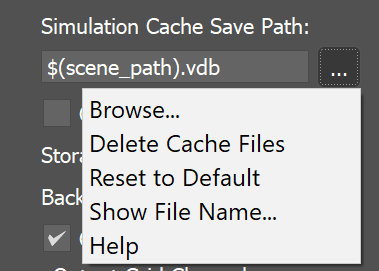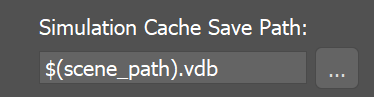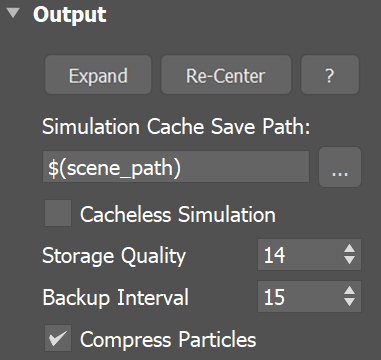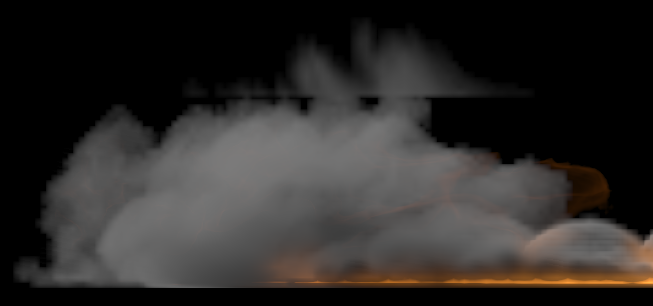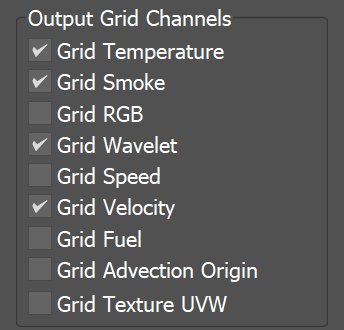Page History
...
| Div | |||||
|---|---|---|---|---|---|
| |||||
The Output rollout holds The Output rollout holds the controls for the simulation result. When you start a simulation, the simulator will typically output an entire animation sequence, which is saved onto your hard drive by default. That sequence is saved as individual files, called caches, which contain raw simulation data for each timeline frame. The Output rollout lets you set the save path for the cache files, manage what data is written to those cache files, and determine their compression. Specifically, the cache data consists of grids and particles, which describe the fluid’s behavior. Grid Channels are written to each cache file, which represent the properties of the simulated fluid at that frame, such as Smoke, Temperature, Velocity, RGB and so forth. In the Output rollout, you can choose which Grid Channels to export to the cache files, based on your needs. The values for those exported channels will then be contained in each of the voxels in the simulation grid.
| |||||
|
| UI Text Box | size | medium|
|---|---|---|
| ||
UI Path: ||Select Fire Smoke Simulator | FireSmokeSim object|| > Modify panel > Output rollout |
Parameters
Parameters
...
| Section | |||||
|---|---|---|---|---|---|
|
...
|
...
| ||||||||||||||||||||||||||||||||||||||
| size | medium |
| ||||||||||||||||||||||||||||||||||||
|---|---|---|---|---|---|---|---|---|---|---|---|---|---|---|---|---|---|---|---|---|---|---|---|---|---|---|---|---|---|---|---|---|---|---|---|---|---|---|
| size | medium
Show File Name - Evaluates the full disk path provided to the Simulation Cache Save Path parameter. Help - Opens the Help page for the Output tab of the Phoenix FD Fire/Smoke Simulator. | |||||||||||||||||||||||||||||||||||||
...
|
...
|
...
| Section |
|---|
Example: Fire/Smoke compression artifacts |
...
| Div | ||||
|---|---|---|---|---|
| ||||
Backup intervalInterval | backup – The frame interval between two backups of the full simulation state. You can later continue a stopped simulation from such frames (see the Restore button). To make a Restore possible at every frame, set this parameter to 1. A value of 0 means no backup frames will be exported. |
| Div | ||||
|---|---|---|---|---|
| ||||
Compress particlesParticles | prtcompress – Enables compression of the simulated particle systems when they are written to AUR cache files. VDB cache files exported from Phoenix do not support particle compression. Simulations with very high particle counts, such as 50 million or more, will produce large caches, so particle compression will help reduce the cache sizes significantly. If you are writing or reading the cache files over the network or to a disk drive, this could significantly speed up simulation and rendering. However, if you are writing the simulation caches to an SSD drive or other fast storage, and you can afford to have large cache files, then disabling the compression could actually speed up the simulation. |
| Anchor | ||||
|---|---|---|---|---|
|
Output Grid Channels
...
| UI Text Box | size | medium|
|---|---|---|
| ||
Fluid properties are written inside Grid Channels. Here you can choose which Grid Channels will be exported to the cache files when running a simulation. Each channel stores a type of value, such as Temperature, Velocity, and so forth, with its own range of possible values that is most efficient for that specific channel type (see the Grid Channel Ranges). Phoenix determines the fluid’s behavior at a given time, based on the content of these Grid Channels. |
| UI Text Box | ||||
|---|---|---|---|---|
| ||||
Note that the Div | | |||
|
...
| Section |
|---|
...
|
...
|
...
|
| Anchor | ||||
|---|---|---|---|---|
|
Using Environment Variables with Phoenix Paths
...
There are path environment variables in every OS, and they can be used with Phoenix FD cache Phoenix cache file paths.
For example, to access environment variables in Windows 10 and Windows 8, follow these steps:
...
Using this, you can create a path (variable), give it a name, and use it for cache files in Phoenix FD.
For example, the path D:\PhoenixFD\Cache can be given the environment variable name "Cache". In the Phoenix Simulator Output rollout, you can specify the Output Path as the following:
...
Note that in order to reference environment variables, the following pattern must be used:
$env(<variable_name>)
...