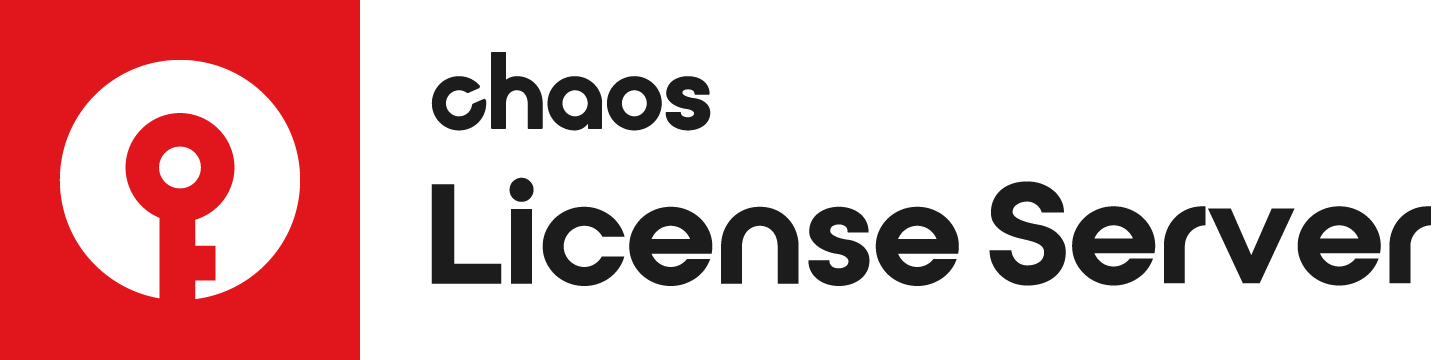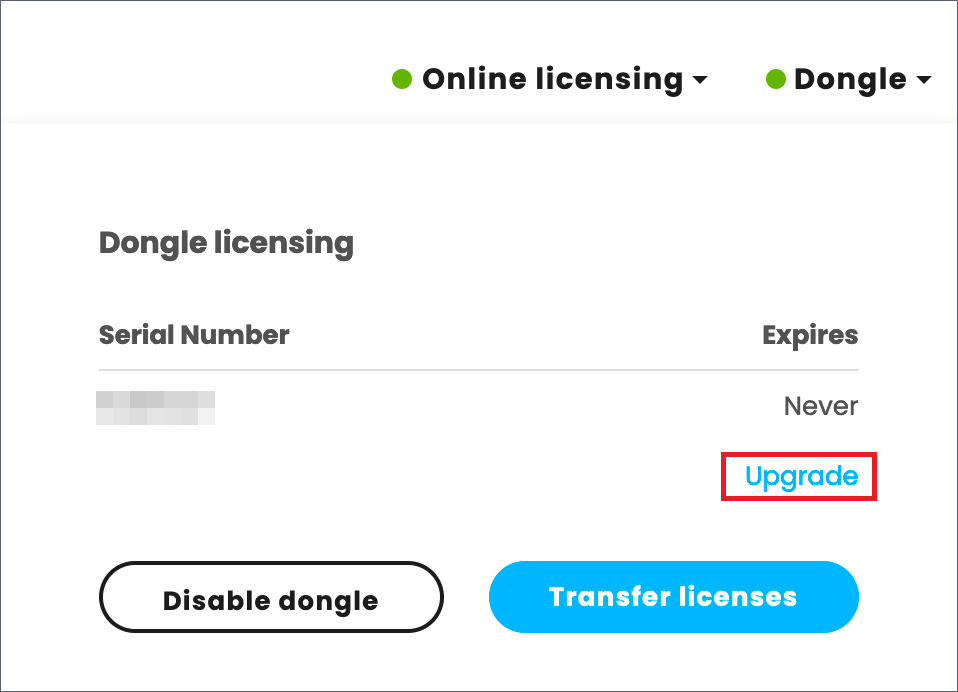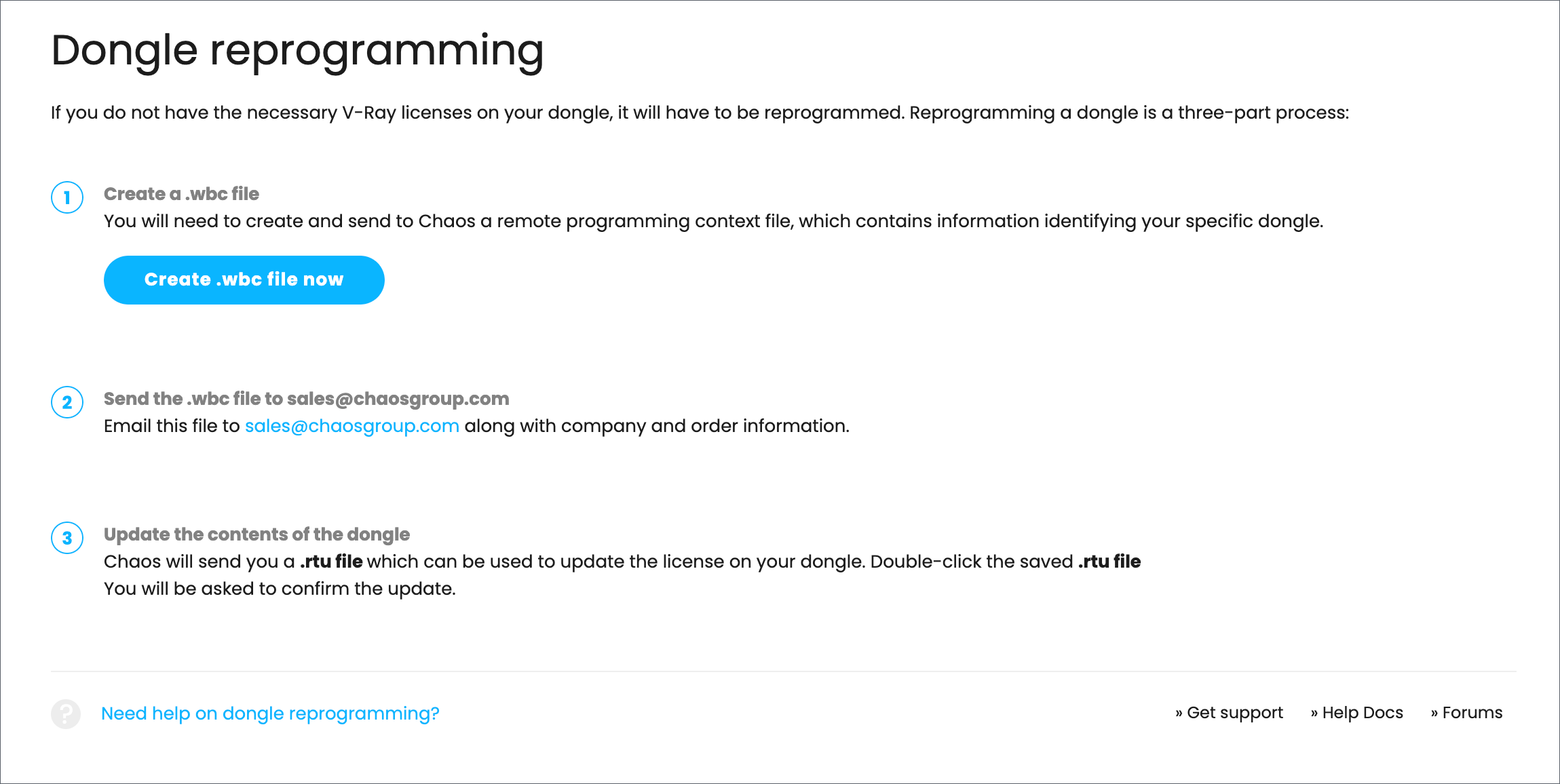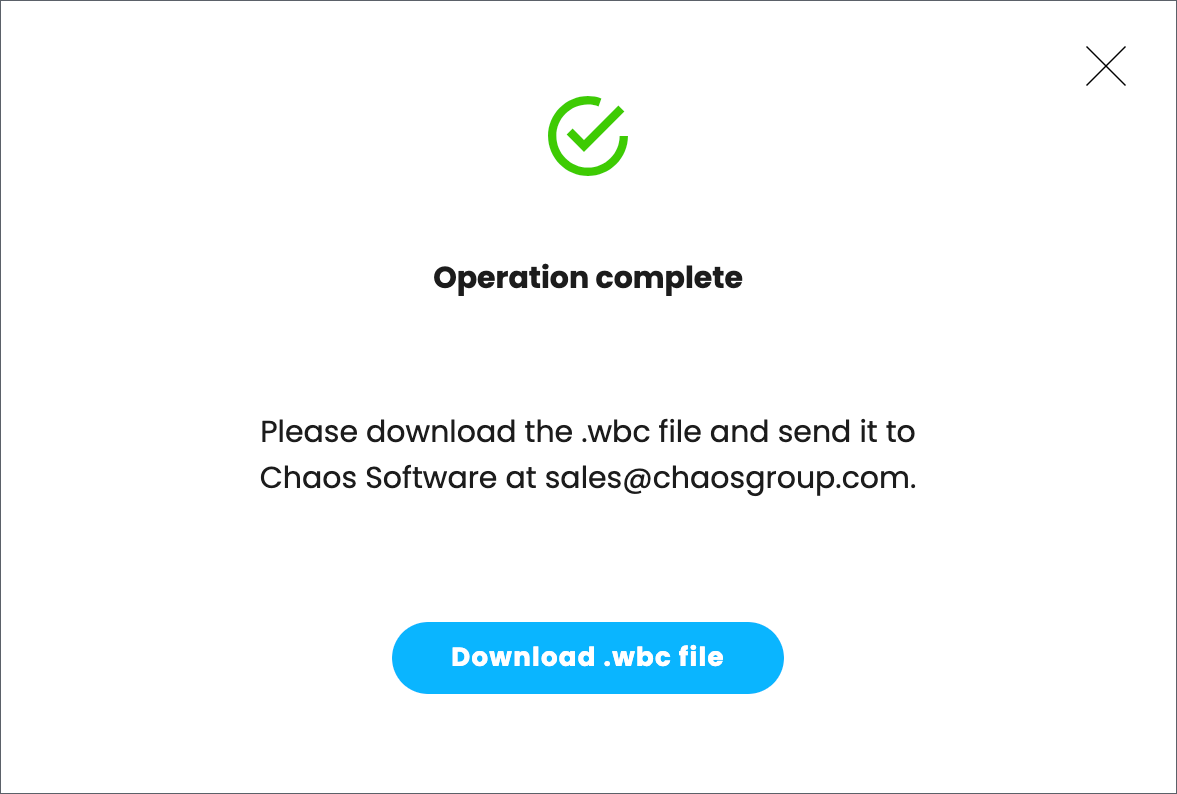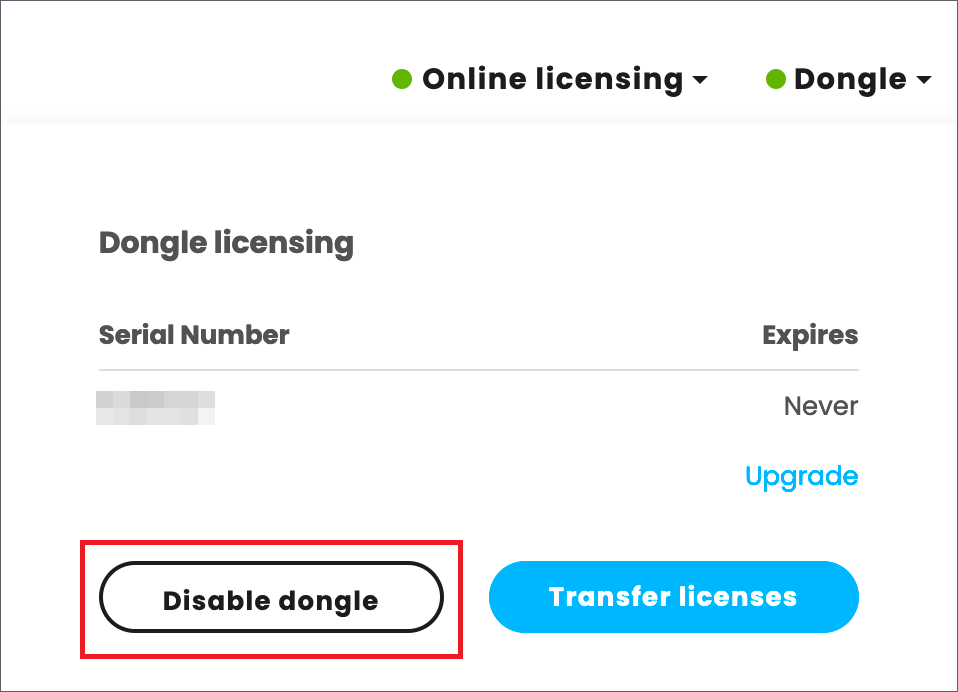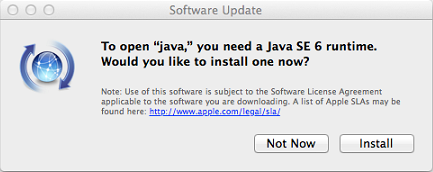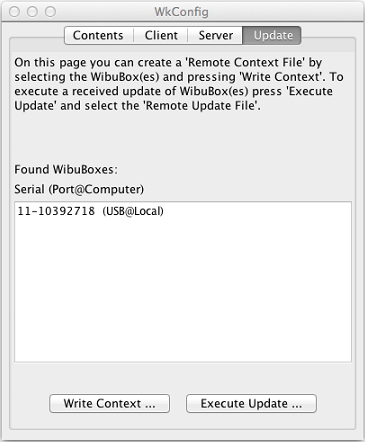Page History
This page covers the process for reprogramming the USB license dongle.
Floatingpagetoc
...
| MultiExcerptName | reprogramOverview |
|---|
Dongle Reprogramming
Overview
...
To
...
reprogram your dongle you need to have the dongle plugged in, the WIBU-KEY drivers installed, and the Chaos License Server installed and running.
...
You can download the latest version of the License Server from our web site.
If you do not have the necessary licenses on your dongle, it will have to be reprogrammed. Reprogramming a dongle is a two-part process:
Creating a .wbc file – you
...
need to create and send to Chaos
...
a remote programming context file, which contains information identifying your specific dongle.
Updating the contents of the dongle – Chaos
...
sends you a file called
...
.
...
rtu file which can be used to update the licenses on your dongle.
...
...
| MultiExcerptName | createWBC |
|---|
Creating a .wbc File
...
The remote programing context file (
...
.
...
wbc) file
...
identifies your specific dongle and is needed to update it contents. If there are more dongles attached on the machine, the steps below will create one
...
.
...
wbc file containing information for all dongles. You need to have JavaScript enabled on your web browser.
Note: this information is only relevant to using License Server 4.x.
Make sure you are running the latest
...
version of the License Server. You can download it from here.
Make sure your dongle is plugged in.
Оpen the License Server's interface in a web browser. You can do this by or typing the following link directly in the browser: http://
...
UI Text Box type info
...
Please note that in order to update your dongle using
...
version 5.0 or later of the License Server it is necessary to access it from the same machine where the dongle is plugged in.
...
UI Text Box type info
...
Please keep in mind that by default
...
the latest version of the License Server uses online licenses. It can also run with a dongle, but the dongle
...
subsystem of the License Server has to
...
be active at: http://
...
127.0.0.1:30304 ( click here for more information on enabling the dongle service ). The .wbc file generator cannot be accessed unless your dongle subsystem is
...
active.
...
From the Dongle menu, choose Upgrade.
Follow the instructions on the DONGLE REPROGRAMMING page. Click Create .wbc file now.
Wait until the
...
.wbc file is
...
generated. A confirmation screen will appear to notify you when the operation is complete. Click Download .wbc file and save the file on your machine.
Email this file to Chaos Support using the form along with your
...
company and order information.
...
...
| MultiExcerptName | updatingDongleIntro |
|---|
Updating the Contents of the Dongle
...
The support team at Chaos
...
will use your “.wbc” file to generate one or more “.rtu” files and send them back to you. Each “.rtu” file is named with the serial number of the dongle that it is intended for. You can find the dongle serial number on its sticker.
...
| MultiExcerptName | updatingDongleWin |
|---|
| UI Text Box | ||
|---|---|---|
| ||
Do not plug more than one dongle at a time while updating the contents of the dongle! |
Windows
...
When you receive the “.rtu” file, save it on
...
the machine where the dongle with the same serial number is plugged-in.
You need to make sure your dongle is disabled. To disable it from within the License Server, select Disable dongle from the
...
Dongle menu.
...
Double-click the saved “.rtu” file. You will be asked to confirm the transfer on the dongle. Click Yes to update your dongle.
Re-enable the dongle from the License Server by selecting
...
...
| MultiExcerptName | updatingDongleOSX |
|---|
Mac OS X
ENABLE DONGLE.
macOS
...
- When you receive the .rtu file, save it on the machine where the dongle with the same serial number is plugged-in.
- Then open Finder and navigate to /Applications/WIBUKEY/ folder and start
...
- WkConfig. The utility requires Java Runtime version 6 or higher
...
- to be installed. You will be prompted to install it if it is not already available on the system:
...
- Go to the Update tab
...
- in the WkConfig
...
- window, chose Execute Update and select the .rtu file that you have received:
- The license will be upgraded shortly – you can
...
- monitor the progress status in the
...
- License Server's web interface at http://
...
- 127.0.0.1:30304 in a browser.
In case you experience difficulties with the Java installation or the upgrade through the WkConfig utility you can use the following command in a Terminal to upgrade the licenses on the dongle:Code Block language bash $ wku REMOTE USB SET FROM
...
<full_path_to_the_.rtu
...
_file>
The <full_path_to_the_.rtu_file> is the name and
...
- location of the .rtu file that you received from Chaos
...
- . For example: /Users/<userName>/Desktop/myFIle.rtu
...
| MultiExcerptName | updatingDongleLinux |
|---|
Linux
...
When you receive the “.rtu” file, save it on
...
the machine where the dongle with the same serial number is plugged in.
You need to make sure your dongle is disabled. To disable it from within the License Server, select Disable dongle from the
...
Dongle menu.
...
From a terminal window, enter the command:
Code Block language bash $ wku REMOTE USB SET
...
FROM <full_path_to_the_.rtu
...
_file>The <full_path_to_the_.rtu_file> is the name and location of the .rtu file that you have received from Chaos
...
. For example: /home/<userName>/Desktop/myFIle.rtu
Open the License Server's interface at http://127.0.0.1:30304 in a browser and re
...
-enable the dongle
...
subsystem by selecting
...
ENABLE DONGLE.
...
After the dongle is reprogrammed, you can check if the new licenses have been added successfully as described in V-Ray license server status at the beginning of this section. on the HOME page of the License Server interface.