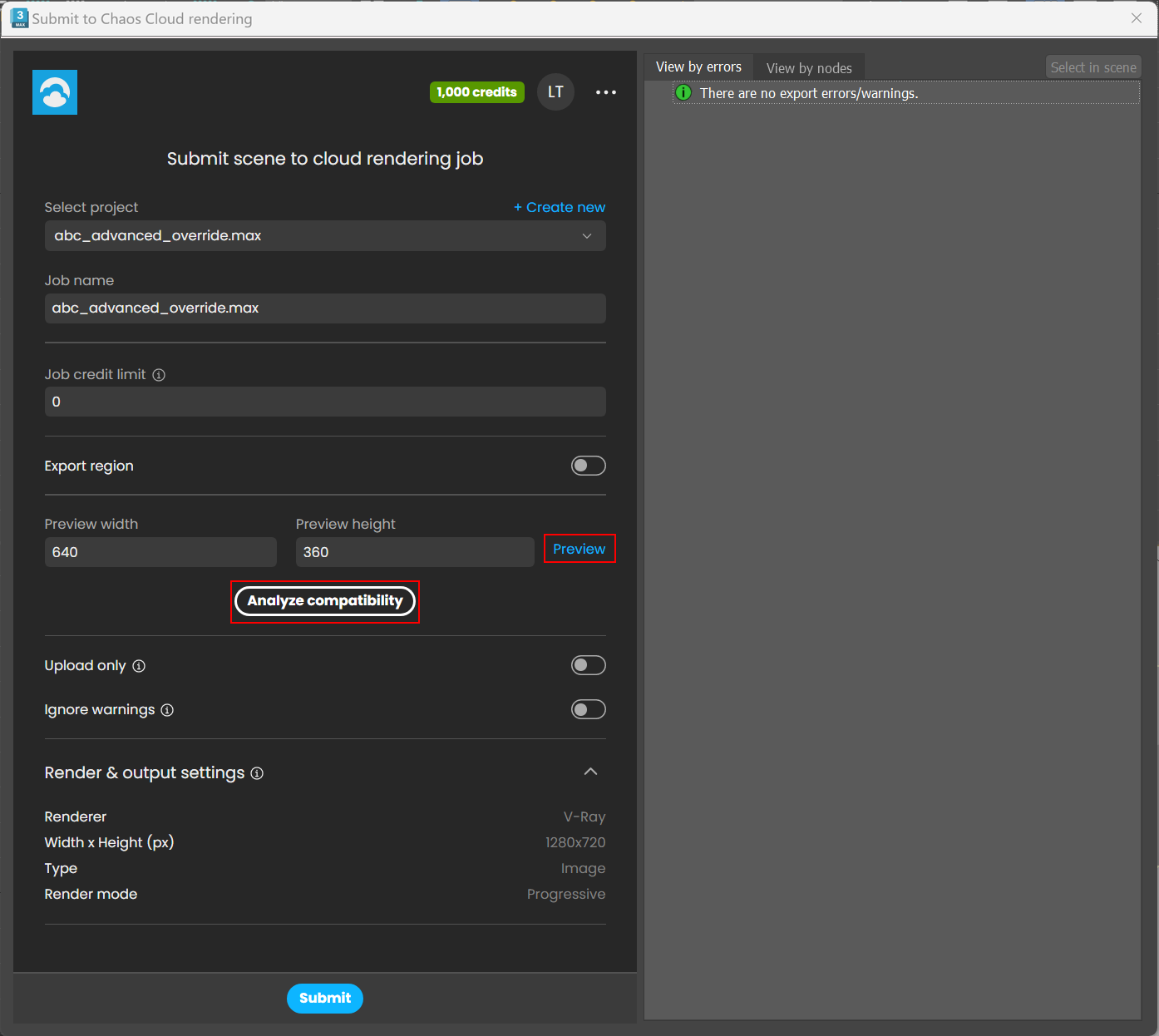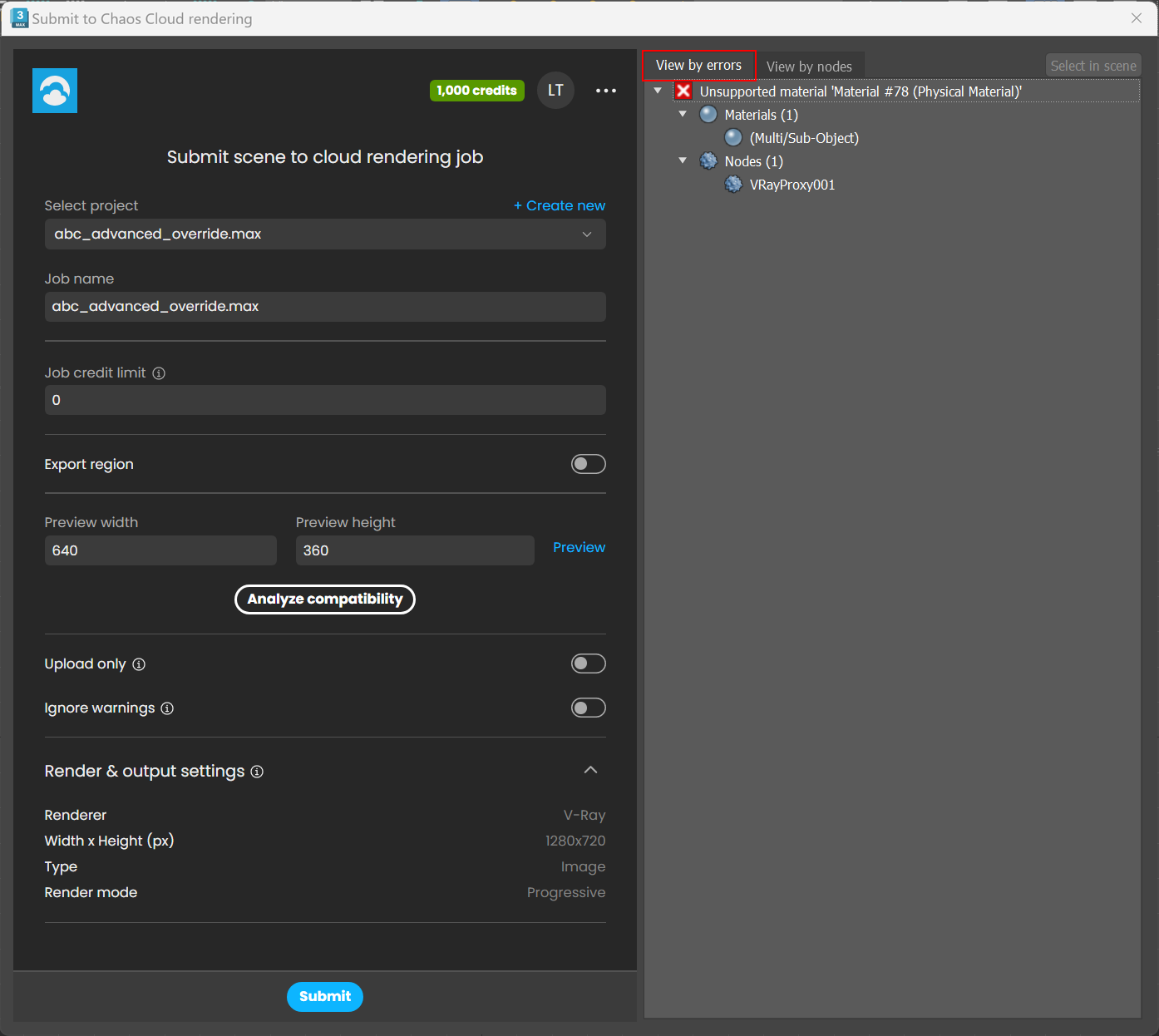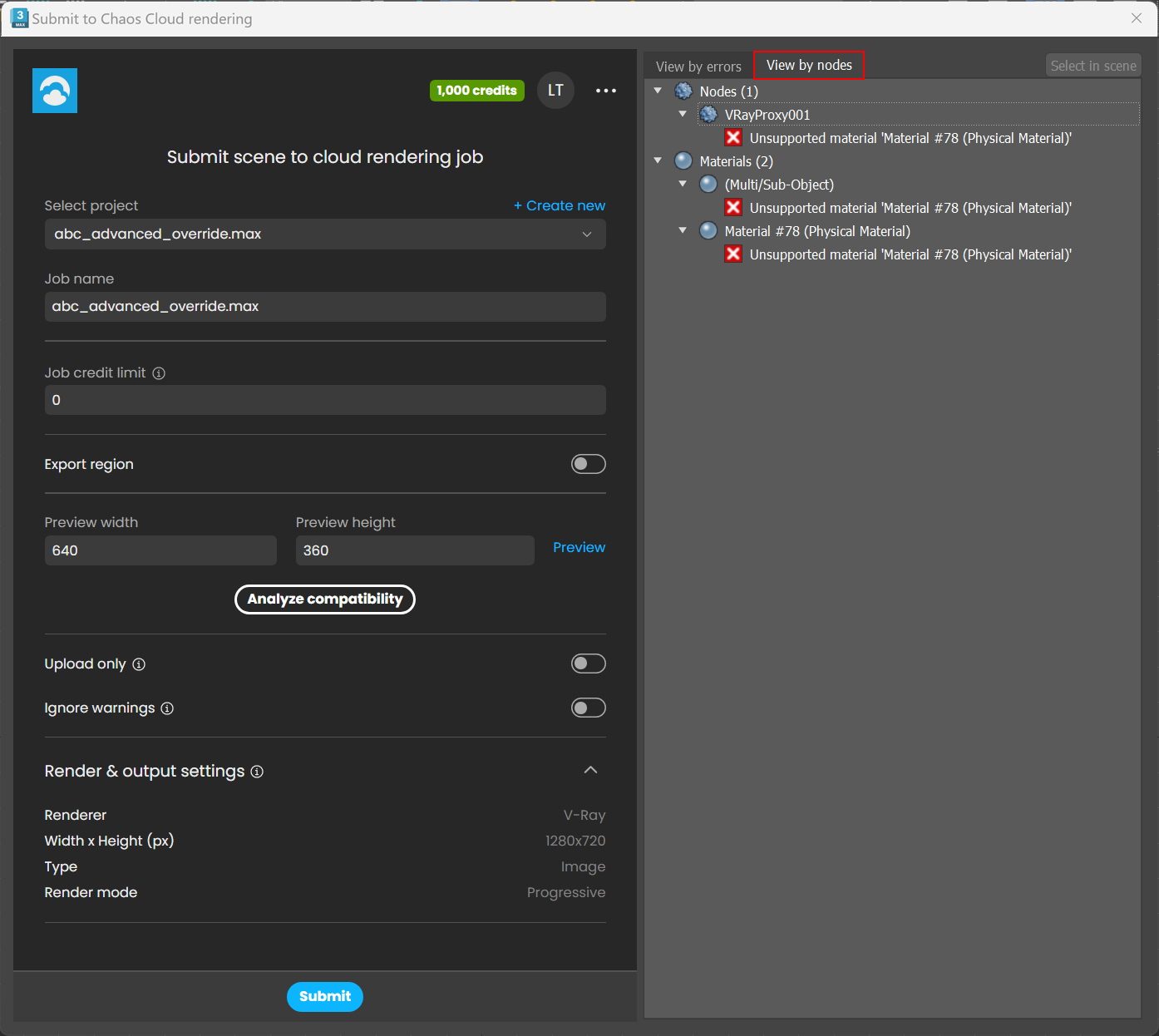Page History
This page offers information about the Scene Analyzer tool in V-Ray for 3ds Max.
Overview
...
The Scene Analyzer is a built-in tool that checks the compatibility of your scene for rendering in Chaos Cloud Rendering before submission.
Scene Analyzer
...
The Scene Analyzer Analyze compatibility button is located on the Submit to Chaos Cloud rendering window that appears when you submit a scene to Chaos Cloud through 3ds Max.
Clicking the Analyze button will scan It scans your scene and print prints out information about any textures, materials, plug-ins and assets, incompatible with Chaos Cloud Rendering.
The Preview Preview button will scan scans your scene and run runs a preview of it with V-Ray Standalone.
| Section | |||||||||||||||
|---|---|---|---|---|---|---|---|---|---|---|---|---|---|---|---|
|
...
Switch the view between View by errors and View by nodesYou can switch between viewing the error origins and the scene elements using the View by error origins and View by scene elements buttons. Double-clicking on any of the unsupported nodes will open and highlight unsupported node opens and highlights it within its corresponding window (Material Editor, Scene View, etc.).
| Section |
|---|
...
|
...
|
Export animation – Enables the export of animation to Chaos Cloud.
Frame range – Specifies how to obtain the frame range.
Frame range – Specifies a Start frame and End frame manually.
Scene Animation range – Exports the animation frames already set in the 3ds Max scene.
...
|
| UI Text Box | ||
|---|---|---|
| ||
The Preview and Submit buttons will also run the Scene Analyzer and print out any relevant information. |
...
provide information on any existing errors in the scene. |
| UI Text Box | ||
|---|---|---|
| ||
For 3ds Max versions later than 2018, when you export and render with New V-Ray Frame Buffer enabled, the scene analyzer prints the following warning: "Vrscenes rendered with V-Ray 5 Standalone will only output files without a preview buffer". When you click on the Preview button in the Cloud submitter, the same message is printed, along with a pop up: "Interactive preview is not supported yet, please wait until the end of rendering". Then an auto-saved preview file opens automatically when the rendering is finished. Users of V-Ray 5, Update 1, will no longer encounter these warnings. |
Shortcuts and multi-selection
...
Context menu related (right-click):
- On selected item(s) - Displays – Displays the context menu for the selected items.
- On non-selected item - Selects – Selects the item and displays the context menu for it.
- On empty area with Ctrl-down - Displays – Displays the context menu for all currently selected items.
- On an empty area - Removes – Removes the selection.
Double-left-click:
...
- Copies the current text selection to the Windows clipboard.
...