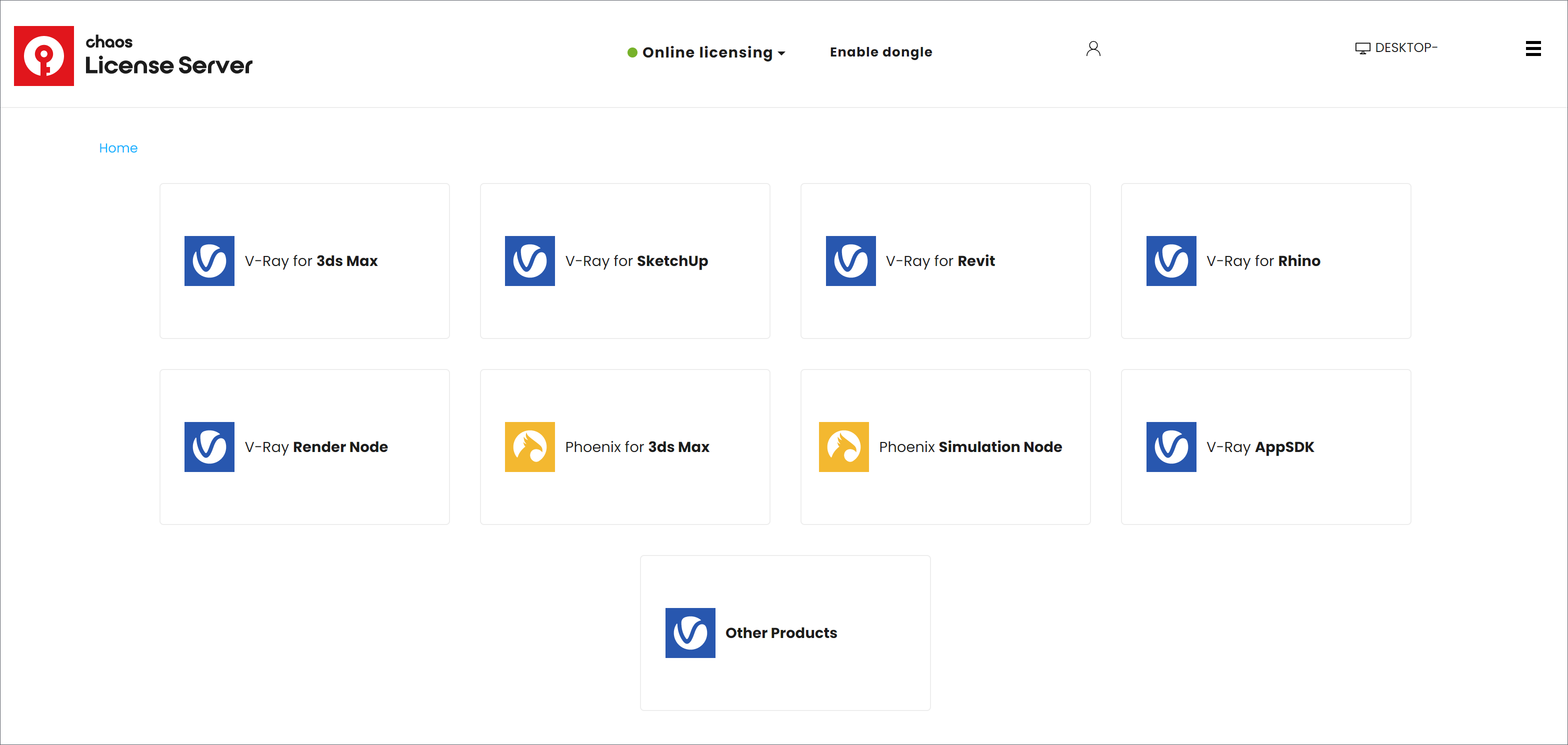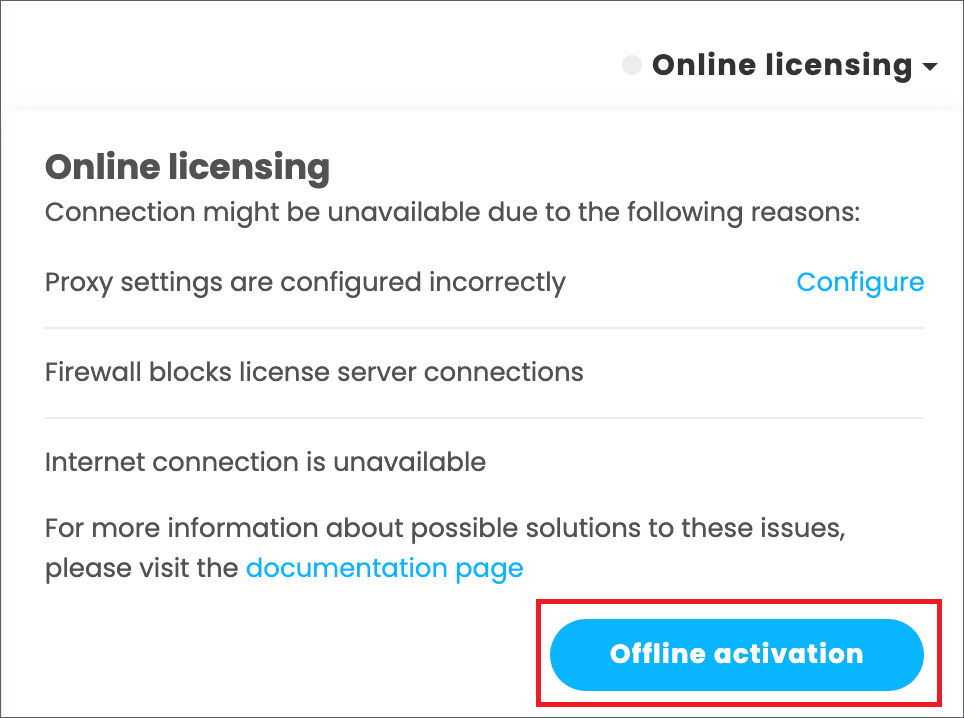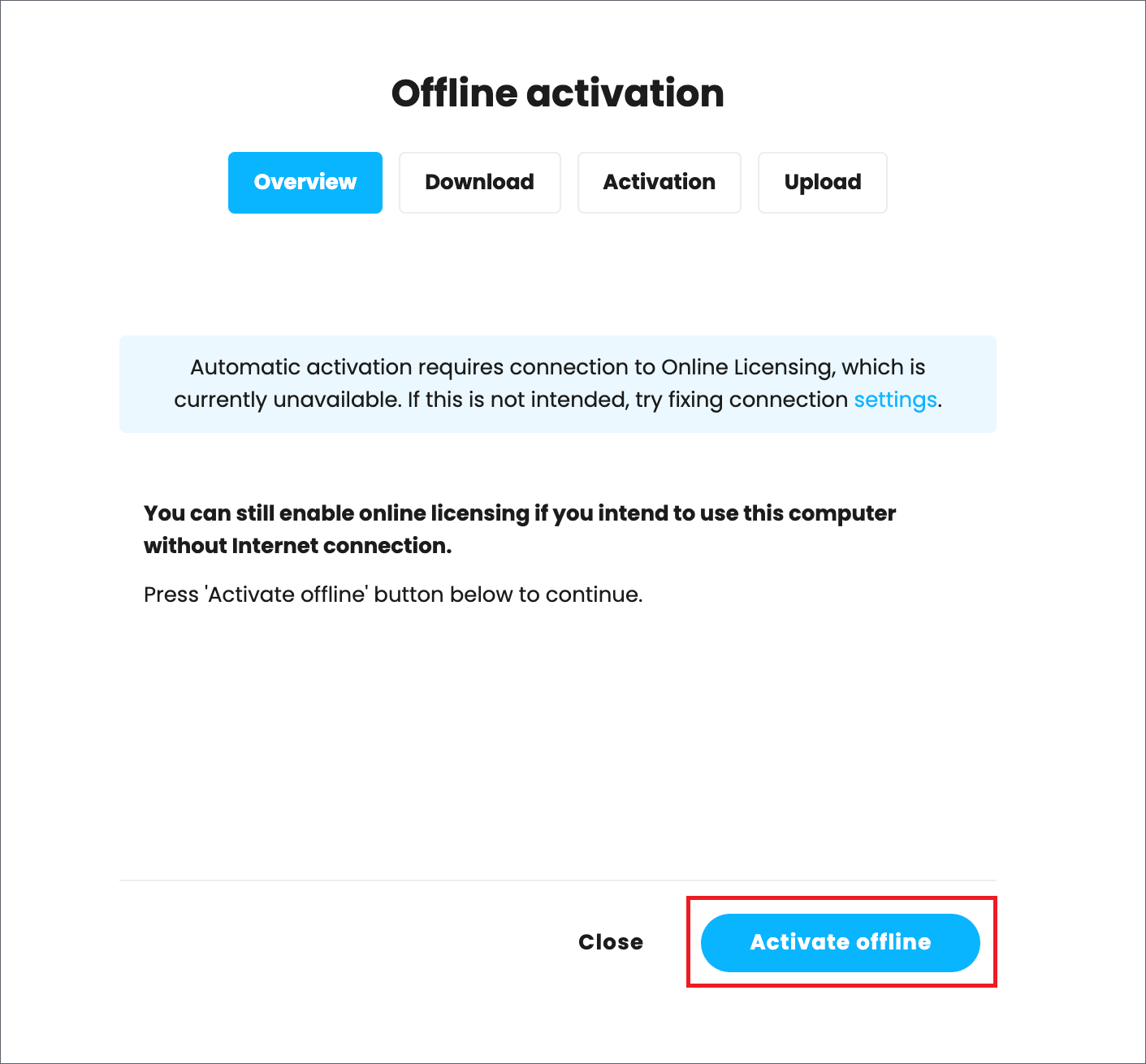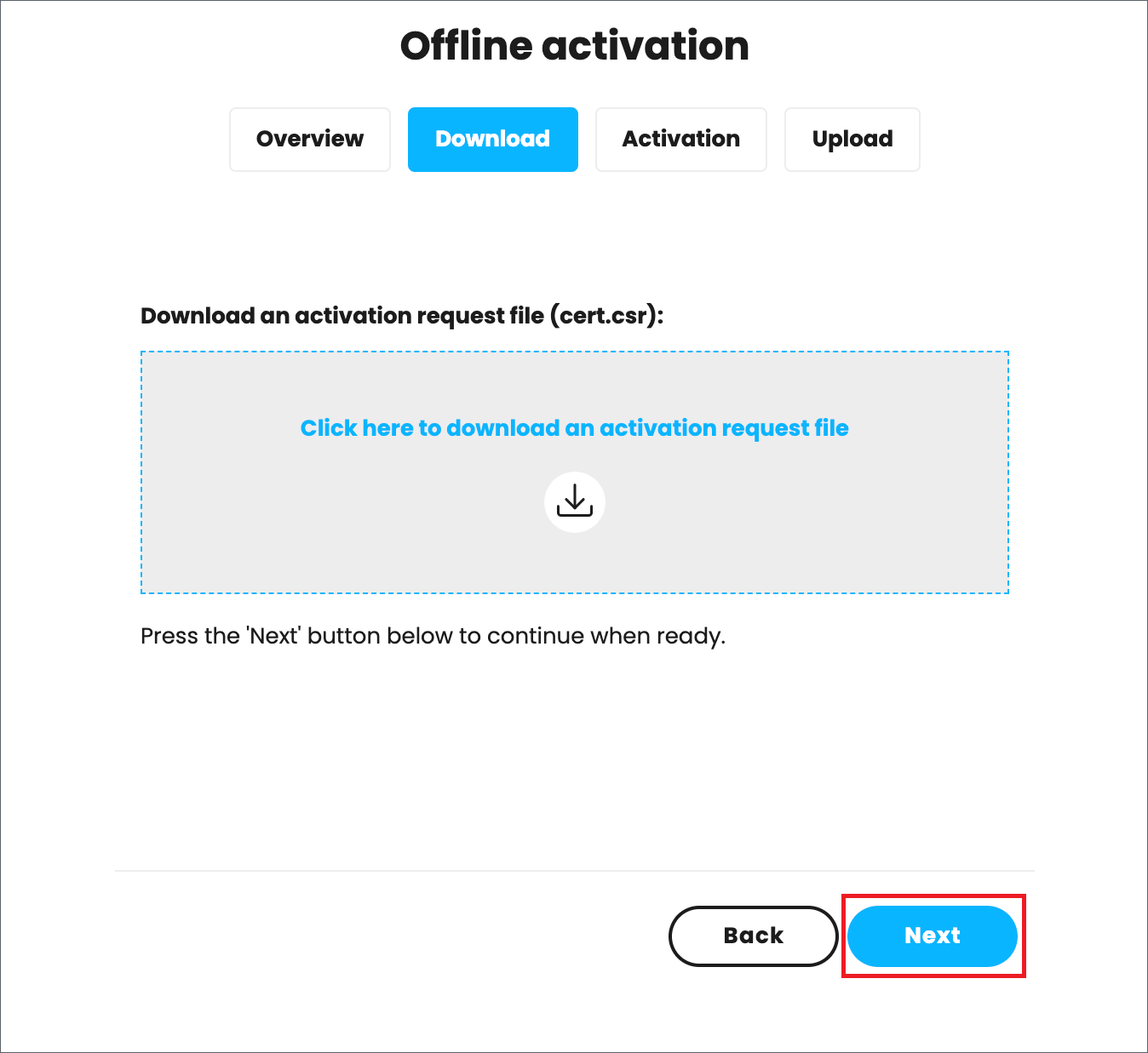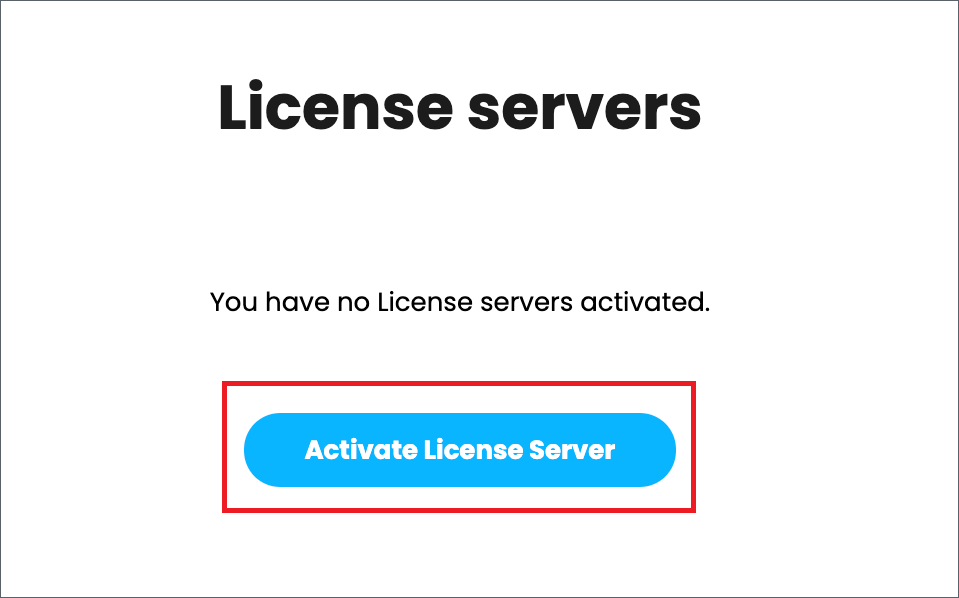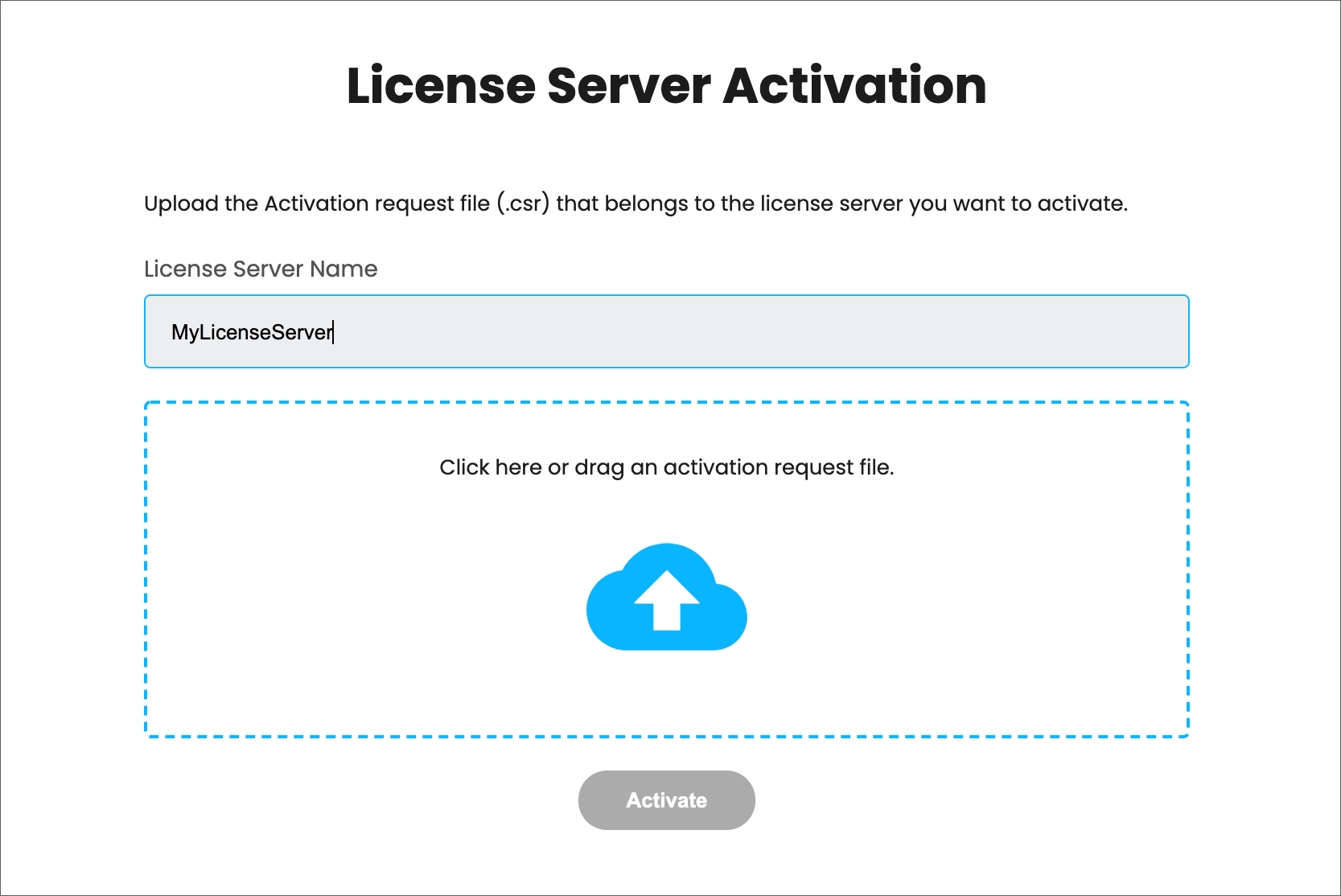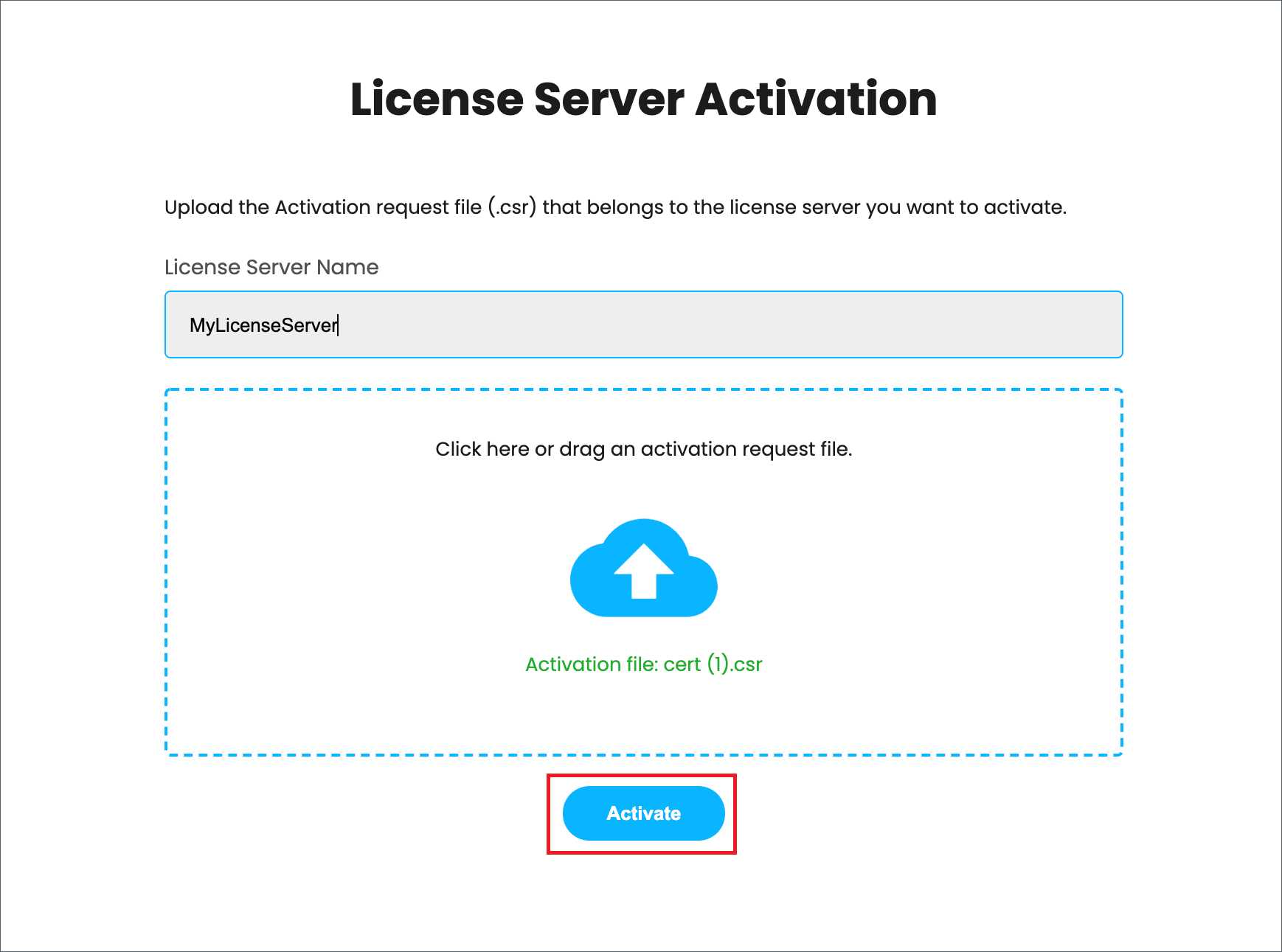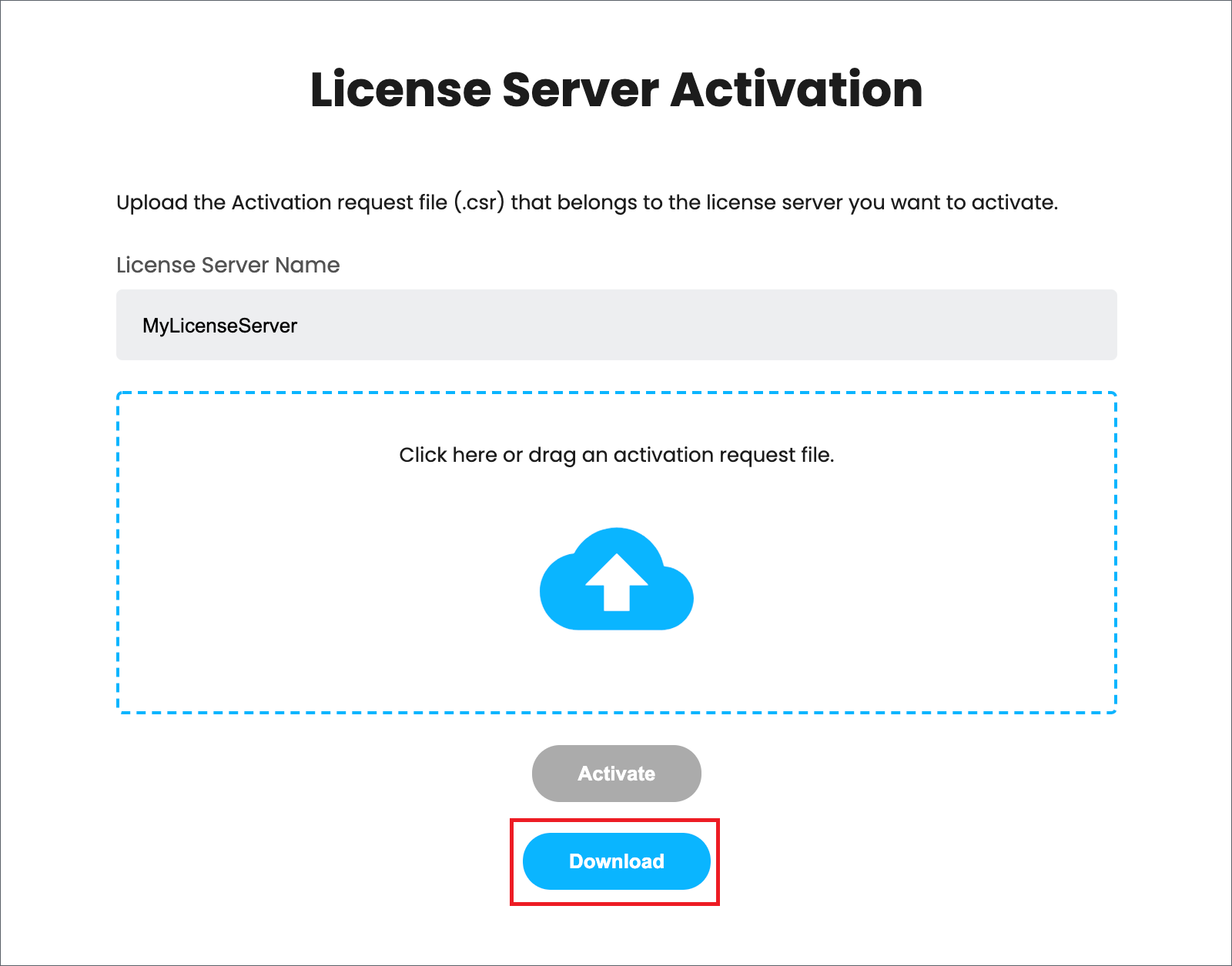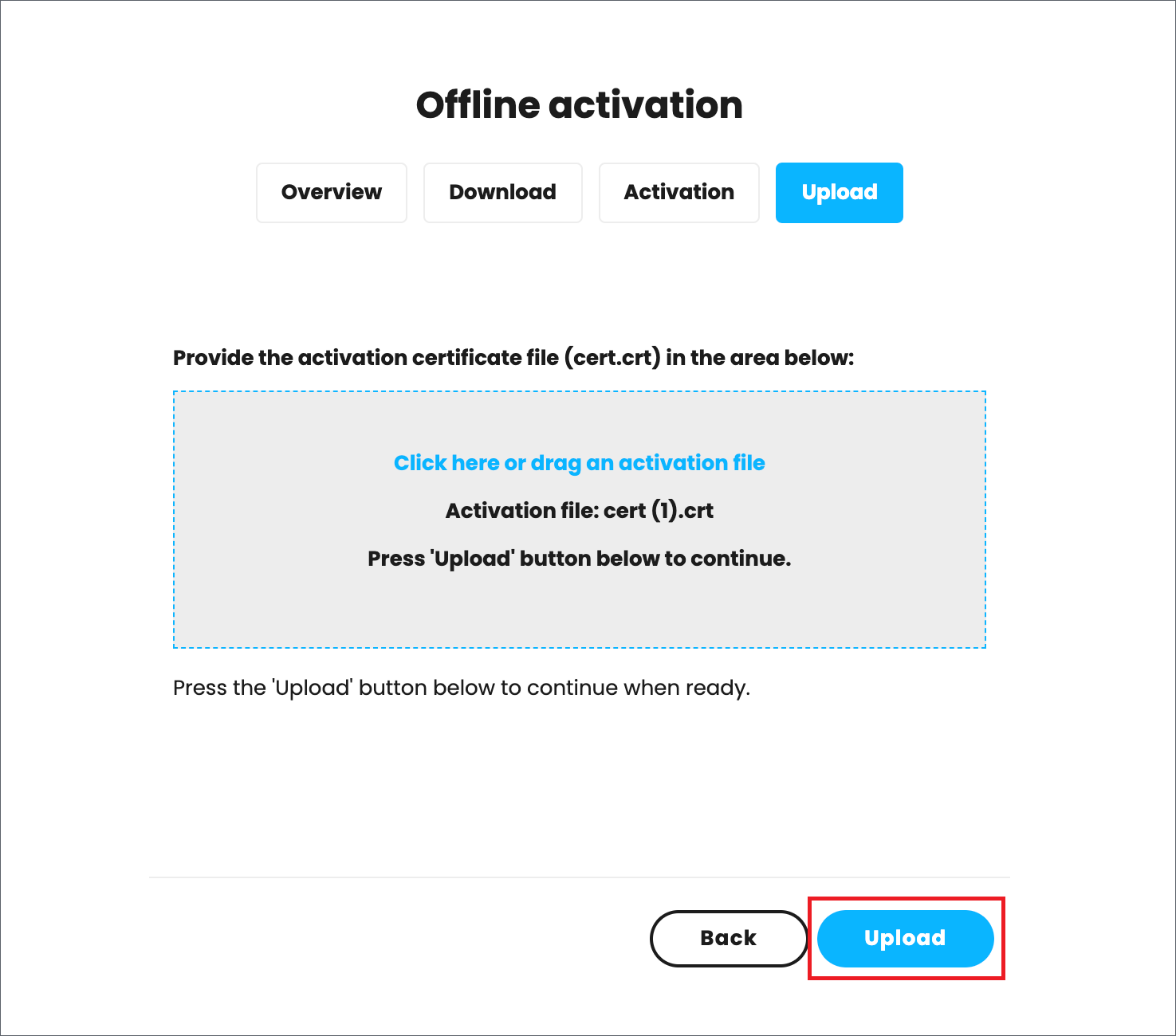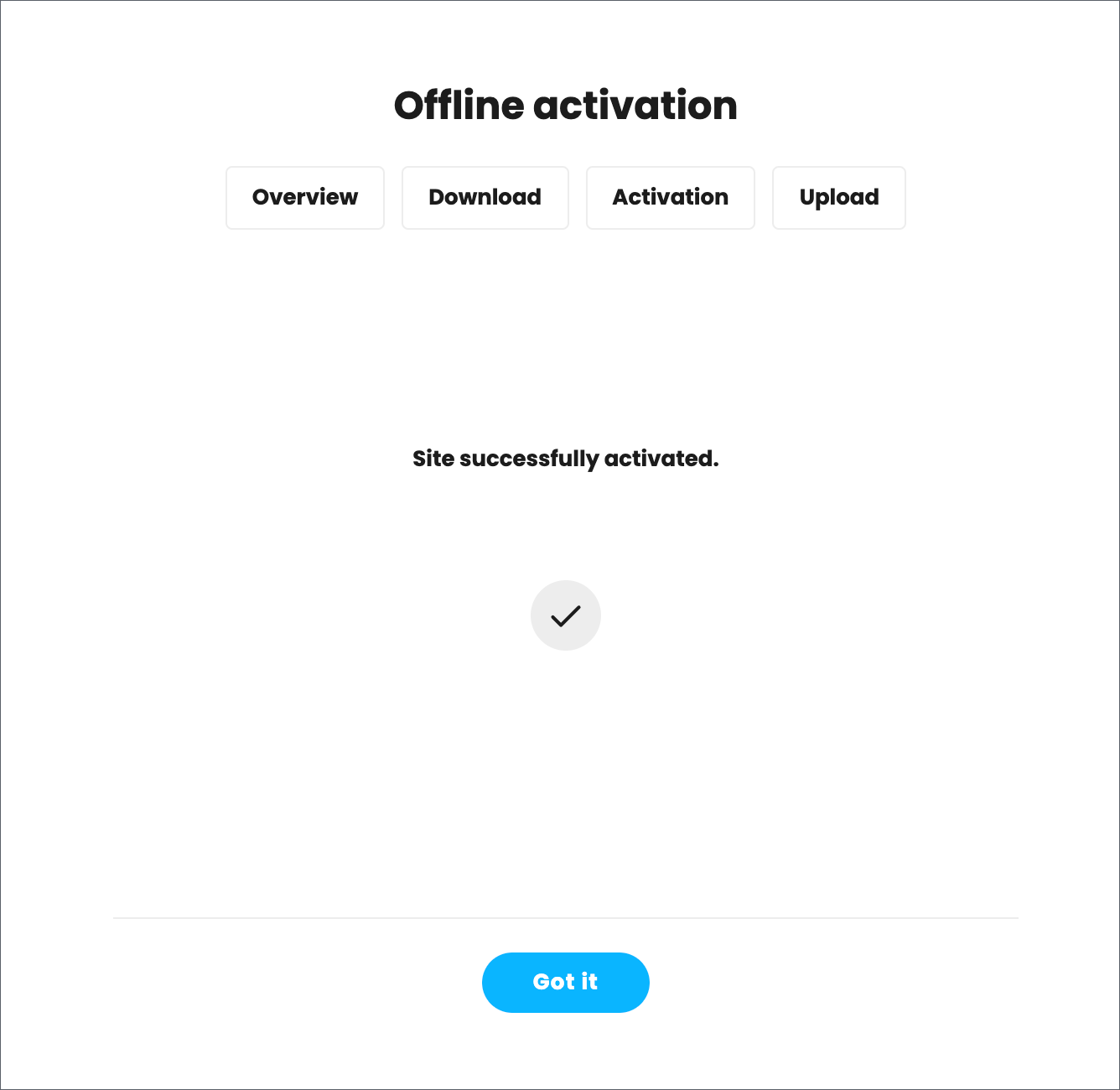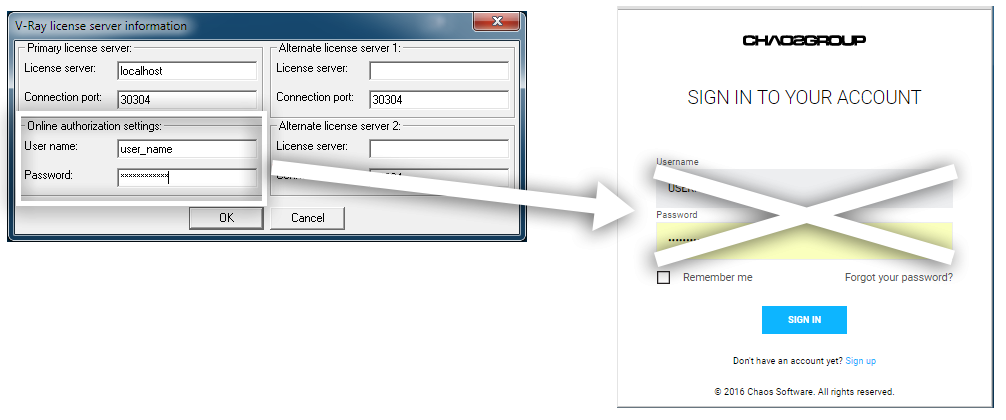Page History
This page provides information on setting up your Phoenix FD License(s).
| Multiexcerpt | |||||||||||||||||||
|---|---|---|---|---|---|---|---|---|---|---|---|---|---|---|---|---|---|---|---|
| |||||||||||||||||||
Overview
|
Interface
...
The License Server's interface is accessible in a web browser. See the License Server Interface page for more information.
Installation
...
The installer is fairly straight forward and easy to run, but if you need help, please see the the Installing the Online License Server page page for details on the process. This includes using your Chaos Group account to access your purchased licenses from anywhere online.
Activation
...
To activate your licenses, go to 127.0.0.1:30304 using your web browser and click Sign in from the Online licensing menu. You will then be prompted to enter your username and password. Once the activation is successful, you will be able to see the list of your available licenses on the License Server home page.
| Section | |||||||||||||||
|---|---|---|---|---|---|---|---|---|---|---|---|---|---|---|---|
|
Offline Activation and License Usage - Recommended for Machines Without Internet Access
...
| Section | |||||||||||||||||
|---|---|---|---|---|---|---|---|---|---|---|---|---|---|---|---|---|---|
|
| Expand | |||||||||||||||||||||||||||||||||||||||||||||||||||||||||||||||||||||||||||||||||||||||||||||||||||||||||||||||||||||||||||||||||||||||||||||||||||||||||
|---|---|---|---|---|---|---|---|---|---|---|---|---|---|---|---|---|---|---|---|---|---|---|---|---|---|---|---|---|---|---|---|---|---|---|---|---|---|---|---|---|---|---|---|---|---|---|---|---|---|---|---|---|---|---|---|---|---|---|---|---|---|---|---|---|---|---|---|---|---|---|---|---|---|---|---|---|---|---|---|---|---|---|---|---|---|---|---|---|---|---|---|---|---|---|---|---|---|---|---|---|---|---|---|---|---|---|---|---|---|---|---|---|---|---|---|---|---|---|---|---|---|---|---|---|---|---|---|---|---|---|---|---|---|---|---|---|---|---|---|---|---|---|---|---|---|---|---|---|---|---|---|---|---|
| |||||||||||||||||||||||||||||||||||||||||||||||||||||||||||||||||||||||||||||||||||||||||||||||||||||||||||||||||||||||||||||||||||||||||||||||||||||||||
1) On the machine without Internet connection open License Server web interface page. 2) From the expandable menu of Online licensing, go to Offline activation.
3) Press Activate offline button.
4) Download your activation request file (cert.crs).
5) Use another machine with Internet connection to log in to my.chaosgroup.com with your Chaos Group account and press Activate License Server.
6) Name your license server.
7) Upload the activation request file you downloaded in step 4 and press Activate.
8) Download your Activation file (cert.crt).
9) On the machine without Internet connection in your License Server web interface page upload your Activation file (cert.crt) and press Upload.
10) Your site is now successfully activated.
|
USB Dongle usage
...
The
| Multiexcerpt include | ||||
|---|---|---|---|---|
|
| Multiexcerpt include | ||||
|---|---|---|---|---|
|
USB Dongle and Online Licensing
The Online Licensing system allows you to use seats associated with your Chaos Group account easily from anywhere you can log in to into over the internet. If you also have a USB License dongle with Chaos Group product licenses attached to your computer, you can utilize those available licenses within with the online systemLicense Server. For more details on this process, please see the Dongle and Online Licensing page. usage page.| UI Text Box | ||
|---|---|---|
| ||
| When using a dongle license connected to the License Server you are only able to access the dongle licenses on the machine that the dongle is connected to. You are unable to access dongle licenses over the internet on another machine logged into the License Server. |
Settings
...
In most situations, adjusting the Settings for the online licensing system is not necessary. But if you need to adjust something like your connection settings because your you're using a Proxy server, you can get to these through the drop-down menu in the top right corner of the License Server web page webpage and choosing Settings. For more details on what settings are adjustable from this area, please see the the Advanced Online Licensing Settings page page.
Borrowing Licenses for Offline Use
The licensing system includes a way to "borrow" a license for offline use. Borrowing a license means you can still have access to your Chaos Group software without needing a USB dongle or an internet connection. For more details on this process, please see the Borrowing Licenses for Offline Use page.
Updating from License Server 3.0 to
...
5.0
...
If you are updating your licensing system from the previous setup to the new online system, no changes are required on the workstation or application side of your software. The online system replaces the existing dongle functionality without any additional steps needed on your part. There is no need to use the Change License Settings application to reconfigure your setup. If you have purchased online licenses, these can be activated for online usage in the new system right away.
| UI Text Box | ||
|---|---|---|
| ||
| The |
...
| username and password credentials in the Change your license |
...
| settings tool window |
...
| are not the same as your online credentials used to log into your account at my.chaosgroup.com and activate version 5.0 of the License Server. |
| Section | |||||
|---|---|---|---|---|---|
|
...
|