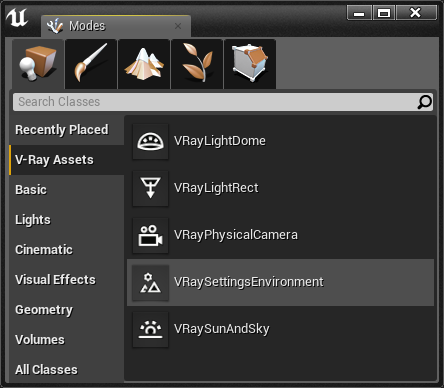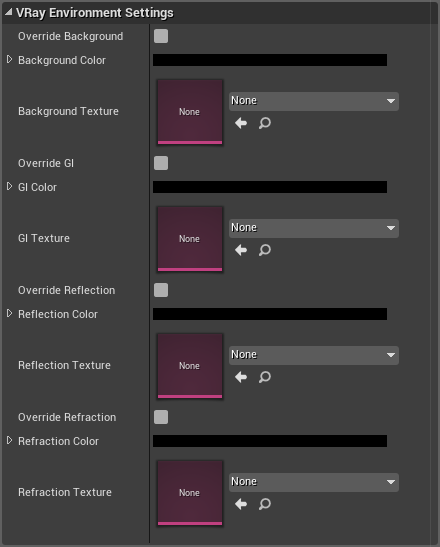Page History
This page provides details on the Environment settings in V-Ray for Unreal.
Page Contents
| Table of Contents | ||||
|---|---|---|---|---|
|
Overview
...
The VRaySettingsEnvironment blueprint is where you can specify a color and a texture map to be used for background in the viewport and also a color and a texture map to be used during GI and reflection/refraction calculations at render time.
...
UI Path
...
| Section | |||||||||||
|---|---|---|---|---|---|---|---|---|---|---|---|
|
...
| ||
| Note |
|---|
| Note |
|---|
When creating VRaySettingsEnvironment in Unreal make sure its location is set to 0,0,0; rotation is set to 0,0,0 and scale is set to 1,1,1. You can create multiple VRaySettingsEnvironment actors in the level but you have to appoint in the V-Ray Settings tab which one should be used at render time. |
|
VRay Environment Settings
...
| Section | ||||||||||||||||||||||||||
|---|---|---|---|---|---|---|---|---|---|---|---|---|---|---|---|---|---|---|---|---|---|---|---|---|---|---|
| ||||||||||||||||||||||||||
| Note | ||||||||||||||||||||||||||
|
Misc
...
| Section | ||||||||||||||||||||
|---|---|---|---|---|---|---|---|---|---|---|---|---|---|---|---|---|---|---|---|---|
|
...