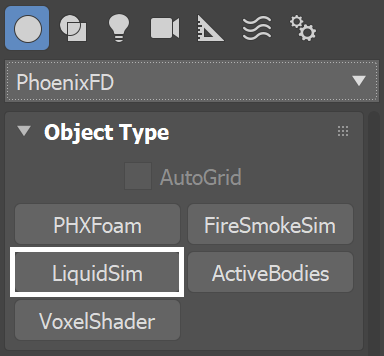Page History
This page introduces the LiquidSim object and its rollouts.
Overview
...
| Section | ||||||||||
|---|---|---|---|---|---|---|---|---|---|---|
|
...
Liquid sim cache files can then be previewed in the viewport, as well as rendered, in order to create captivating and realistic images. The simulator also offers multiple render modes, where the mesh mode is typically used to render Liquid simssimulations, and the volumetric render modes are typically used for rendering Fire/Smoke simssimulations. Phoenix offers a lot of flexibility though, so there is the option to render Liquid sims simulations as volumes and Fire/Smoke sims simulations as meshes, in order to achieve even more diverse effects.
When rendering other particle types besides Phoenix Liquid Particles, Phoenix also has a separate Particle Shader geometry type, which is used to shade particles.
| UI Text Box | ||
|---|---|---|
| ||
The Particle Shader component is most often used in conjunction with the Liquid Simulator to shade particles such as Splash, Mist and Foam. However, it can also shade particles created from the Fire/Smoke Simulator, as well as standard particle systems such as Particle Flow, or particles from plugins like tyFlow, thinkingParticles, Krakatoa, etc. Note that while it is a geometry type in 3ds Max, the Particle Shader is not a simulator. |
...
| Section | |||||
|---|---|---|---|---|---|
|
Rollouts
...
After creating a LiquidSim object, the following rollouts can be accessed in the Modify panel:
| Fancy Bullets | ||
|---|---|---|
| ||
|
Upgrading from Previous Versions of Phoenix
...
Due to many improvements to the Phoenix solver, recreating simulations the same way you did in older versions of Phoenix may not be possible because of changes to the solvers and the UI. Here are some things to be aware of when upgrading from older versions of Phoenix.
...