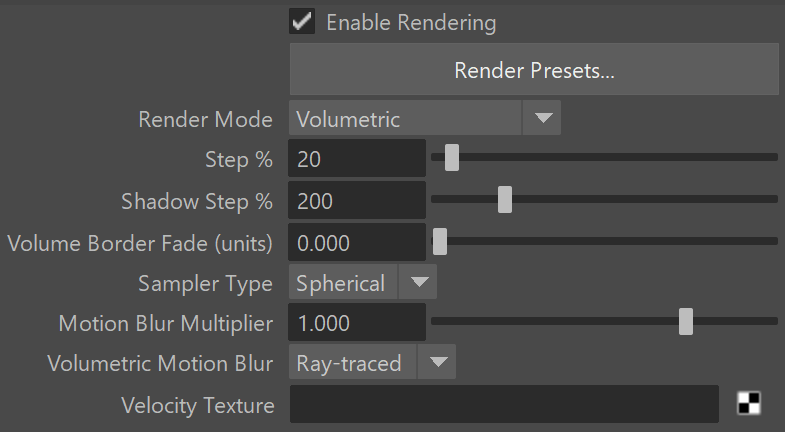Page History
...
| UI Text Box | ||
|---|---|---|
| ||
Note that render settings are not stored within the caches themselves, so if you want to save your render settings to use with another simulator or project, you can do so from the Presets rollout. |
Enable Rendering | render – Enables/disables the rendering of the simulator.
Render Presets... – Opens a menu for loading and saving different presets. The following options are available:
- Default Phoenix Render Settings;
- Fire/Smoke from FumeFX;
- Fire/Smoke .vdb from Houdini;
- Liquid .vdb from Houdini;
- Fire/Smoke .vdb from Maya Fluids.
Render Mode | rendMode – Specifies the method for visualizing the grid content. For fire/smoke, you will want to select a Volumetric method. For liquids, select a geometry method.Anchor RenderMode RenderMode
Volumetric – Visualizes the content similar to a VRayEnvironmentFog. This method is used mostly for fire and smoke.
| Anchor | ||||
|---|---|---|---|---|
|
| UI Text Box | ||
|---|---|---|
| ||
Approximate and Approximate+Shadows options for the Scattering parameter in the Smoke color window are not supported in Volumetric Geometry mode. For a complete list of the supported Render Elements in both Volumetric and Volumetric Geometry mode, please check the V-Ray Render Elements Support page. |
Volumetric Heat Haze – This method requires V-Ray. It produces the same result as the Volumetric Geometry option, and also adds a heat haze effect when used with the Heat Haze parameter. Note that you might need to increase the Max depth of a VRayMtl with refraction in case it intersects with the Heat Haze shader.
| Anchor | ||||
|---|---|---|---|---|
|
Mesh – The content is converted into a mesh using the Surface section options. This mode is mostly used for liquids but can also be applied to thick smoke using a scatter material or to plumes of smoke to create effects such as large underwater bubbles. Depending on the renderer you are using or if you want to export the mesh to Alembic, you can change the Mesh Type under the Mesh rollout.
| Anchor | ||||
|---|---|---|---|---|
|
Cap Mesh – Only the upper liquid surface is rendered. This mode can be used for swimming pools and other placid liquid surfaces.
| UI Text Box | ||
|---|---|---|
| ||
The ocean surface can be generated only when the liquid touches the sides and the bottom of the grid, which act as a container for the liquid. The detail of the mesh extension around the simulator depends on the camera resolution - for each pixel of the viewport or the rendered image, one or several polygons are generated, depending on the Ocean Subdivisions option. Also note that if you use a material with fog color for the ocean mesh, and you have particles submerged below the ocean surface which you render using a Particle Shader, you need to also place a geometry that would serve as a bottom, or you could get flickering and darker rendering of the particles. For more info, see the Render as Geometry option of the Particle Shader. |
...
Velocity Texture | rendVelTexture – Specifies a custom texture used for motion blur when rendering Fire/Smoke simulations. The colors of the texture represent the velocity direction for each cell, similar to how Vector Displacement textures are evaluated. Every simulator cell receives a certain color from the texture, treats it as a direction vector and stretches the contents of the simulator along to produce motion blur. This parameter can be used with a V-Ray User Color texture for motion blur in a single direction(e.g. by setting the color to (0, 1, 0) for motion blur in the +Z axis), or any other Maya texture applied as a 3D projection. The texture overrides the Velocity grid channel even if available in the cache files. Note that the Y and Z components of the velocity vectors are flipped - they are sampled respectively from the Blue and Green color values of the texture.
Example: Volumetric Motion Blur for Fire
...
| Section | ||||||||||||||||||||||||||||||||||
|---|---|---|---|---|---|---|---|---|---|---|---|---|---|---|---|---|---|---|---|---|---|---|---|---|---|---|---|---|---|---|---|---|---|---|
|
| Anchor | ||||
|---|---|---|---|---|
|
...