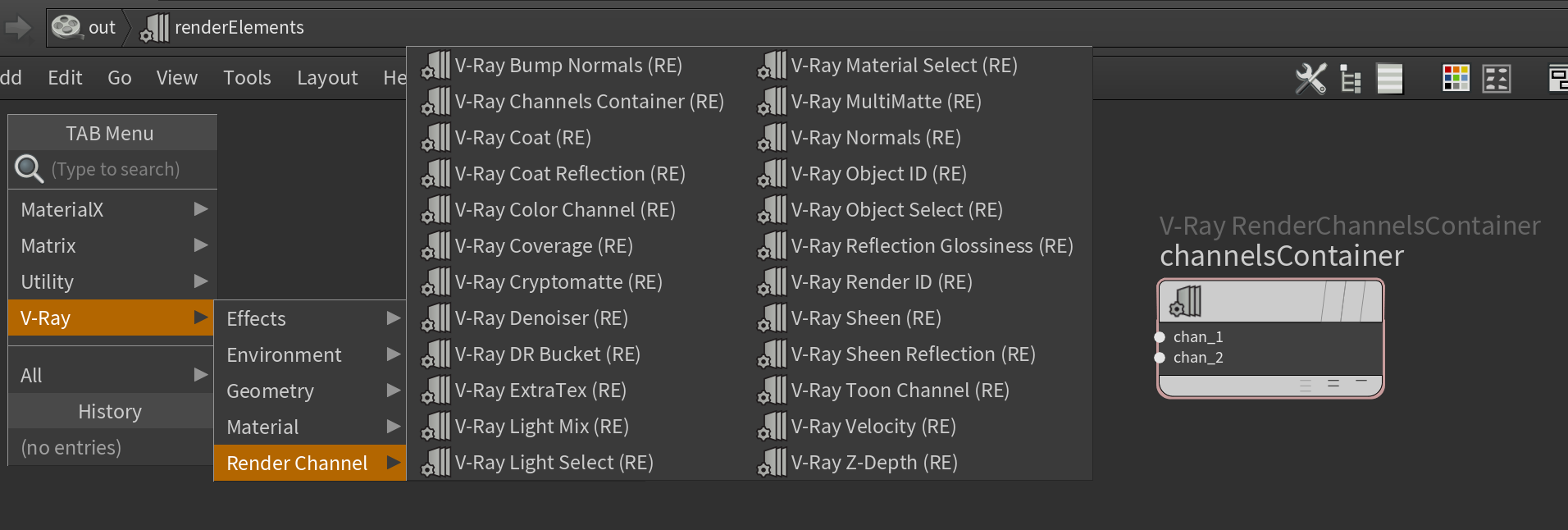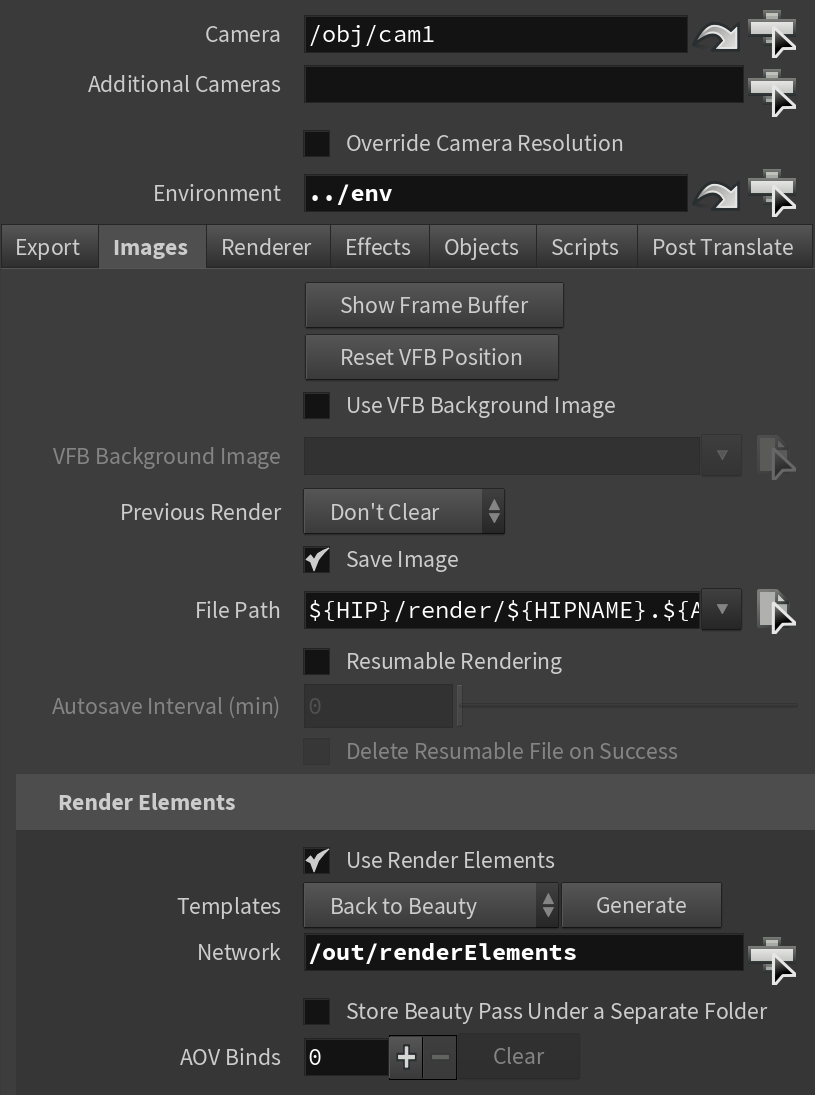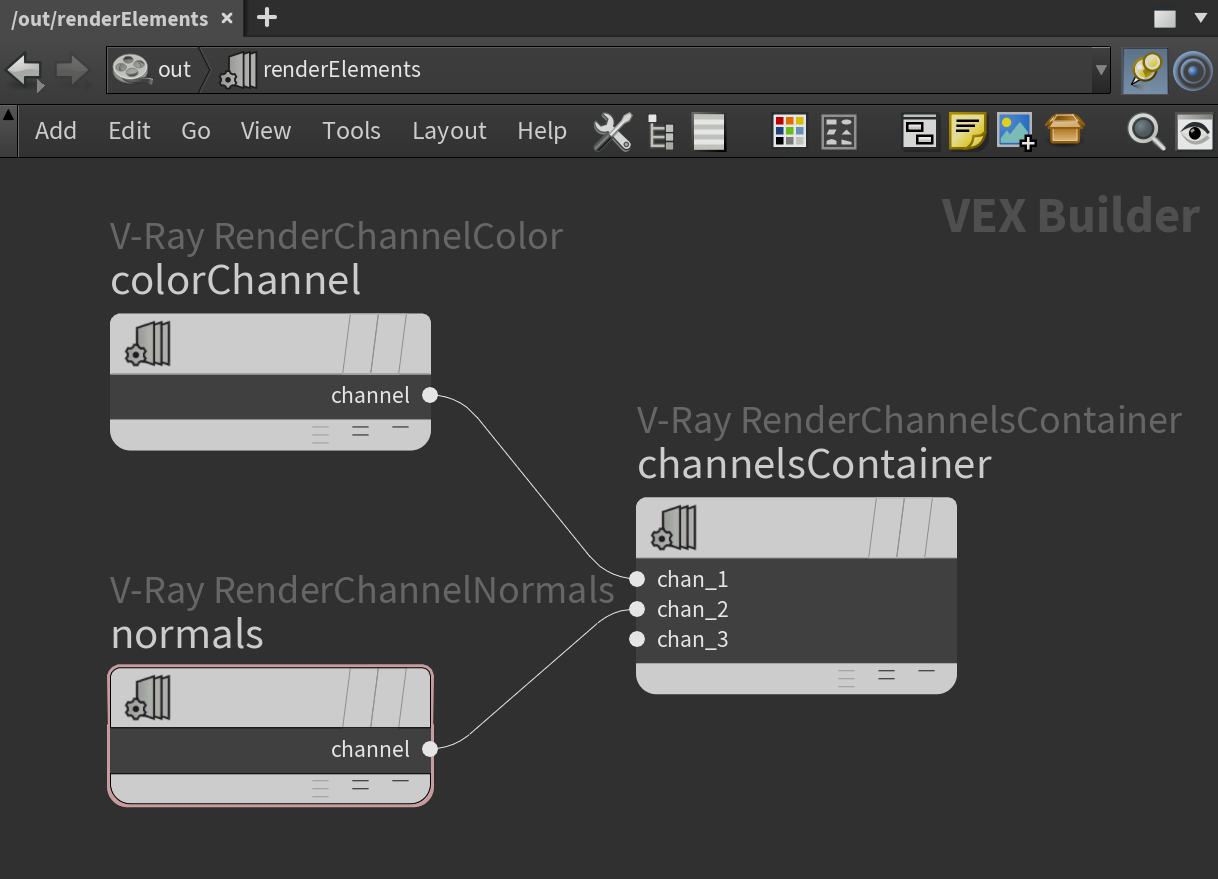Page History
...
The list of render channels that are supported by V-Ray can be found on the List of Supported Render Channels page. All render channels support native V-Ray materials.
||out Network|| > V-Ray Render Elements node node > V-Ray > Render Channel
| Section | ||||||||||
|---|---|---|---|---|---|---|---|---|---|---|
|
Add Render Elements
In order to add render elements to the render:
| Fancy Bullets | ||
|---|---|---|
| ||
|
Notes
...
| Fancy Bullets | ||
|---|---|---|
| ||
|