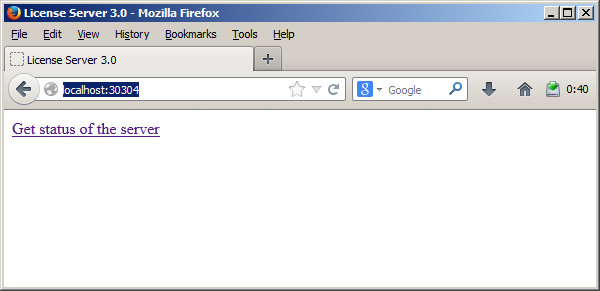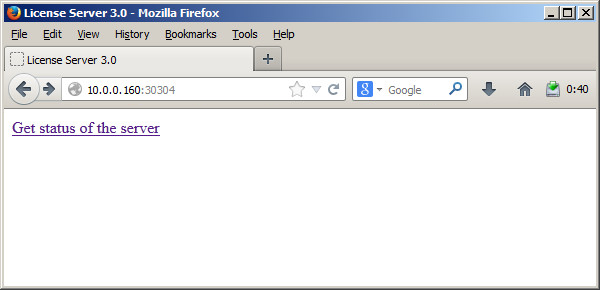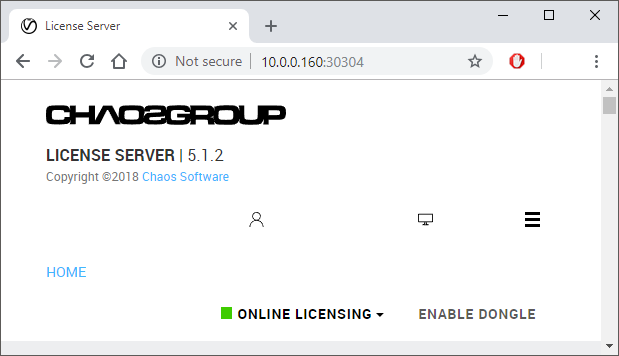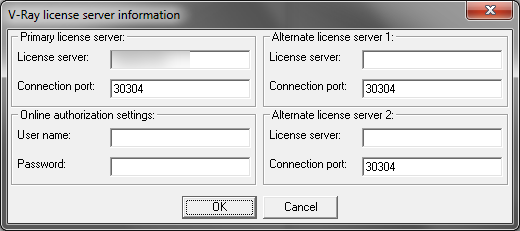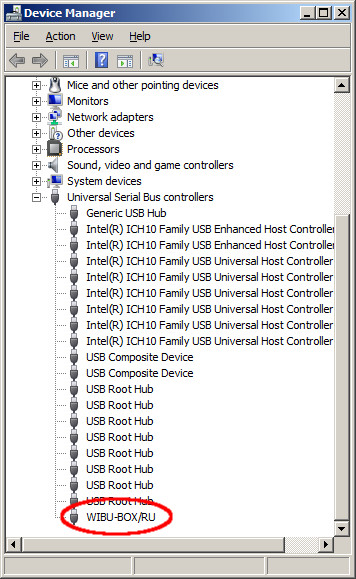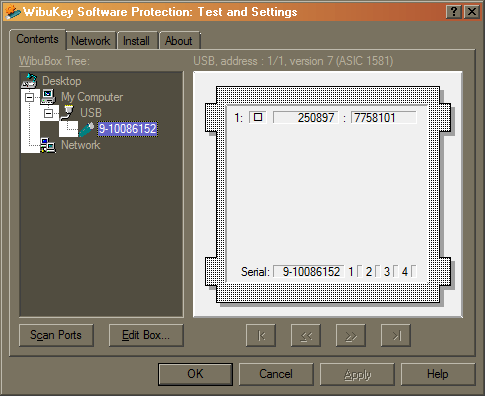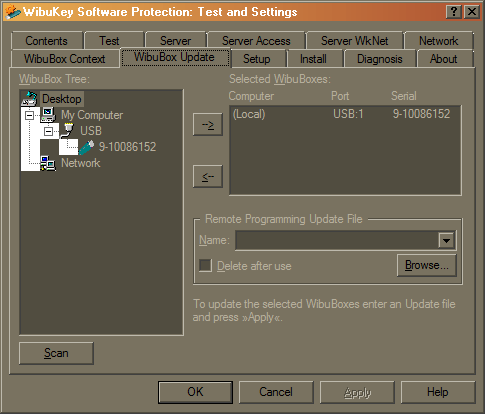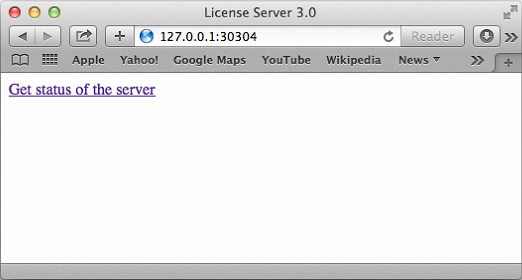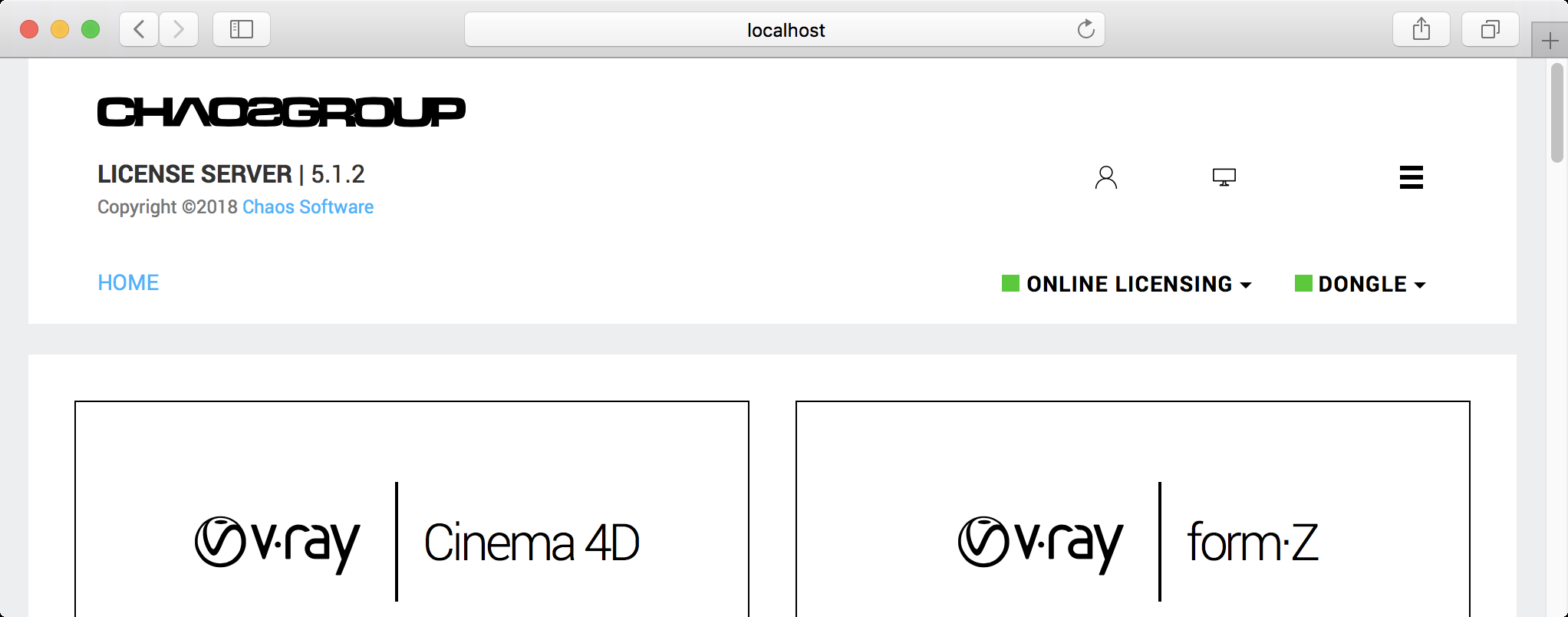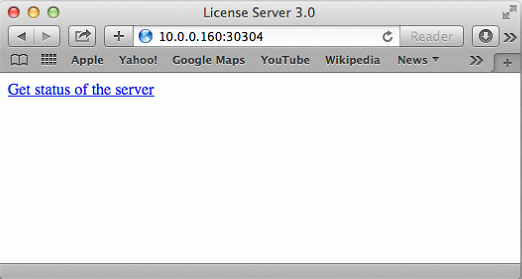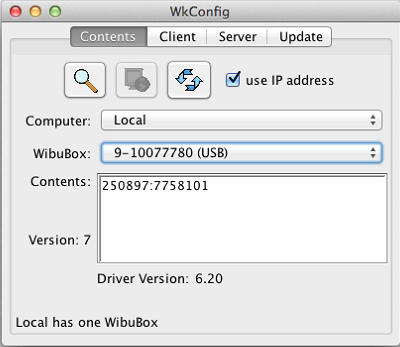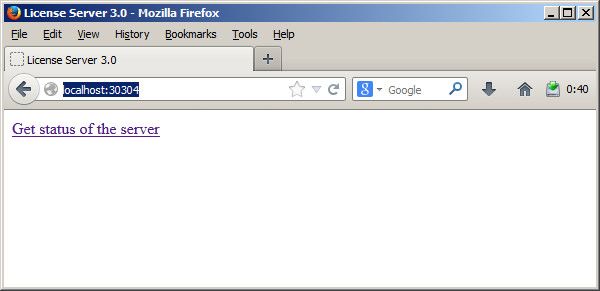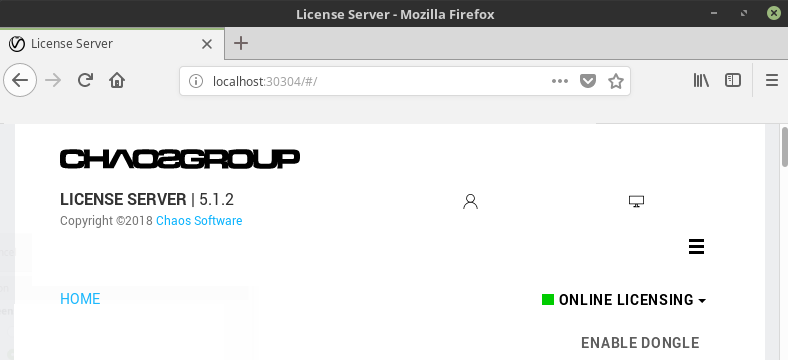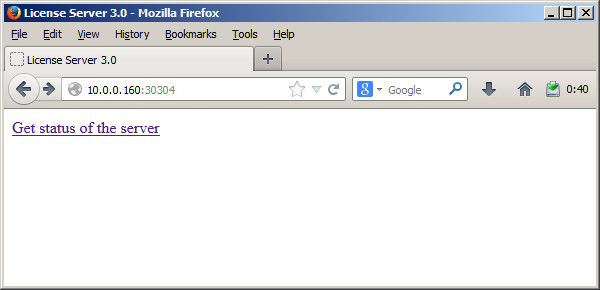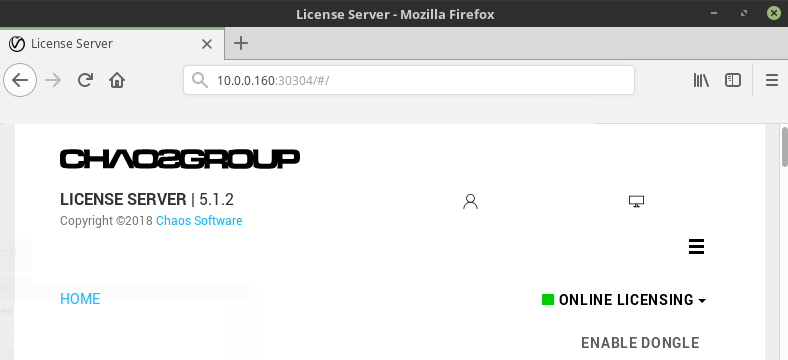Page History
This page provides information on troubleshooting V-Ray Standalone.
Page Contents
| Table of Contents | ||||
|---|---|---|---|---|
|
Windows
...
In this section you can find some common issues that may arise when working with V-Ray Standalone. If you encounter a problem that is not listed here or cannot be solved with the suggested solutions, please contact Chaos Group Support.
Cannot Install V-Ray
...
Symptoms:
The installation file crashes when you attempt to run it.
...
Please re-download the installation file from our web site.
V-Ray Could Not Obtain License
...
Here you can find the list of symptoms and their likely cause when V-Ray could not obtain the license. Please check the resolution part at the end of this section.
...
When you try to render with V-Ray Standalone, an error message appears in the console: “Could not obtain a license (10061).”
Cause:
No access to the V-Ray Chaos license server.
Symptoms:
...
No available license on the V-Ray license Chaos license server.
Symptoms:
When you start the V-Ray RT GPU render server, there are no error messages in the V-Ray console, but when a job is sent to the V-Ray RT GPU render server there is an error in the console "Could not obtain a license (10061)."
Cause:
No access to the V-Ray Chaos license server.
Symptoms:
When you start the V-Ray RT GPU render server, there are no error messages in the V-Ray console, but when a job is sent to the V-Ray RT GPU render server, the error in the console is "Could not obtain a license (-98)."
...
No available license on the V-Ray Chaos license server.
Resolution:
Please go through the check-list below.
1. Checking the V-Ray Chaos license server:
Please restart the machine with the V-Ray license server and Chaos license server and dongle installed. Unplug the dongle and plug it again in a different USB port, preferably USB 2.0. Make sure that Windows properly recognizes the dongle and doesn't show error message. If you receive an error message, please refer to V-Ray License Server Can't Start section.
Start the V-Ray Chaos license server from Windows Start menu > All Programs > Chaos Group > V-Ray License Server for x64 > Launch V-Ray license Start Chaos license server.
You may receive a message warning that the V-Ray Chaos license server is already running.
Open the link http:// localhost :30304 in a web browser on the same machine.
This will open the V-Ray Chaos license server status web page. If it looks like the screenshot below, the license server is working.
2. Checking the available licenses on the license server:
After you ensuring the V-Ray Chaos license server is working, you need to check the available licenses. On the same machine, where the V-Ray license server is Chaos license server is running, open the link http://localhost:30304/getstatus
Please refer to V-Ray Chaos License Server Status section in the Setting Set up your Licenses V-Ray License page for more information on the type of licenses you need to look for.
If you do not see the V-Ray Standalone 3.0 licenses, this means that your dongle has to be reprogrammed as described in Dongle reprogramming section in the Setting Set up your Licenses V-Ray License page. If you don't see free licenses this means that all available licenses are in use and you can't have more concurrent users.
...
If V-Ray is on the same machine as the V-Ray Chaos license server, you can skip this step.
To make sure that nothing is blocking the connection to the license server on the machine where you want to run V-Ray, open the link http:// <IP_address> :30304 in a web browser, where <IP_address> is the IP address of the machine with the V-Ray Chaos license server. If you get a web page like the one below, V-Ray can access the V-Ray license server from Chaos license server from this machine. In the example screenshot below the IP address of the machine with the license server is 10.0.0.160
If you get an error message that the web page can't be accessed then there is a network problem that prevents the connection to the V-Ray Chaos license server. If you have any firewall or antivirus software running on your machines make sure they are not blocking applications' access to the network or blocking the communication on TCP/IP port 30304. Please contact your system administrator for more information.
...
On the machine where you want to use V-Ray, run the V-Ray license client configuration utility from Windows Start > All Programs > Chaos Group > V-Ray Standalone for x64 > Change V-Ray client license settings. In the dialog that appears, make sure that the IP address in the License server field at the Primary license server tab is entered correctly and that the connection port is 30304. If you modify any of these settings, you will need to restart V-Ray Standalone.
Note: If the V-Ray Chaos license server is running on the same machine as V-Ray you can use localhost or 127.0.0.1 in the License server field.
...
| Anchor | ||||
|---|---|---|---|---|
|
...
Chaos License Server Can't Start
...
Symptoms:
When you start the V-Ray Chaos license server it pops a dialog box like the one shown below:
...
This error message appears when the V-Ray Chaos license server cannot find a dongle attached to the machine.
...
Uninstall the WIBU-KEY driver from Windows C ontrol P anel.
Update your USB drivers to the latest version.
Restart your machine.
Download and install the latest WIBU-KEY drivers from http://wibu.com/download_user.php.
Attach the dongle to a different USB port, preferably to USB 2.0. Make sure that Windows recognizes the dongle and doesn't show error messages. To verify that dongle is properly installed please go to the Windows Control P anel > System applet. Choose the Hardware tab and then click on the Device manager button. Expand the Universal serial bus controllers list and check for a WIBU-BOX/RU entry there:
Dongle Disconnects Periodically
...
Symptoms:
The dongle is working for extended periods of time but periodically disappears for no apparent reason and is no longer detected by Windows as a USB device. This could cause the V-Ray Chaos license server to fail or V-Ray licenses to be refused.
...
Please check your Windows Power Options, make sure that your USB devices are not powered off.
Try to p lug plug the dongle into a different USB port on the same machine, preferably USB 2.0, and restart the V-Ray Chaos license server. If you still experience problems, try to install it on a different machine.
Missing
...
Chaos License Server Icon
...
Symptoms:
The V-Ray Chaos licensing server is running but there is no icon in the Windows System Tray.
...
The icon is hidden by the Auto-hide unused icons option of the Windows System Tray or the V-Ray Chaos license server is registered as a Windows service.
...
If you have the Auto-hide unused icons option of the Windows System Tray, click on the double-arrow icon to expand the full list of icons.
If you still do not see the V-Ray licensing Chaos licensing service icon, that means that the V-Ray licensing service is started as a Windows service and in that case it cannot show any graphical user interface. There is currently no resolution for this; you need to manage the V-Ray Chaos license service from the Windows Control Panel > Administrative tools > Services applet.
Updating Dongles when the .rtu Files are not Associated Properly
...
Symptoms:
WIBU-KEY drivers are properly installed, but double-click on the .rtu file doesn't update the dongle.
...
Please, first try the steps from the V-Ray License Chaos License Server Can't Start section. If this doesn't help proceed with the steps below:
Make sure that the dongle is plugged-in.
In the Windows Control Panel locate the WibuKey management tool and run it:
Now you need to start the Advanced Mode from the system menu by right-clicking onto the title bar. Go to the WibuBox Update tab.
Click Browse, specify the .rtu file, and press Apply.
V-Ray
...
GPU is Crashing
...
Symptoms:
When rendering with V-Ray RT GPU on CUDA/OpenCL, it crashes without showing a specific error message.
...
You can try to reduce the scene size by reducing the polygon count or by using lower resolution textures. V-Ray RT GPU has an option called Resize textures for GPU that you can use to automatically resize textures during rendering on the GPU.
Alternately you can upgrade your graphics device with one containing more memory.
Mac OS X
...
In this section you can find some common issues that may arise when working with V-Ray
...
Symptoms:
When rendering with V-Ray RT running in OpenCL mode, it takes too long for the render to begin and the vray.exe process is taking much memory.
Cause:
Your GPU drivers are unable to compile the OpenCL code needed to render the scene with your video card.
Resolution:
The best solution is to switch V-Ray RT to use CUDA.
Alternately you can try and find drivers for your graphics device that are capable of compiling the OpenCL code needed to run V-Ray RT on GPU. However the latest drivers are not always appropriate. This means that it may require some experimentation until you find the correct drivers.
Mac OS X
In this section you can find some common issues that may arise when working with V-Ray Standalone. If you encounter a problem that is not listed here or cannot be solved with the suggested Standalone. If you encounter a problem that is not listed here or cannot be solved with the suggested solutions, please contact Chaos Group Support.
V-Ray Could not Obtain License
...
Here you can find the list of symptoms and their likely cause when V-Ray could not obtain the license. Please check the resolution part at the end of this section.
Symptoms:
When you start the V-Ray RT GPU render server, there are no error messages in the V-Ray console, but when a job is sent to the V-Ray RT GPU render server there is an error in the console "Could not obtain a license (10061)."
Cause:
No access to the V-Ray Chaos license server.
Symptoms:
When you start the V-Ray RT GPU render server, there are no error messages in the V-Ray console, but when a job is sent to the V-Ray RT GPU render server, the error in the console is "Could not obtain a license (-98)."
...
No available license on the V-Ray Chaos license server.
Symptoms:
When you try to render with V-Ray Standalone, an error message appears in the console: “Could not obtain a license (10061).”
Cause:
No access to the V-Ray Chaos license server.
Symptoms:
...
No available license on the V-Ray Chaos license server.
Resolution:
Please go through the check-list below:
- Checking the V-Ray Chaos license server:
Please restart the machine with the V-Ray Chaos license server and dongle installed. Unplug the dongle and plug it again in a different USB port, preferably USB 2.0. Make sure that the operating system properly recognizes the dongle.Make sure that the V-Ray Chaos license service is running, if you have issues refer to the V-Ray Chaos License Server Can't Start section.
Start the V-Ray Chaos license server
Open the link http:// 127.0.0.1 :30304 in a web browser on the same machine.
This will open the V-Ray Chaos license server status web page. If it looks like the screenshot below, the license server is working.
2. Checking the available licenses on the license server:
After you ensuring the V-Ray Chaos license server is working, you need to check the available licenses. On the same machine, where the V-Ray Chaos license server is running, open the link.
http://127.0.0.1:30304/getstatus
Please refer to the V-Ray License Server Status Chaos License Server Status section in the Set up your V-Ray License page for more information on the type of licenses you need to look for. If you do not see the V-Ray 3.0 licenses, this means that your dongle has to be reprogrammed as described in the Dongle r eprogramming reprogramming section in the Setting up your Licenses page. If you don't see free licenses this means that all available licenses are in use and you can't have more concurrent users.
...
3. Checking the connection to the license server:
If V-Ray is on the same machine as the V-Ray Chaos license server, you can skip this step.
To make sure that nothing is blocking the connection to the license server on the machine where you want to run V-Ray, open the link http:// <IP_address> :30304 in a web browser, where <IP_address> is the IP address of the machine with the V-Ray Chaos license server. If you get a web page like the one below, V-Ray can access the V-Ray Chaos license server from this machine. In the example screenshot below the IP address of the machine with the license server is 10.0.02.16089
If you get an error message that the web page can't be accessed then there is a network problem that prevents the connection to the V-Ray Chaos license server. If you have any firewall or antivirus software running on your machines make sure they are not blocking applications' access to the network or blocking the communication on TCP/IP port 30304. Please contact your system administrator for more information.
4. Checking that the license server settings are correct. In the Terminal run the following:
/Applications/ChaosGroup/V-Ray/Standalone_for_snow_leopardmavericks_x64/bin/snowmavericks_leopard_x64/setvrlservice -dump
This will show you the IP address or the name of the computer that V-Ray is trying to connect to; If it's incorrect refer to V-Ray license settings change in V-Ray configuration section.
...
| Anchor | ||||
|---|---|---|---|---|
|
...
Chaos License Server Can't Start
...
Symptoms:
When you start the V-Ray Chaos license server it pops up and closes.
...
This error message appears when the V-Ray Chaos license server cannot find a dongle attached to the machine.
...
Make sure the dongle is NOT plugged-in.
Uninstall the WIBU-KEY driver.
Restart your machine.
Download and install the WIBU-KEY drivers corresponding to your OS from http://wibu.com/download_user.php.
Attach the dongle to a USB port DIRECTLY on your machine, preferably a USB 2.0. Make sure that the operating system recognizes the dongle and doesn't show error messages. To verify that dongle is properly installed, navigate to the following:
/Applications/ WIBUKEY/WkConfig.app
Linux
...
V-Ray Could not Obtain License
...
Here you can find the list of symptoms and their likely cause when V-Ray could not obtain the license. Please check the resolution part at the end of this section.
...
Symptoms:
When you start the V-Ray RT GPU render server, there are no error messages in the V-Ray console, but when a job is sent to the V-Ray RT GPU render server there is an error in the console "Could not obtain a license (10061)."
Cause:
No access to the V-Ray Chaos license server.
Symptoms:
When you start the V-Ray RT GPU render server, there are no error messages in the V-Ray console, but when a job is sent to the V-Ray RT GPU render server, the error in the console is "Could not obtain a license (-98)."
...
No available license on the V-Ray Chaos license server.
Symptoms:
When you try to render with V-Ray Standalone, an error message appears in the console: “Could not obtain a license (10061).”
Cause:
No access to the V-Ray Chaos license server.
Symptoms:
...
No available license on the V-Ray Chaos license server.
Resolution:
Please go through the check-list below:
Checking the V-Ray Chaos license server:
Please restart the machine with the V-Ray Chaos license server and dongle installed. Unplug the dongle and plug it again in a different USB port, preferably USB 2.0. Make sure that the operating system properly recognizes the dongle. Make sure that the V-Ray Chaos license service is running. Open the link http:// 127.0.0.1 :30304 in a web browser on the same machine. This will open the V-Ray Chaos license server status web page. If it looks like the screenshot below, the license server is working.
Checking the available licenses on the license server:
After you ensuring the V-Ray Chaos license server is working, you need to check the available licenses. On the same machine, where the V-Ray license server is Chaos license server is running, open the link
http://127.0.0.1:30304/getstatus
Please refer to the V-Ray License Chaos License Server Status in the Setting up your Licenses page for more information on the type of licenses you need to look for. If you do not see the V-Ray 3.0 licenses, this means that your dongle has to be reprogrammed as described in Dongle Reprogramming on the Setting up your Licenses page. If you don't see free licenses this means that all available licenses are in use and you can't have more concurrent users.
Checking the connection to the license server:
If V-Ray is on the same machine as the V-Ray Chaos license server, you can skip this step.
To make sure that nothing is blocking the connection to the license server on the machine where you want to run V-Ray, open the link http://<IP_address>:30304 in a web browser, where <IP_address> is the IP address of the machine with the V-Ray Chaos license server. If you get a web page like the one below, V-Ray can access the V-Ray Chaos license server from this machine. In the example screenshot below the IP address of the machine with the license server is 10.0.0.160.
If you get an error message that the web page can't be accessed, then there is a network problem that prevents the connection to the V-Ray Chaos license server. If you have any firewall or antivirus software running on your machines, make sure they are not blocking applications' access to the network or blocking the communication on TCP/IP port 30304. Please contact your system administrator for more information.
Checking that the license server settings are correct.
In the Terminal run the following:
/usr/ChaosGroup/V-Ray/Standalone_for_linux_x64/bin/linux_x64/setvrlservice -dump
This will show you the IP address or the name of the computer that V-Ray is trying to connect to. If it is incorrect, refer to the V-Ray License Settings Change on the Setting up your Licenses page.
...
Chaos License Server Can't Start
...
Symptoms:
When you start the V-Ray Chaos license server, it pops up and closes.
...
This error message appears when the V-Ray Chaos license server cannot find a dongle attached to the machine.
...