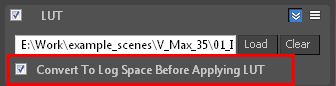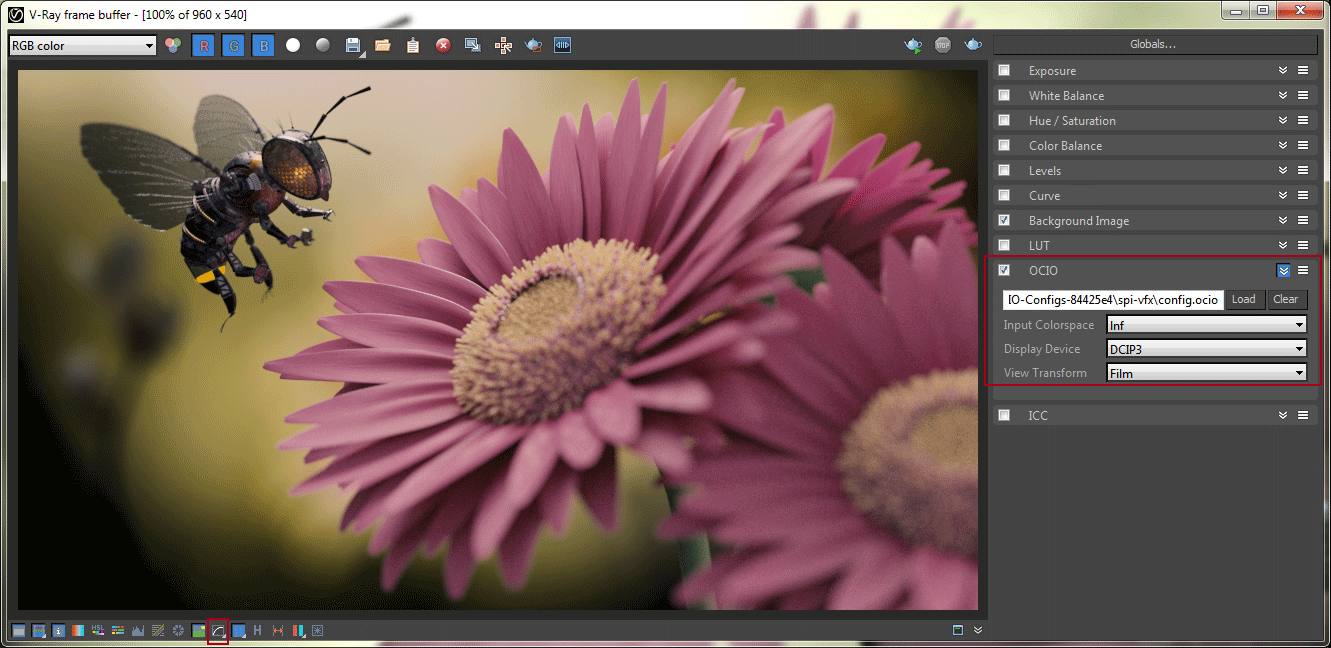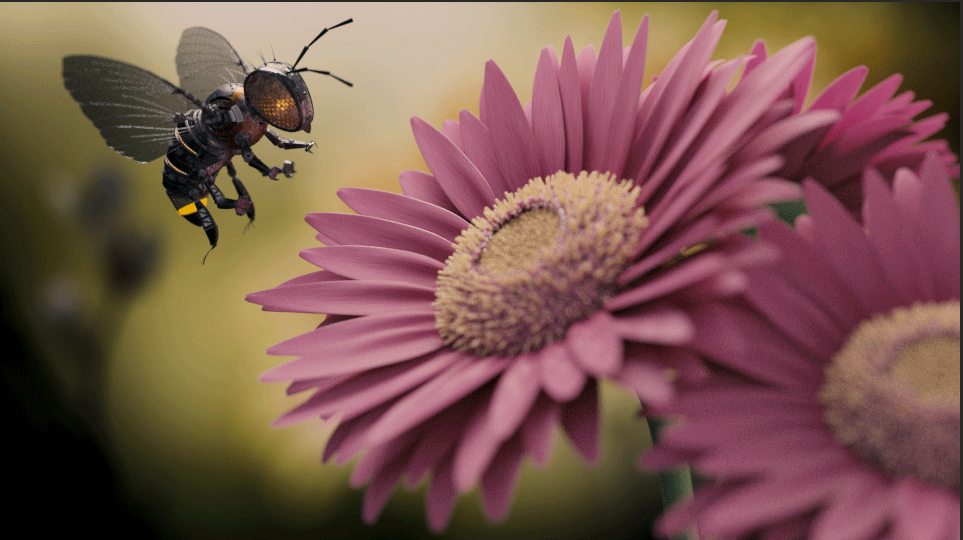Page History
This page provides a guide on using OCIO and LUT settings in V-Ray for NUKE Nuke to match OCIO and LUT settings used in 3ds Max and Maya.
...
| Section | |||||||||||||||
|---|---|---|---|---|---|---|---|---|---|---|---|---|---|---|---|
| |||||||||||||||
|
...
In this first section we will render out an image in 3ds Max and save color correction settings from the VFB as a LUT, to be later applied to the render in NUKENuke.
Applying the LUT in 3ds Max
...
Next, we'll see how to correctly apply the LUT in NUKE Nuke to match the Render with that LUT applied in 3ds Max. The render used has a background image applied in the VFB in 3ds Max, so that has been added also to the NUKE Nuke script as well.
Applying and the LUT in
...
Nuke
1. Read in the beauty render (ensuring that the colorspace of the Read node is using the default (linear) setting).
...
2. Create a Merge node set to over, and connect the background image to this node--note that in this case, a Reformat node was used to ensure the correct size. This ensures that the background image is visible as we work.
2. Ensure that the NUKE Nuke Viewer Process is set to sRGB.
...
| Section | ||||||||||||||||||||
|---|---|---|---|---|---|---|---|---|---|---|---|---|---|---|---|---|---|---|---|---|
|
| Info |
|---|
If the colorspace in and colorspace out fields in the Vectorfield node are not set correctly, the LUT will not be correctly applied. Similarly, the NUKE Nuke Viewer Process must be set to sRGB, or the LUT applied will look incorrect in the viewer. |
| Note |
|---|
It is possible to use externally created LUTs in the V-Ray Frame Buffer. However, if the LUT is expecting a log space, turn on Convert to Log Space Before Applying LUT and turn off the sRGB correction. |
Part 2: Applying an OCIO correctly in 3ds Max and
...
Nuke
...
In this section, we see how to correctly apply an OCIO in both 3ds Max and NUKENuke, so that the output from NUKE Nuke will correctly match the 3ds Max VFB render with LUT applied. The render used has a background image applied in the VFB in 3ds Max, so that has been added also to the NUKE Nuke script as well.
Applying an OCIO in 3ds Max
1. Open the Correction controls in the VFB.
2. Turn on Use OCIO Correction and browse for the required OCIO. (In this case, a spi-vfx OCIO file has been used in the following examples).
3. Ensure that Input Colorspace is set to Inf, Display Device is set to DCIP3 and View Transform is set to Film.
4. Make sure that Display colors in sRGB space is turned off.
| Section | ||||||||||||||||||||
|---|---|---|---|---|---|---|---|---|---|---|---|---|---|---|---|---|---|---|---|---|
|
Applying an OCIO in
NUKENuke
1. Read in the beauty render. Please ensure that the colorspace of the Read node is using the default (linear) setting.
2. Create a Merge node set to over, and connect the background image to this node. In this case, a Reformat node has been used to ensure the correct size. This ensures that the background image is visible as we work.
3. Open the NUKE Nuke Project Settings and change to the Color tab.
...
4. Change the color management to OCIO and the OCIO config to custom, then load the OCIO file in the custom OCIO config field.
5. The NUKE Nuke Viewer Process should have now set itself to Film (DCIP3) and completely match the same OCIO applied in the VFB in 3Ds Max (or any other V-Ray supported applications Frame Buffer).
...
| Section | ||||||||||||||||||||
|---|---|---|---|---|---|---|---|---|---|---|---|---|---|---|---|---|---|---|---|---|
|