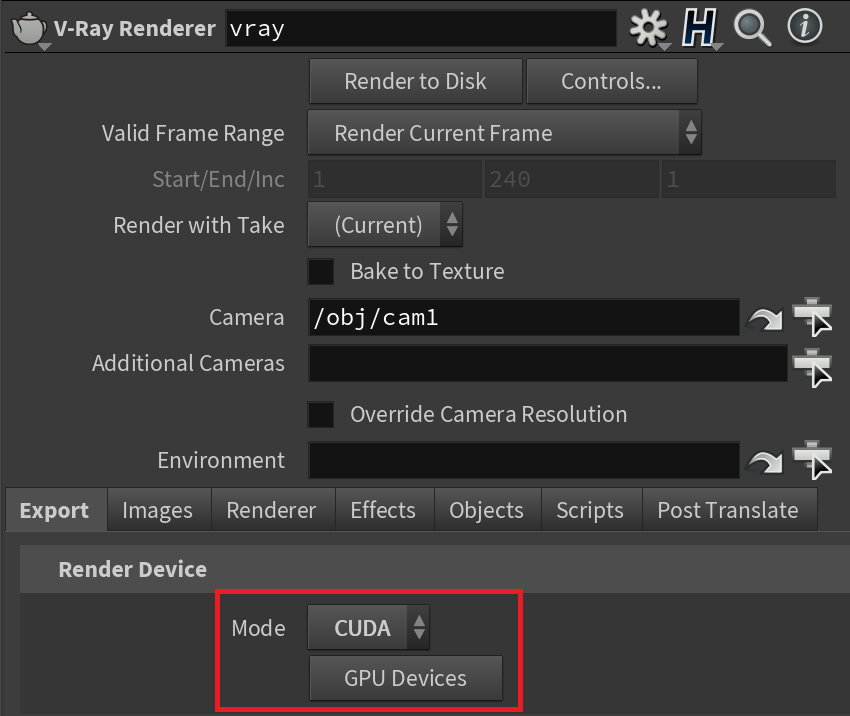Page History
...
Check the list of devices in the GPU Devices menu in the Export tab of the V-Ray Renderer node. If you don't see your device on the list there (the list is empty), try to uncheck deselect the In process checkbox. This will make V-Ray run as a separate process, working around the limitation.
...
If you use many GPUs in DR nodes you may find that the network can become a bottleneck at some point, since the GPUs are producing data very fast. Increasing "Bundle Size" / "Rays Per Pixel" increases the size of the workload chunks that are being given to the DR nodes and helps reduce the communication between the client and the servers (you can try something like 192/32 or 256/64).
...
You can set V-Ray GPU as production renderer by the V-Ray Renderer node's parameters (Export tab > Mode).
By default, the V-Ray IPR node will use the settings from the V-Ray Renderer node. The main differences are that the IPR mode is interactive and the Production Rendering Mode is not. Production rendering allows you to render animations, and V-Ray will calculate and use Light Cache for GPU GI calculations if it has been set as secondary GI engine. For IPR, V-Ray GPU always uses Brute Force for both primary and secondary GI engine, unless Light Cache is used from file.
How do I use Light Cache with GPU?
Light Cache can be used as secondary GI engine with V-Ray GPU for production rendering. Brute Force is always used as the primary GI engine. In IPR mode, however, Brute Force is always used for primary and secondary GI engine, regardless of the GI engine settings, unless you load your Light Cache from a file. The reason for that is that the Light Cache is view dependent, and recalculating it every time the camera changes its position in IPR doesn't make much sense.In most situations, using Brute Force for your primary engine and Light Cache for your secondary will give you the best ratio between quality and speed in terms of not having to tweak a lot of GI settings to get a nice result. The render will have clean light bounces from accurate GI calculations, with minimal blotchiness or flickering for animated sequences
Why do some bump maps look different with GPU?
...