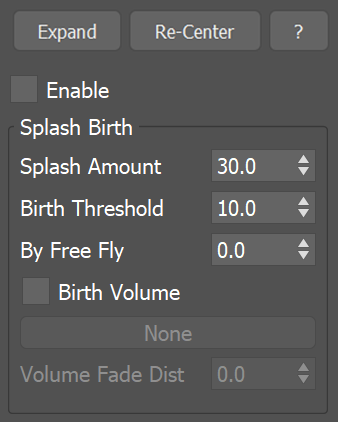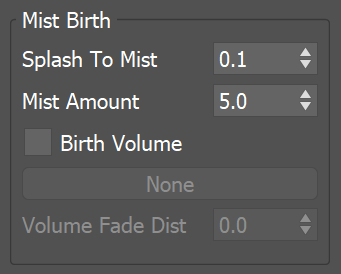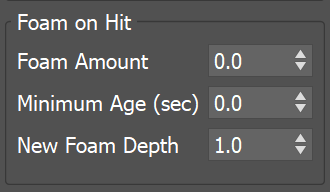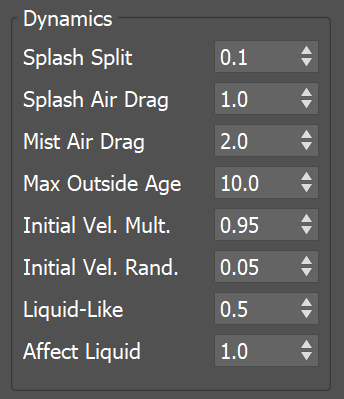Page History
...
In addition to saving on resources and rendering time, there is also another major advantage to controlling splash and mist separately from the liquid itself: different shaders can be used for shading the Splash, Mist, and Liquid particles. To render Splash and Mist particles, you’ll need to use the Phoenix Particle Shader. The Particle Shader offers multiple render modes, which enable you to create various fine-tuned appearances for particles such as Foam, Splash and Mist, to achieve realistic looking effects.
...
| UI Text Box | ||
|---|---|---|
| ||
Note that Splash and Mist can be simulated in two different ways: either as part of a liquid simulation, by enabling the Splash/Mist Rollout (which is a physical mode), or they can also be simulated as fully separate systems by using a Source to emit Splash or Mist particles (which is a non-physical mode). |
...
| Section | ||||||||||||||||
|---|---|---|---|---|---|---|---|---|---|---|---|---|---|---|---|---|
|
...
Splash Birth
...
Splash Amount | spbirth – Controls the amount of splash relative to the liquid. This value determines how many splash particles are equal to a single liquid particle in volume. This value also affects the particle size, where larger values decrease the size of splash particles. Note: This parameter is the nearest in functionality to the "birth rate" parameter in previous versions. For more information, see the Splash Amount example below.
...
Birth Volume | usespbconfgeom, spbconfgeom – When enabled, allows the splash to be born naturally by the simulation only inside a specified geometry object. The splash born inside the Birth Volume can travel outside the volume without a problem. The difference between this approach and spawning splash inside a volume manually from a Source object is that using a Birth Volume, the splash birth will follow the simulation criteria of the simulation and will look and behave more naturally.
...
Volume Fade Dist | spbconfgeomfade – Controls how far the splash particles will spawn around the specified Birth Volume geometry object.
Mist Birth
...
| Section | |||||||||||||||||||||
|---|---|---|---|---|---|---|---|---|---|---|---|---|---|---|---|---|---|---|---|---|---|
|
...
Foam on Hit
...
| Section | |||||||||||||||||
|---|---|---|---|---|---|---|---|---|---|---|---|---|---|---|---|---|---|
|
Dynamics
...
| Section | |||||||||||||||||||||||||||
|---|---|---|---|---|---|---|---|---|---|---|---|---|---|---|---|---|---|---|---|---|---|---|---|---|---|---|---|
|
...
| Anchor | ||||
|---|---|---|---|---|
|
...
Example: Splash Amount
...
| UI Text Box | ||
|---|---|---|
| ||
The following video provides an example of Splash Amount parameter to show the differences between values of 0.0, 3.0, and 10.0. |
| Align | ||
|---|---|---|
| ||
|
Software used: Phoenix FD 4.30.01 Nightly (02 Oct 2020)
| UI Button | ||||||||
|---|---|---|---|---|---|---|---|---|
|
...
| Anchor | ||||
|---|---|---|---|---|
|
...
Example: By Free Fly
...
| UI Text Box | ||
|---|---|---|
| ||
The following video provides examples to show the differences of By Free Fly values of 0, 0.6, and 1.0. |
| Align | ||
|---|---|---|
| ||
|
Software used: Phoenix FD 4.30.01 Nightly (02 Oct 2020)
| UI Button | ||||||||
|---|---|---|---|---|---|---|---|---|
|
...
| Anchor | ||||
|---|---|---|---|---|
|
...
Example: Foam on Hit
...
| UI Text Box | ||
|---|---|---|
| ||
The following video provides examples to show the differences of Foam on Hit values of 0.0, 2, and 5.0. |
| Align | ||
|---|---|---|
| ||
|
Software used: Phoenix FD 4.30.01 Nightly (02 Oct 2020)
| UI Button | ||||||||
|---|---|---|---|---|---|---|---|---|
|
| Anchor | ||||
|---|---|---|---|---|
|
...
Example: Liquid-Like
...
| UI Text Box | |||||
|---|---|---|---|---|---|
| |||||
The following video provides examples to show the differences of Liquid-Like values of 0, 2.0, and 100.0.
|
| Align | ||||||||||||
|---|---|---|---|---|---|---|---|---|---|---|---|---|
| ||||||||||||
Software used: Phoenix 5.10.00 Official Release
|
...
| UI Text Box | ||
|---|---|---|
| ||
Here is an example comparing Liquid-Like set to 0 and 3. |
| Section | ||||||||||||||||||||||
|---|---|---|---|---|---|---|---|---|---|---|---|---|---|---|---|---|---|---|---|---|---|---|
|
...
Note about Splash Particles before Phoenix 3.0
...
| UI Text Box | ||
|---|---|---|
| ||
Here is an image that may help visualize this process - FLIP Particles Life Cycle. |
...