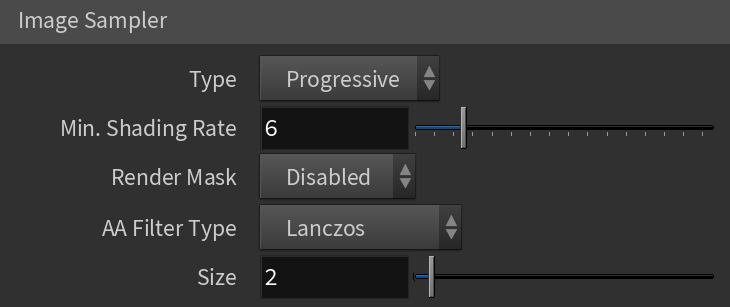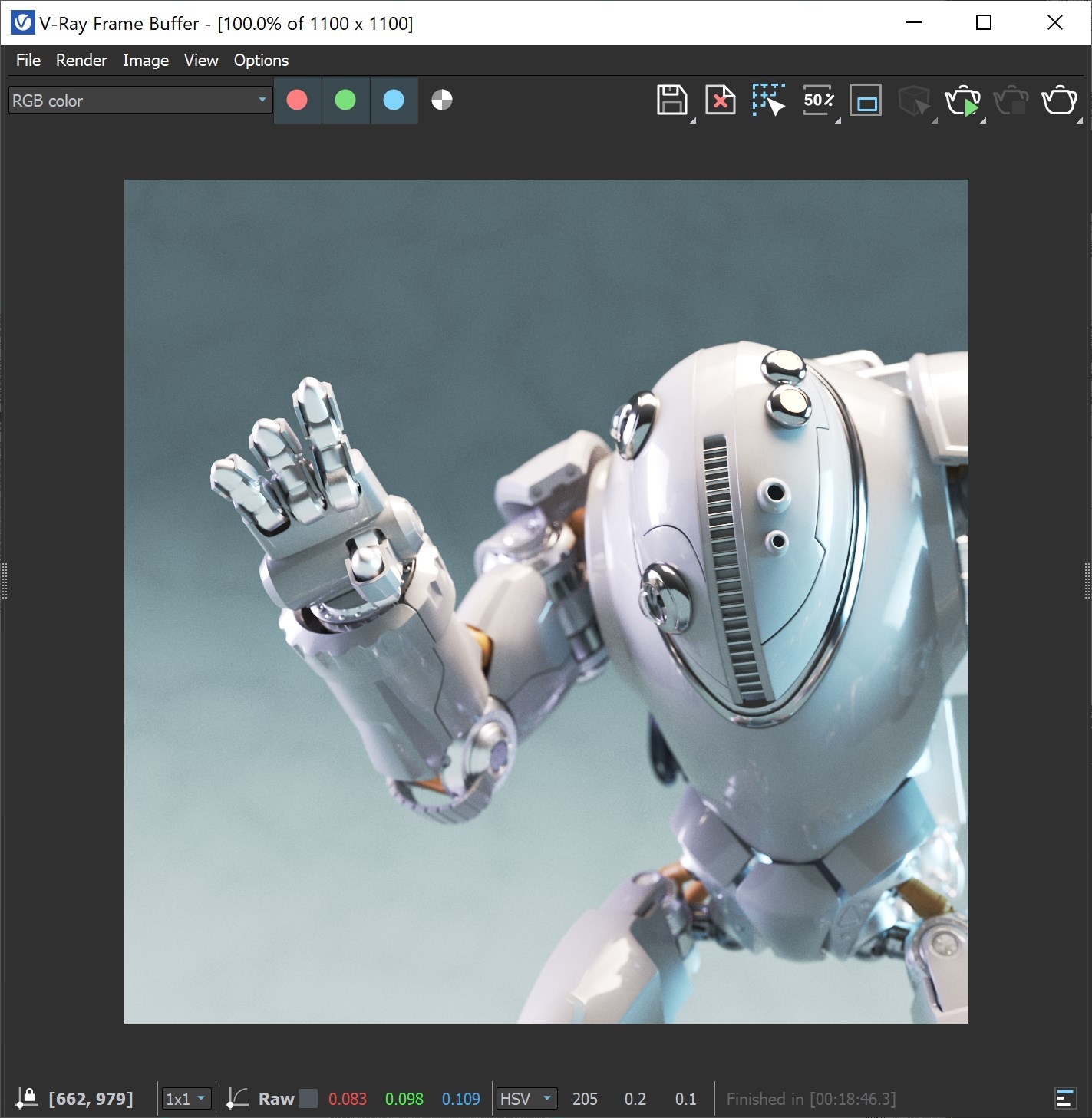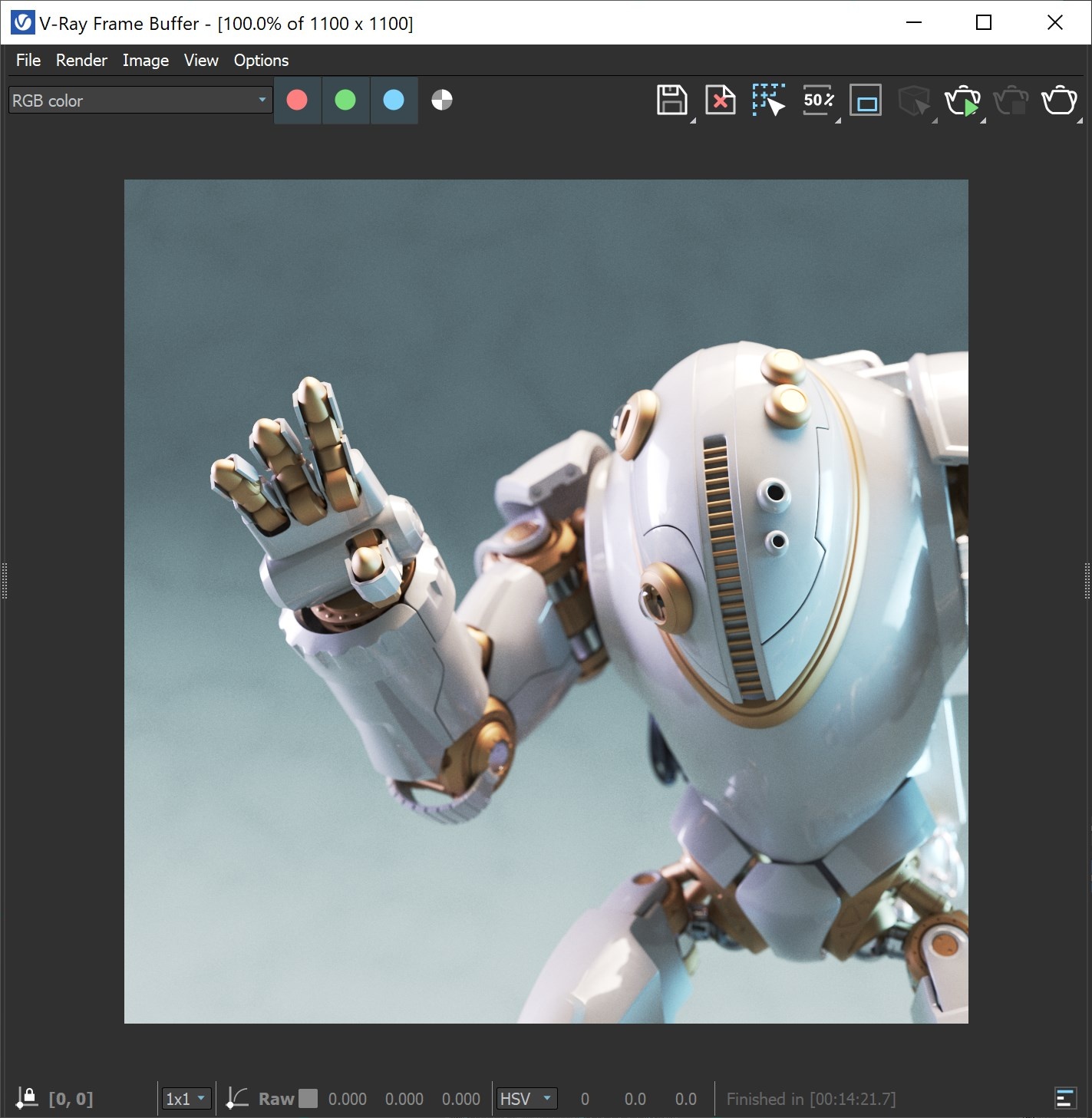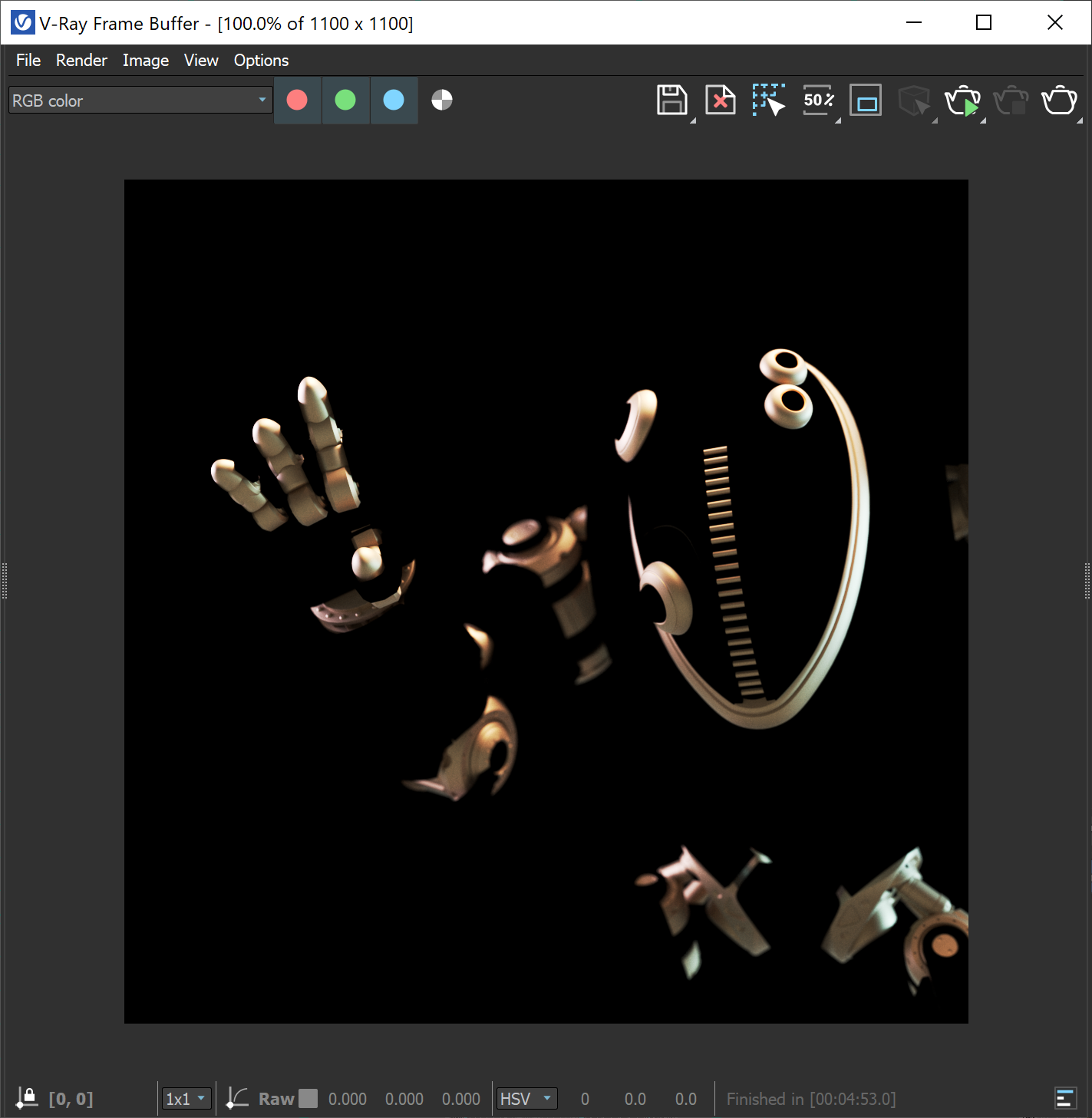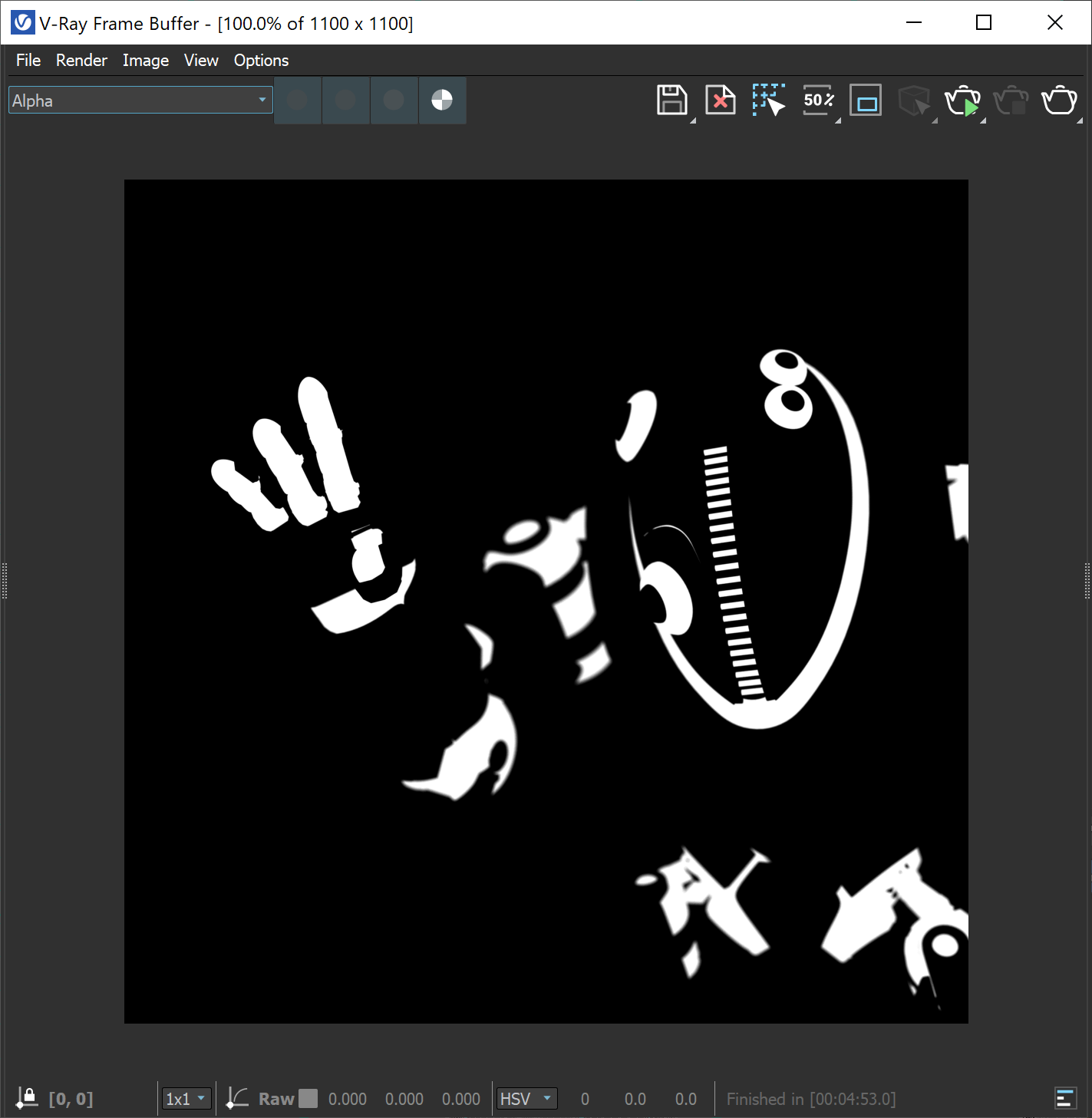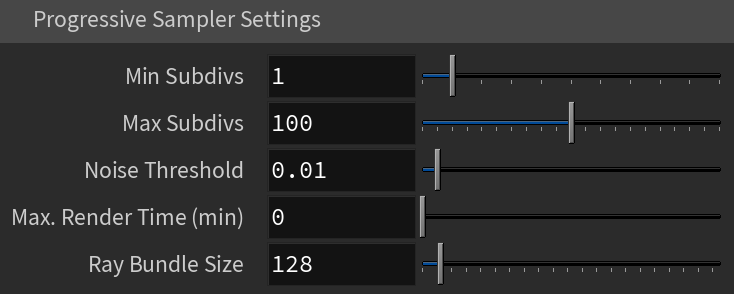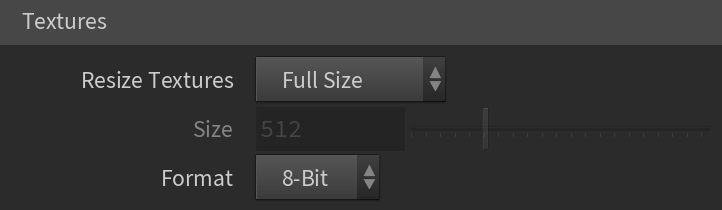Page History
...
| Section | |||||||||||||||
|---|---|---|---|---|---|---|---|---|---|---|---|---|---|---|---|
|
...
| Section | |||||||||||||||
|---|---|---|---|---|---|---|---|---|---|---|---|---|---|---|---|
|
Anchor antialiasingFilters antialiasingFilters
...
Example: Render Mask
| Section | |||||||||||||||||||||||||
|---|---|---|---|---|---|---|---|---|---|---|---|---|---|---|---|---|---|---|---|---|---|---|---|---|---|
|
| Section | |||||||||||||||||||||||||
|---|---|---|---|---|---|---|---|---|---|---|---|---|---|---|---|---|---|---|---|---|---|---|---|---|---|
|
| Anchor | ||||
|---|---|---|---|---|
|
...
| Section | ||||||||||||||||||||
|---|---|---|---|---|---|---|---|---|---|---|---|---|---|---|---|---|---|---|---|---|
|
...
Example: Stages of Rendering with the Progressive Sampler
...
| Section | |||||||||||||||
|---|---|---|---|---|---|---|---|---|---|---|---|---|---|---|---|
|
...
Example: The Threshold Parameter
This example deals with texture anti-aliasing and the effect of the color threshold for the Bucket sampler.
By default V-Ray anti-aliases everything in the image, including textures. This is especially useful for textures with small details or noisy bump maps. The Threshold parameter controls the extent to which texture anti-aliasing is performed. The effect of this parameter is most noticeable with low min rates. For the four images below, min/max rate of -3/2 was used:
| Section | ||||||||||||||||||||||||||||||||||||||||||
|---|---|---|---|---|---|---|---|---|---|---|---|---|---|---|---|---|---|---|---|---|---|---|---|---|---|---|---|---|---|---|---|---|---|---|---|---|---|---|---|---|---|---|
|
Note that the edges of the object in those images are always sharp.
If you set the Threshold to a high value, you are effectively telling V-Ray not to anti-alias textures. You can use this fact to speed up the rendering of complex materials. Note however, that this disables anti-aliasing of V-Ray shadows, reflections, etc. as well.
Textures
...
| Section | |||||||||||||||
|---|---|---|---|---|---|---|---|---|---|---|---|---|---|---|---|
|
Post Effects
...
| Section | |||||||||||||||
|---|---|---|---|---|---|---|---|---|---|---|---|---|---|---|---|
|
| Anchor | ||||
|---|---|---|---|---|
|
Notes
...
| Fancy Bullets | ||
|---|---|---|
| ||
|