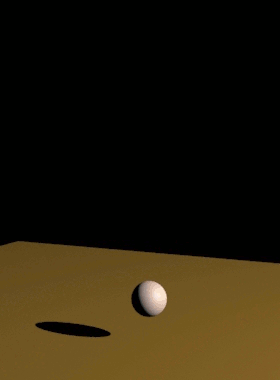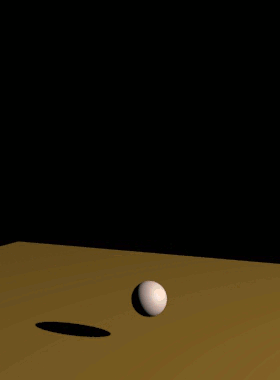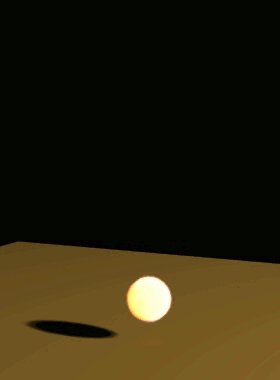Page History
...
| Fancy Bullets | ||
|---|---|---|
| ||
|
| UI Text Box | ||||
|---|---|---|---|---|
| ||||
You can resimulate over the resimulated caches and so on - it's not necessarily just 2 passes at most. |
| UI Text Box | ||||
|---|---|---|---|---|
| ||||
Due to the difference between the compression algorithms used by Phoenix FD's Aura format and the OpenVDB format, the resimulation process may produce a different result when using exported VDB caches as opposed to Aura caches if the Storage Quality option in the Output roll-out rollout is set to a value lower than 20 (i.e. Lossless). |
| Section | ||||||||||||||||||||||||||||||||||||||||||||||||||||||||||||||||||||
|---|---|---|---|---|---|---|---|---|---|---|---|---|---|---|---|---|---|---|---|---|---|---|---|---|---|---|---|---|---|---|---|---|---|---|---|---|---|---|---|---|---|---|---|---|---|---|---|---|---|---|---|---|---|---|---|---|---|---|---|---|---|---|---|---|---|---|---|---|
|
| UI Text Box | size | medium|
|---|---|---|
| ||
UI Path: ||Select Fire Smoke Simulator | FireSmokeSim|| > Modify panel > Resimulation rollout |
Parameters
...
| Anchor | ||||
|---|---|---|---|---|
|
...
...
| Div | ||||
|---|---|---|---|---|
| ||||
Enable | resim_resimulate_particles – Enable/disable the particle resimulation. Use this option to modify the look of Drag particles. The resimulation will produce the exact same result as the base simulation only with Steps per Frame = 1 in the Dynamics rollout. With a higher number of steps, the intermediate steps cannot be reconstructed, so full simulation is needed. |
| Anchor | ||||
|---|---|---|---|---|
|
| Div | ||||||||||||||||||||||||||||||||||||||||||
|---|---|---|---|---|---|---|---|---|---|---|---|---|---|---|---|---|---|---|---|---|---|---|---|---|---|---|---|---|---|---|---|---|---|---|---|---|---|---|---|---|---|---|
| ||||||||||||||||||||||||||||||||||||||||||
Grid Resimulation
|
...
| Section | |||||||||||||||||||||||||||||
|---|---|---|---|---|---|---|---|---|---|---|---|---|---|---|---|---|---|---|---|---|---|---|---|---|---|---|---|---|---|
Example: Resimulation with Wavelet Turbulence
|
| Anchor | ||||
|---|---|---|---|---|
|
...
Phoenix has many tools for changing the animation timing of a cache sequence after it is simulated. Resimulation with enabled Time Bend Controls can produce smoother playback in cases where the Input Time Bend controls are insufficient. For more information on Resimulating with Time Bend, see the Tips and Tricks topic on How to slow down a simulation, animate the time scale, etc.
...
| Div | ||||
|---|---|---|---|---|
| ||||
Use Time Bend Controls | resim_grid_timebend – Change the time scale of the base simulation according to the Time Bend Controls in the Input rollout. You need to re-scale the animation of all other interacting objects and sources in the scene as well. For constant play speed, use 3ds Max's Rescale Time feature. |
...
| Section | ||||||||||||||||||||||||||||||||||||
|---|---|---|---|---|---|---|---|---|---|---|---|---|---|---|---|---|---|---|---|---|---|---|---|---|---|---|---|---|---|---|---|---|---|---|---|---|
Example: Time Bend Resimulation
|
Resimulation Cache
...
| UI Text Box | size | medium|
|---|---|---|
| ||
During resimulation, Phoenix reads cache files in the Input Simulation Path, performs resimulation operations, and then saves a new cache sequence in the Output Simulation path. For more information on how to set up resimulation paths, see the Tips and Tricks page. |
...
Help - Opens this Help page.
| UI Text Box | ||||
|---|---|---|---|---|
| ||||
If the Output and Render Path coincides with the Base Cache Files Path, Phoenix FD will not prevent you from overwriting your existing cache files. It's valid to do so if you need a more complicated setup or when not enough disk space is available. |
| UI Text Box | ||||
|---|---|---|---|---|
| ||||
The following error message may appear when you start a re-simulation: "Cannot start the Re-Simulation! Please make sure the simulation was run with the 'Velocity' channel checked under the 'Output' roll-outrollout, and that the cache files in the Simulation Input path exist." The reason may be that either the files in the Input Simulation Path do not exist at all, or they do not have Grid Velocity Channel exported when you have simulated them beforehand. Of course, you may use more complicated setups where you resimulate over an already resimulated cache file, or you may Load an existing base cache file as the initial state of the re-simulation. These are all possible; you just need to have velocity in the base cache and an existing path to it. |
| Viewtracker | ||||
|---|---|---|---|---|
|