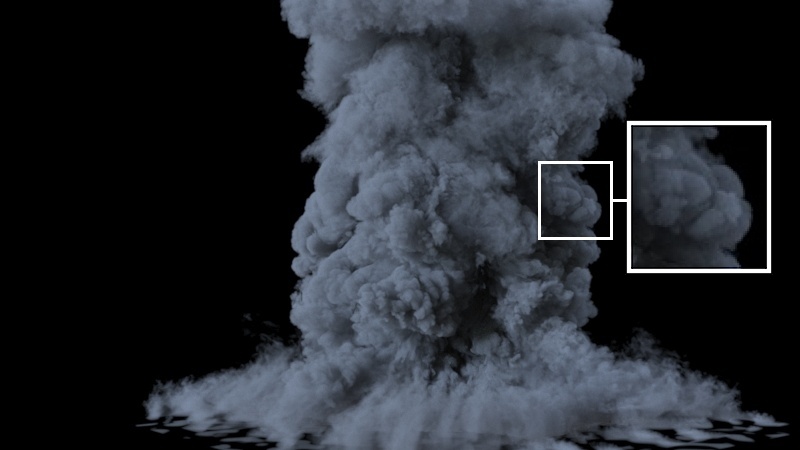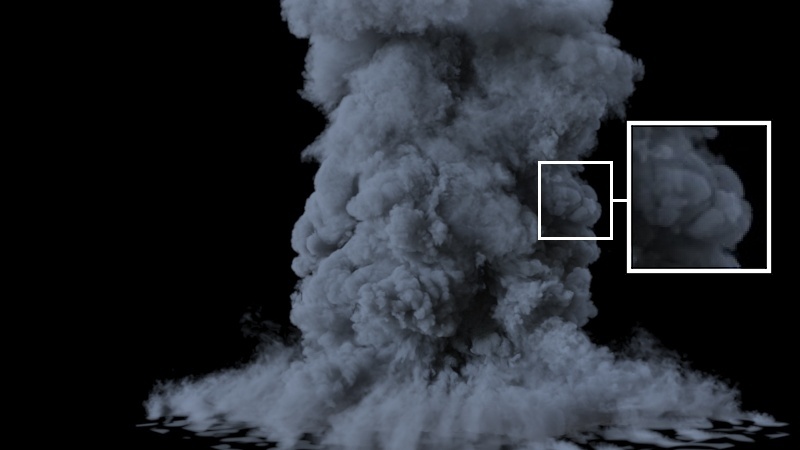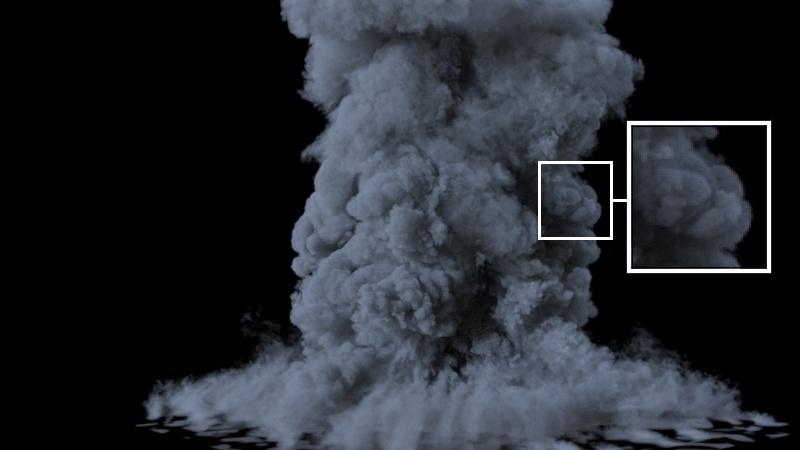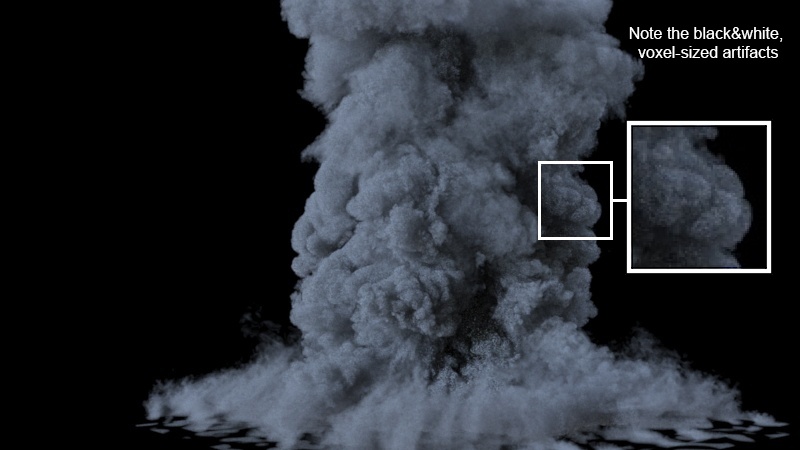Page History
...
| Section | |||||||
|---|---|---|---|---|---|---|---|
The Volumetric Geometry mode is provided as an option for the following reasons:
Limitations:
|
...
| Section | ||||||||||||||||||||||||||||||||||||||||||
|---|---|---|---|---|---|---|---|---|---|---|---|---|---|---|---|---|---|---|---|---|---|---|---|---|---|---|---|---|---|---|---|---|---|---|---|---|---|---|---|---|---|---|
|
| UI Text Box | ||||
|---|---|---|---|---|
| ||||
When rendering with V-Ray GPU, the Volume Light Cache option is ignored entirely - the Phoenix FD Light Cache is a CPU-only 'hack' used to speed up CPU rendering. |
...
| Section | ||||||||||||||||||||||
|---|---|---|---|---|---|---|---|---|---|---|---|---|---|---|---|---|---|---|---|---|---|---|
|
...