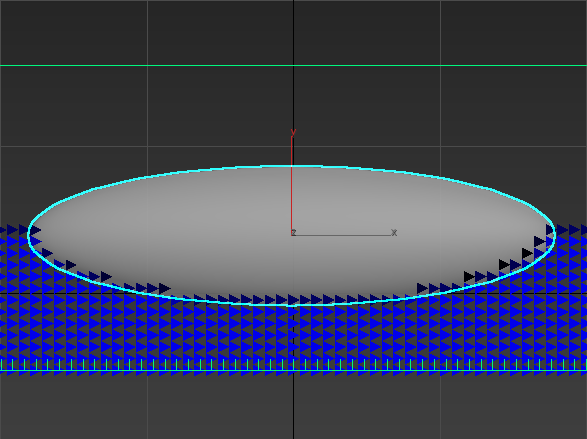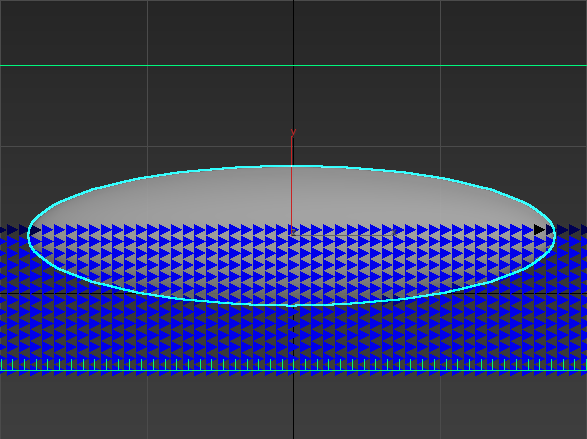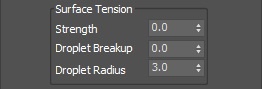Page History
...
Simulate Air Effects | simair – When enabled, turns on the built-in air simulator . Strong sources or for the areas in the simulation grid which are not full of liquid. The air velocity can be affected by the liquid movement, by Sources, or by fast moving obstacles inside the simulator will create air velocities to Simulator. In turn, the air velocity will affect and carry splash, mist, and foam particles at high speed. Used mostly when realistic mist is needed. The simulation is not expensive, but . Note, however, that no matter how strong the air velocity is, it will not affect the liquid back. So for example you can use Simulate Air Effects when realistic mist is needed in waterfall setups, or stormy ocean scenes. The air simulation can dramatically increase the quality of splash and mist qualityeffects.
| UI Text Box | ||||
|---|---|---|---|---|
| ||||
The air effects stop affecting particles once they exit the simulator, Simulator thus altering the particle speed and direction around the simulator Simulator's walls. |
| Anchor | ||||
|---|---|---|---|---|
|
| UI Text Box | ||||
|---|---|---|---|---|
| ||||
When running liquid simulations with the Initial Fill Up option and Open Container Wall conditions, the surface of the generated liquid should remain smooth. If you encounter artifacts in the form of horizontal lines perpendicular to the direction of movement, with Motion Inertia enabled, please ensure that the Scene Scale is reasonable considering the type of effect being simulated. Other possible solutions in case tweaking the scale is not possible are to either increase the Steps per Per Frame, or to reduce the Cell Size of the Simulator. Liquid artifacts usually appear when the liquid particles move a great distance between frames. Increasing the Scene Scale or the Steps per Per Frame allows them to stabilize, which in turn keeps the surface smooth. |
...
Fill Up For Ocean | oceanfill – Changes the Open Container Walls of the simulator so Simulator so they would act like there is an infinite liquid volume beyond them. Pressure will be created at the simulator Simulator's walls in order to support the liquid, and if the surface of a wall below the Initial Fill Up level, or the bottom, gets cleared from liquid during simulation, new incoming liquid would be created. You can also animate the Simulator's movement or link it to a moving geometry, and it would act like a moving window over an ocean that stays in place. This way you can simulate moving ships or boats that carry their Liquid Simulator along with them as they sail into an ocean, so you don't need to create one huge long Simulator along their entire path.Anchor FillupForOcean FillupForOcean
In order to eliminate air pockets between Solid geometry and the liquid mesh, this option will automatically set all Solid voxels below the Initial Fill Up level to contain Liquid amount of 1, even if they don't contain any Liquid particles. If you don't want this effect, enable Clear Inside from the Phoenix FD Properties of the Solid geometry. S ee See the Fill Up For Ocean and Clear Inside example below.
| UI Text Box | ||||
|---|---|---|---|---|
| ||||
All simulator Simulator walls must be set to Open from the Grid rollout for Fill Up For Ocean to take effect. |
| Anchor | ||||
|---|---|---|---|---|
|
| UI Text Box | ||||
|---|---|---|---|---|
| ||||
One of the most important parameters of the simulatorSimulator, with significant impact on quality and performance. To understand how to use it, keep in mind that the simulation is a sequential process and happens step by step. It produces good results if each simulation step introduces small changes, but it's also a trade-off between performance and detail, as described below. For example let's take an object that is hitting the liquid surface with high speed. If at the first step the object is far away from the water and at the second step, the object is already deep under the water - the result won't look good. You have to introduce intermediate steps until the changes of each step get small enough. The Steps per Per frame option creates these steps within each frame. A value of 1 means that there are no intermediate steps and each step is exported into the cache file. A value of 2 means that there is one intermediate step, i.e. each second step is exported to the cache file while the intermediate steps are just calculated, but not exported. Signs that the Steps per framePer Frame need to be increased are:
More often than not, those issues will be caused by the simulation moving too quickly (e.g. the emission from the source is very strong or the objects in the scene are moving very fast). In such cases you should use a higher SPF. Keep in mind that higher Steps Per Frame decreases the performance in a linear way, i.e. if you increase the SPF twice, your simulation will go twice as slow. However, the quality does not have a linear relation to the SPF. Each simulation step kills fine details, and thus for maximum detail it's best to use the lowest possible SPF that runs without any of the issues mentioned above. For additional information, please refer to Phoenix FD Explained. |
...
| UI Text Box | ||||
|---|---|---|---|---|
| ||||
In order to achieve the same simulation look when changing the Time Scale, the Steps per framePer Frame value must be changed accordingly. For example, when decreasing the Time Scale from 1.0 to 0.5, Steps per framePer Frame must be decreased from 4 to 2. All animated objects in the scene (moving objects and sources) must be adjusted as well. |
...
| UI Text Box | ||||
|---|---|---|---|---|
| ||||
|
...
| Anchor | ||||
|---|---|---|---|---|
|
| Section | |||||||||||||||||||
|---|---|---|---|---|---|---|---|---|---|---|---|---|---|---|---|---|---|---|---|
Example: Motion Inertia
|
|
Anchor FillupForOceanClearInside FillupForOceanClearInside
...
| Section | ||||||||||||||||||||||||||||||||
|---|---|---|---|---|---|---|---|---|---|---|---|---|---|---|---|---|---|---|---|---|---|---|---|---|---|---|---|---|---|---|---|---|
|
| Anchor | ||||
|---|---|---|---|---|
|
...
| Section | |||||||||||||||||||
|---|---|---|---|---|---|---|---|---|---|---|---|---|---|---|---|---|---|---|---|
Example: Steps Per Frame
|
...
|
| Anchor | ||||
|---|---|---|---|---|
|
| Section | |
|---|---|
Example: Time Scale
|
...
| Section | ||||||||||||||||||||||||||||||
|---|---|---|---|---|---|---|---|---|---|---|---|---|---|---|---|---|---|---|---|---|---|---|---|---|---|---|---|---|---|---|
Example: Time Scale
|
| Anchor | ||||
|---|---|---|---|---|
|
...
| Section | |||||||||||||||||||
|---|---|---|---|---|---|---|---|---|---|---|---|---|---|---|---|---|---|---|---|
Example: Viscosity
|
...
|
| Anchor | ||||
|---|---|---|---|---|
|
| Section |
|---|
Example: |
...
| Section | ||||||||||||||||||||||||||||||
|---|---|---|---|---|---|---|---|---|---|---|---|---|---|---|---|---|---|---|---|---|---|---|---|---|---|---|---|---|---|---|
Example: Non-Newtonian
|
| Anchor | ||||
|---|---|---|---|---|
|
| Section | |||||||||||||||||||
|---|---|---|---|---|---|---|---|---|---|---|---|---|---|---|---|---|---|---|---|
Example: RGB Diffusion
|
Surface Tension
...
|
Surface Tension
...
| Anchor | ||||
|---|---|---|---|---|
|
...
Strength | lqsurft – Controls the force produced by the curvature of the liquid surface. This parameter plays an important role in small-scale liquid simulations because an accurate simulation of surface tension indicates the small scale to the audience. Lower Strength values will cause the liquid to easily break apart into individual liquid particles, while higher values will make it harder for the liquid surface to split and will hold the liquid particles together. With high Strength, when an external force affects the liquid, it would either stretch out into tendrils, or split into large droplets. Which of these two effects will occur is controlled by the Droplet Breakup parameter. For more information, see the Surface Tension example below.
...
| Section | |||||||||||||||||||
|---|---|---|---|---|---|---|---|---|---|---|---|---|---|---|---|---|---|---|---|
Example: Surface Tension
|
...
|
| Anchor | ||||
|---|---|---|---|---|
|
| Section | |||
|---|---|---|---|
Example: Droplet Breakup
|
...
| Section | |||||||||||||||||||
|---|---|---|---|---|---|---|---|---|---|---|---|---|---|---|---|---|---|---|---|
Example: Droplet Breakup
|
...
|
| Anchor | ||||
|---|---|---|---|---|
|
Wetting
...
| UI Text Box | ||||
|---|---|---|---|---|
| ||||
Simulation |
...
Wetting
| UI Text Box | ||||
|---|---|---|---|---|
| ||||
Simulation of wetting can be used in rendering for blending of wet and dry materials depending on which parts of a geometry have been in contact with the simulated liquid. Wetting can also change the behavior of simulated viscous liquid and make it stick to geometries. The wetting simulation produces a particle system called WetMap. It can be rendered using a Particle Texture map which blends between a wet and a dry surface material. |
...
| Section | |||||||||||||||||||
|---|---|---|---|---|---|---|---|---|---|---|---|---|---|---|---|---|---|---|---|
Example: Consumed Liquid
|
...
|
| Anchor | ||||
|---|---|---|---|---|
|
| Section | |
|---|---|
Example: Sticky Liquid
|
...
| Section | |||||||||||||||||||||||
|---|---|---|---|---|---|---|---|---|---|---|---|---|---|---|---|---|---|---|---|---|---|---|---|
Example: Sticky Liquid
|
Active Bodies
...
| UI Text Box | ||||
|---|---|---|---|---|
| ||||
The Active Bodies simulation currently supports interaction between scene geometry and the Phoenix FD Liquid Simulator. When an object is selected as an Active Body, the simulation both influences and is influenced by the Active Body's movement. Mutual interaction between the Active Bodies themselves is not supported yet. Interaction between Active Bodies and the Phoenix FD Fire/Smoke Simulator is not supported. For in-depth information on Active Bodies, please check the Active Bodies Setup Guide. |
...
| Anchor | ||||
|---|---|---|---|---|
|
| Section |
|---|
| UI Text Box | ||||
|---|---|---|---|---|
| ||||
The following video provides examples to show the differences of Interpolation values of 0, 0.1, and 1, and an Interpolation Step of 1. |
| Align | |||||||
|---|---|---|---|---|---|---|---|
| |||||||
|
Example: Interpolation
|
| Anchor | ||||
|---|---|---|---|---|
|
...
| Section | |||||||||||||||||||||||||||||||||||
|---|---|---|---|---|---|---|---|---|---|---|---|---|---|---|---|---|---|---|---|---|---|---|---|---|---|---|---|---|---|---|---|---|---|---|---|
Example: Interpolation Step
|