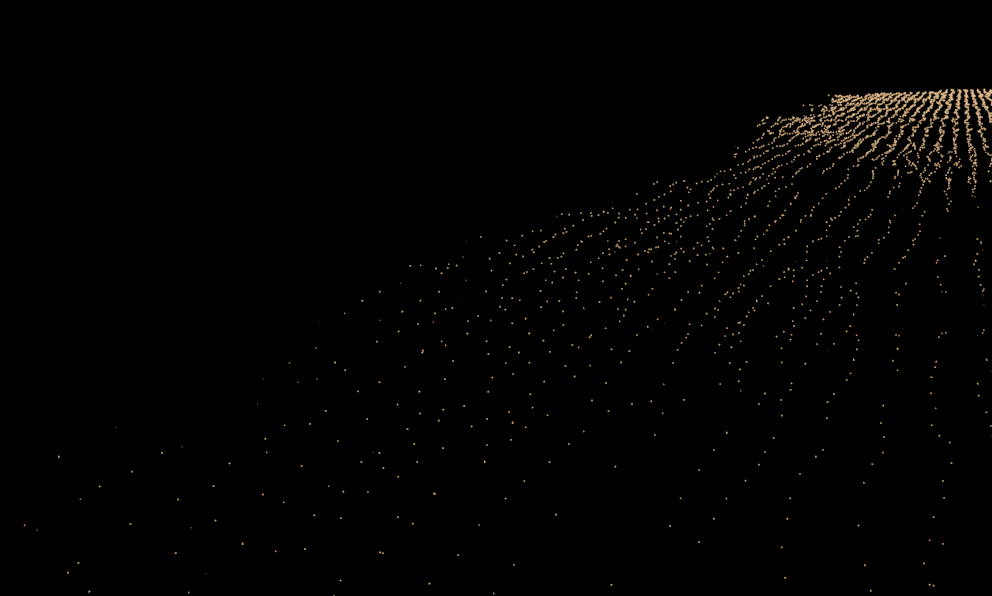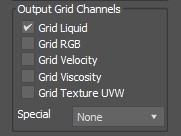Page History
...
| Anchor | ||||
|---|---|---|---|---|
|
Anchor outputParticles outputParticles
Output Particles
...
| UI Text Box | ||||
|---|---|---|---|---|
| ||||
The particle export parameters share a user interface to keep the user interface compact. Each particle system can be selected individually from the drop-down list, and the output settings can be selected for that particle system. When a particle system is selected again, the same settings are retained. |
Compress Particles | prtcompress – – Enables compression of the simulated particle systems when they are written to AUR cache files. VDB cache files exported from Phoenix do not support particle compression. Simulations with very high particle counts, such as 50 million or more, will produce large caches, so particle compression will help reduce the cache sizes significantly. If you are writing or reading the cache files over the network or to a disk drive, this could significantly speed up simulation and rendering. However, if you are writing the simulation caches to an SSD drive or other fast storage, and you can afford to have large cache files, then disabling the compression could actually speed up the simulation.
| Section | ||||||||||||||||||||||||
|---|---|---|---|---|---|---|---|---|---|---|---|---|---|---|---|---|---|---|---|---|---|---|---|---|
Example: FLIP/Liquid compression artifacts
|
...
Output Particles
| UI Text Box | ||||
|---|---|---|---|---|
| ||||
| The particle export parameters share a user interface to keep the user interface compact. Each particle system can be selected individually from the drop-down list, and the output settings can be selected for that particle system. When a particle system is selected again, the same settings are retained. |
Note that writing more channels to the cache files takes more time and will add up to the simulation time, so if you know in advance that you will not be needing a certain channel for rendering, then it would help the simulation times if you turn it off.
Particle Velocity – The particle velocity channel will be exported. Use this option when you need motion blur for the particle systems such as Foam, Splash, etc.
Particle ID – The ID channel will be exported. This channel is used during rendering to identify each particle. Use it when render time size variation is needed, or when frame blending will be involved (animated frame index or non-integer play speed).
Particle Age – The particle age channel will be exported. This channel is appropriate only for particles with animated particle ages such as those included in can be used for animation effect based on the particle age, which can be needed by the Phoenix Particle Texture, PHXSource helper, and PHXFoam shader. In this case, the parameter will be animated not using the absolute global time, but the particles' age Phoenix Source, Particle Shader, or Particle Tuner.
| UI Text Box | ||||
|---|---|---|---|---|
| ||||
The Age channel is affected by the Time Scale option under the Dynamics rollout which acts a multiplier for the Age. |
Particle RGB – The particle RGB channel will be exported. You can use this for simulations where you are mixing different particle colors or you shade the particles by the particle RGB channel through a PhoenixFDParticleTexParticle Texture. Also, enable this if you want to be able to preview the RGB channel as a particle color in the Viewportviewport.
Particle Size – You would need this channel to be exported if you would like to use the simulated particle sizes when rendering. Note that the WetMap particle system does not export the Age channel and its Size channel decreases with time.
Particle Viscosity - The particle Viscosity channel will be exported. Enable this if your Resimulation requires the calculation of viscosity.
Particle Texture UVW – The particle Texture UVW channel is exported. Enable this to generate texture mapping coordinates that follow the movement of the fluid.
...
| UI Text Box | ||||
|---|---|---|---|---|
| ||||
This section determines which channels are exported to cache files in the form of a voxel grid. Currently, only the liquid particles can be automatically converted to a grid during export, while all the other systems (e.g. Foam, Splash, etc.) are exported only as particles. |
Grid Liquid | keep_t – Export the liquid amount. This is needed so that you can render the Liquid as a mesh the liquid channel and also preview it as a mesh in the viewport.
Grid RGB | keep_rgb – Export the RGB color. You can use this for simulations where you are mixing different liquid colors or materials through a Phoenix FD Grid Texture.
Grid Velocity | keep _vxyz – Export the velocity. This is needed for motion blur of the liquid mesh.
Grid Viscosity | keep_visc - Export the Viscosity channel. Required for variable Viscosity simulations You may also choose to enable this if, for instance, your setup requires that you use the Viscosity channel as a mask through a Phoenix FD Grid Texture.
Grid Texture UVW | keep_texuvw – Export the Texture UVW channel. Enable this to generate texture mapping coordinates that follow the movement of the fluid.
...