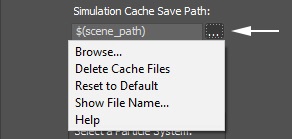Page History
...
| UI Text Box | ||||
|---|---|---|---|---|
| ||||
Clicking the "..." button will open a menu with the following options:
Browse - Opens a dialog for choosing one of several cache file types. Phoenix FD can import *.f3d and *.vdb files from other fluid simulator software products. Supported file types are Phoenix FD *.aur, Field3D *.f3d and OpenVDB *.vdb. See How to import and render simulations from FumeFX, Houdini and Maya for more information. where you can select where the simulation caches will be written to. The filename you type in must contain # signs so each simulation frame will be written to a differently numbered file. Also, you can choose between two file formats - AUR and VDB cache files. In order to write the simulation caches to VDB in the default simulation path, you can just edit the Simulation Cache Save Path to $(scene_path).vdb. Delete Cache Files - Clears the cache files matching the provided Simulation Cache Save Path pattern. Reset to Default - Resets the Simulation Cache Save Path to the default value of $(scene_path). Show File Name - Evaluates the full disk path provided to the Simulation Cache Save Path parameter. Help - Opens the this Help page for the Output tab of the Phoenix FD Liquid Simulator. |
Storage Quality | storage_quality – The output grid and particle channels are compressed by default in order to increase the performance (faster cache loading) and to avoid excessive memory consumption. This parameter can range from 8 to 20 - 8 is the smallest size, while 20 is the best quality and is uncompressed. If this value is set too low, different artifacts may start appearing depending on the type of scene. For grid channels, artifacts shaped like horizontal slices may appear in preview and rendering. For particle systems such as Liquid or Foam, the artifacts would look like ordered lines of particles, as in the following comparison (click to zoom in):
...