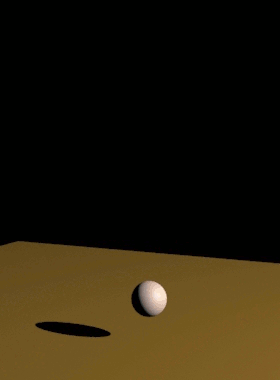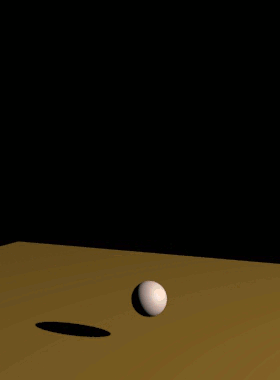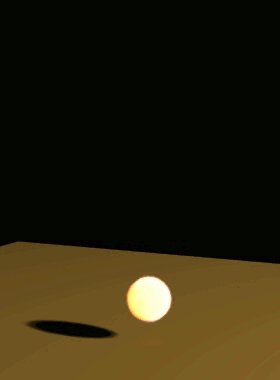Page History
...
| Section | |||||||||||||||||||||||||||||||||||||||||||||||||||||||||||||||||
|---|---|---|---|---|---|---|---|---|---|---|---|---|---|---|---|---|---|---|---|---|---|---|---|---|---|---|---|---|---|---|---|---|---|---|---|---|---|---|---|---|---|---|---|---|---|---|---|---|---|---|---|---|---|---|---|---|---|---|---|---|---|---|---|---|---|
|
...
| Section | |||||||||||||||||||||||||||||
|---|---|---|---|---|---|---|---|---|---|---|---|---|---|---|---|---|---|---|---|---|---|---|---|---|---|---|---|---|---|
Example: Resimulation with Wavelet Turbulence
|
...
Phoenix has many tools for changing the animation timing of a cache sequence after it is simulated. Resimulation with enabled Time Bend Controls can produce smoother playback in cases where the Input Time Bend controls are insufficient. For more information on Resimulating with Time Bend, see the Tips and Tricks topic on How to slow down a simulation, animate the time scale, etc. for more information.
| Div | ||||
|---|---|---|---|---|
| ||||
Use Time Bend Controls | resim_grid_timebend – Change the time scale of the base simulation according to the Time Bend Controls in the Input rollout. You need to re-scale the animation of all other interacting objects and sources in the scene as well. For constant play speed, use 3ds Max's Rescale Time feature. |
...
| Div | ||||
|---|---|---|---|---|
| ||||
General-Purpose – Works for all play speeds including backwards playback. It resimulates more quickly, but might produce flickering or jittering in the movement of the fluid. Sources, obstacles, or forces do not need to be present in the scene for this method. However, this method may not produce satisfactory results with animated sources. |
| Div | ||||
|---|---|---|---|---|
| ||||
Slow Down – Works only for play speeds between 0 and 1. It will produce smooth playback without flicker or jitter but will add more dissipation in the long run, so it's better to combine it with Multi-Pass Advection. This method requires all used sources, obstacles and forces to be present in the scene. Any animation in the scene will need to be adjusted accordingly and slowed down to the play speed of the resimulation. |
| Section | ||||||||||||||||||||||||||||||||||
|---|---|---|---|---|---|---|---|---|---|---|---|---|---|---|---|---|---|---|---|---|---|---|---|---|---|---|---|---|---|---|---|---|---|---|
Example: Time Bend Resimulation
|
...