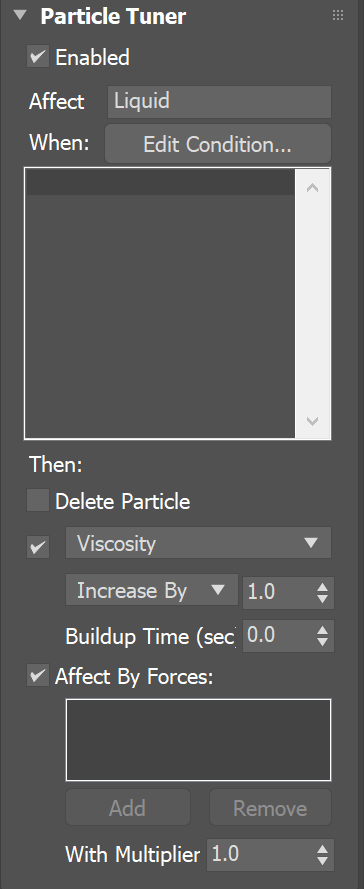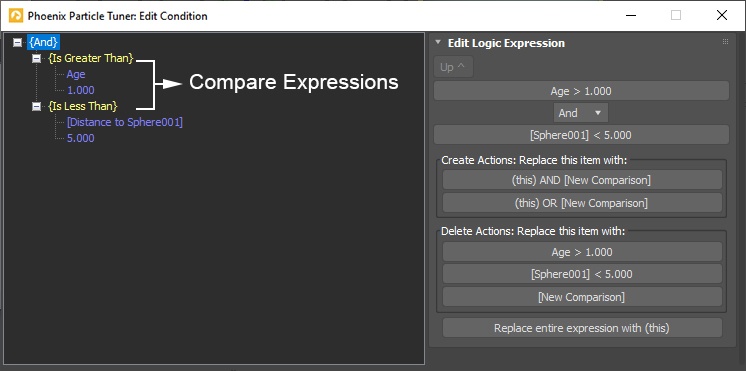Page History
This page provides information on the Particle Tuner component.
Overview
...
The Particle Tuner uses custom logic to directly affect the particles of the Phoenix FD Simulator. It allows you to do very specific tweaks of the simulation which would otherwise be hard to achieve. It goes through all particles in the system from the Affect list changes the values only of those particles that pass the custom condition you created. Example Conditions and Actions would be:
...
| Section | |||||
|---|---|---|---|---|---|
|
Parameters
...
Enabled | tun_enabled – Animatable checkbox that turns on and off the effect of the Particle Tuner.
...
With Multiplier | tun_force_mult – Multiplier for the strength of the forces. This is particularly useful for easily scaling the effect of 3ds Max forces over a Phoenix simulation.
...
| Anchor | ||||
|---|---|---|---|---|
|
...
| Section | |||||||||||||
|---|---|---|---|---|---|---|---|---|---|---|---|---|---|
Logic Expression Item
Logic Type | logic_type – Sets the type of logic to use: When set to "And", both Compare expressions below should evaluate to true for a given particle for the Logic Expression to be true. When set to "Or", at least one of the two Compare expressions below should evaluate to true for a given particle for the Logic Expression to be true. |
...