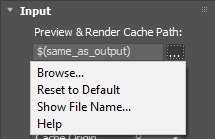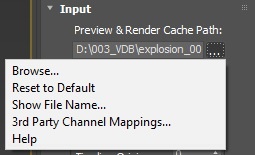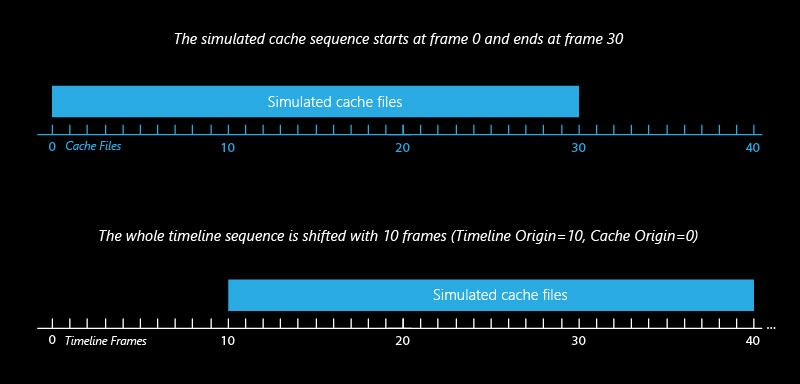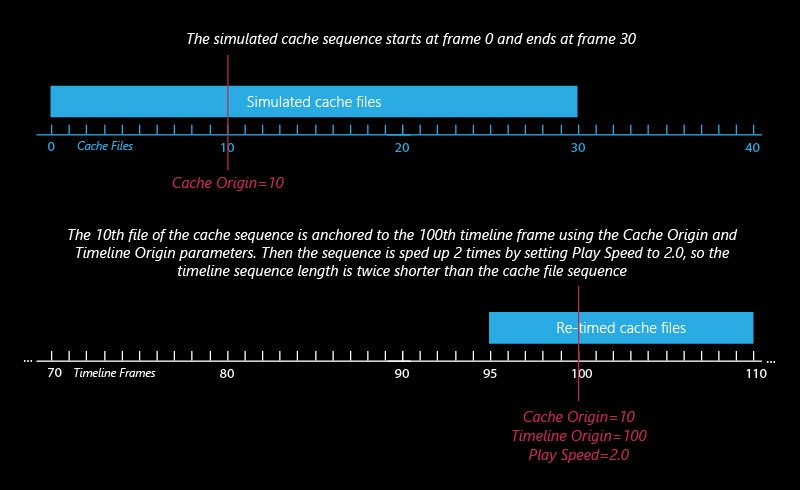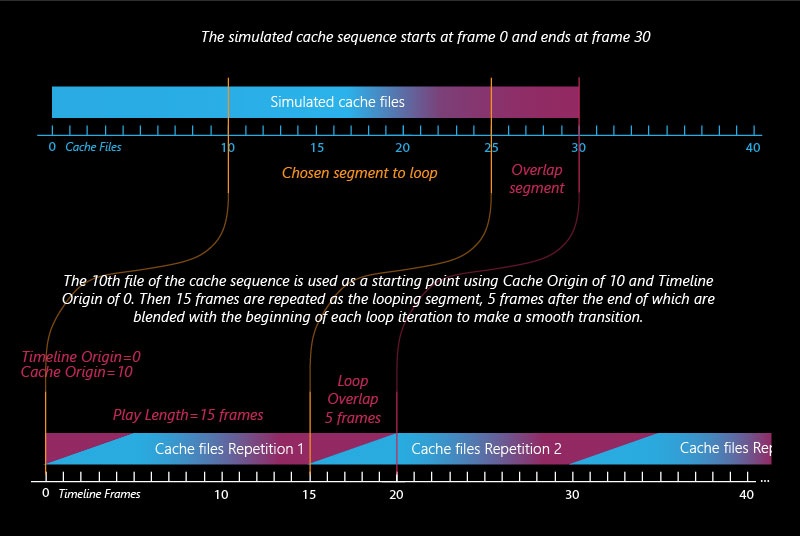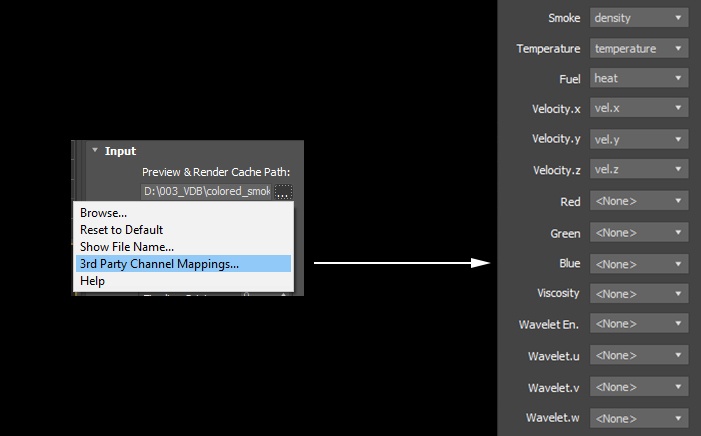Page History
Overview
...
The Input roll-out The Input rollout determines the path of the input files for rendering and preview, as well as the playback effects. Note that some playback settings require a fractional input frame, in which case the frame is blended between the previous and the next one.
...
| UI Text Box | ||||
|---|---|---|---|---|
| ||||
UI Path: ||Select Liquid Simulator | LiquidSim object|| > Modify panel > Input rollout |
Parameters
...
...
| Anchor | ||||
|---|---|---|---|---|
|
| UI Expand | |||||||||||||||||||||||||
|---|---|---|---|---|---|---|---|---|---|---|---|---|---|---|---|---|---|---|---|---|---|---|---|---|---|
| |||||||||||||||||||||||||
$(same_as_output) [nodeName] – The same path that is set in the Output rollout would be used for loading the preview and render caches. When a node name is specified, its output is passed to the current input. signs can be used to specify the cache frame number with at least as many digits as the pound signs. If the number of frame digits is less than the number of pound signs, the number is padded with zeroes to the left. For example:
| |||||||||||||||||||||||||
...
| UI Text Box | ||||||||||||||||||||||
|---|---|---|---|---|---|---|---|---|---|---|---|---|---|---|---|---|---|---|---|---|---|---|
| ||||||||||||||||||||||
Clicking the "..." button will open a menu with the following options:
Browse – Opens a dialog for choosing one of several cache file types. Phoenix FD can import *.f3d and *.vdb files from other fluid simulator software products. See How to import and render simulations from FumeFX, Houdini and Maya.
Reset to Default – Resets the cache path to the default value of $(same_as_output). Show File Name... – Evaluates the full disk path provided to the Simulation Cache Save Path parameter. 3rd Party Channel Mappings... – This option is available when a .f3d or .vdb cache is loaded. It launches the Channel Mappings dialog for mapping 3rd party cache channels. See the Channel Mappings section below for more information. Help – Launches the Liquid Input help documentation in the web browser.
|
| Anchor | ||||
|---|---|---|---|---|
|
...
| UI Text Box | ||||
|---|---|---|---|---|
| ||||
In order to blend particles, you must enable the export of the Particle ID channel from the Output roll-out rollout of the simulator. |
| Anchor | ||||
|---|---|---|---|---|
|
Mode | animmode – Chooses between different options for animation control:
...
| Section | |||||||||||||||||||
|---|---|---|---|---|---|---|---|---|---|---|---|---|---|---|---|---|---|---|---|
Example: Timeline Origin
|
...
| Section | |||||||||||||||||||
|---|---|---|---|---|---|---|---|---|---|---|---|---|---|---|---|---|---|---|---|
Example: Cache Origin and Play Speed
|
...
| Section | |||||||||||||||||||
|---|---|---|---|---|---|---|---|---|---|---|---|---|---|---|---|---|---|---|---|
Example: Looping a Simulation
|
...
Different applications use different channels and might have different names for them. When loading f3d/vdb files, Phoenix tries to automatically make the conversion to the supported channels. If a channel is not mapped by default, a channel can be manually set from the dropdown menu. It It can be accessed from the Cache Path menu when a 3rd party cache is loaded (e.g. .f3d or .vdb files).
| Section |
|---|
|
All mappings are kept in a single string parameter, accessible by the name "usrchmap". An example mapping string is:
...
Smoke - 2
Temperature - 1
Fuel - 10
Velocity.x - 4
Velocity.y - 5
Velocity.z - 6
Red - 7
Green - 8
Blue - 9
Viscosity - 22
Wavelet Energy - 14
Wavelet.u - 19
Wavelet.v - 20
Wavelet.w - 21
...
| width | 10% |
|---|
...