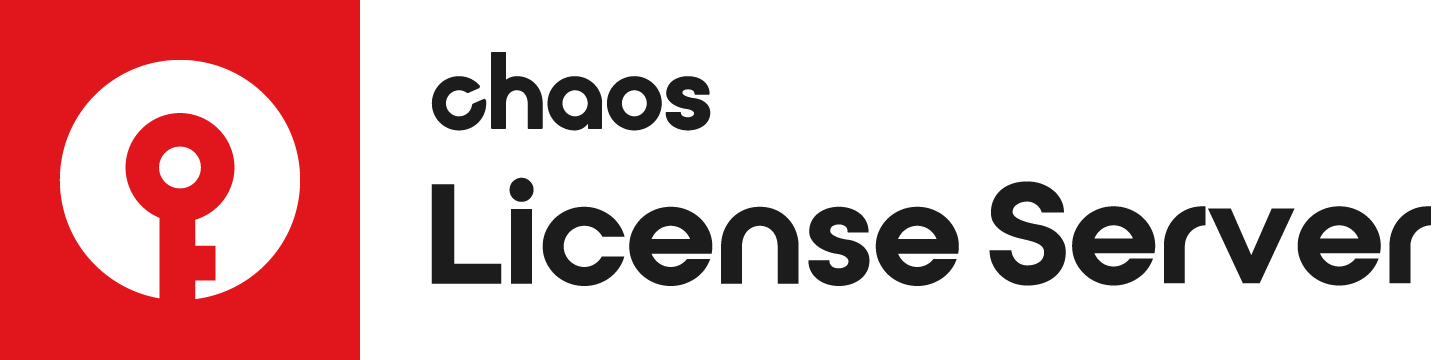Page History
...
Creating a .wbc file – you will need to create and send to Chaos Group a remote programming context file, which contains information identifying your specific dongle.
Updating the contents of the dongle – Chaos Group will send you a file called .rtu file which can be used to update the licenses on your dongle.
Creating a .wbc File
...
The remote programing context file (.wbc) file identifies your specific dongle and is needed to update it contents. If there are more dongles attached on the machine, the steps below will create one .wbc file containing information for all dongles. You need to have JavaScript enabled on your web browser.
Make sure you are running the latest version of the License Server. You can download it from here.
Make sure your dongle is plugged in.
Оpen the License Server's interface in a web browser. You can do this by or typing the following link directly in the browser: http://localhost:30304/
UI Text Box type info Please note that in order to update your dongle using version 5.0 or later of the License Server it is necessary to access it from the same machine where the dongle is plugged in. UI Text Box type info Please keep in mind that by default the latest version of the License Server uses online licenses. It can also run with a dongle, but the dongle subsystem of the License Server has to be active at: http://localhost:30304 ( click here for more information on enabling the dongle service ). The .wbc file generator cannot be accessed unless your dongle subsystem is active. From the DONGLE menu, choose UPGRADE.
Follow the instructions on the DONGLE REPROGRAMMING page. Click CREATE .WBC FILE NOW.
Wait until the .wbc file is generated. A confirmation screen will appear to notify you when the operation is complete. Click DOWNLOAD .WBC FILE and save the file on your machine.
Email this file to sales@chaosgroup.com along with your company and order information.
...
When you receive the “.rtu” file, save it on the machine where the dongle with the same serial number is plugged in.
You need to make sure your dongle is disabled. To disable it from within the License Server, select DISBALE from the DONGLE menu.
From a terminal window, enter the command:
Code Block language bash $ wku REMOTE USB SET FROM <full_path_to_the_.rtu_file>
The <full_path_to_the_.rtu_file> is the name and location of the .rtu file that you have received from Chaos Group. For example: /home/<userName>/Desktop/myFIle.rtu
Open the License Server's interface at http://localhost:30304 in a browser and re-enable the dongle subsystem by selecting ENABLE DONGLE.
...