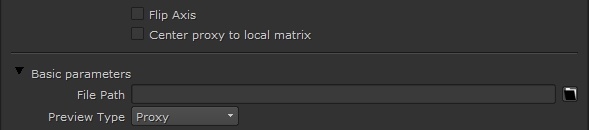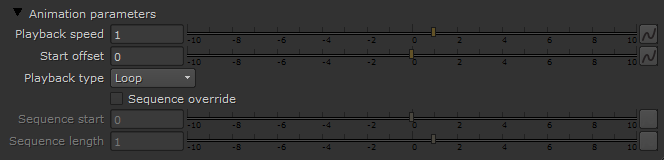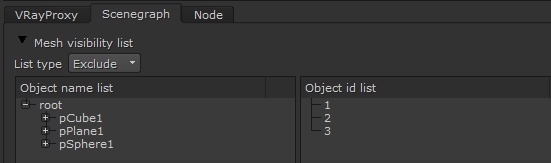Page History
...
V-Ray will recognize velocity information for motion blur if it stored either as standard Alembic velocity, or as a 3d vector array property called arbGeom.v, arbGeom.velocities or arbGeom.velocity. Additional Alembic color sets are imported as mapping channels with indices greater than 0 (i.e. 1, 2 etc). It's also possible to use such color set for velocity.
Basic Parameters
...
Flip axis – When enabled, this option switches the axis being used by the proxy as the vertical axis between Y and Z. It allows the user to align the vertical axis of the proxy with the vertical axis in the scene in cases where the proxy was exported from 3dsmax or when loading Alembic files.
Center Proxy to local Matrix – Resets the proxy position to the local matrix.
File Path – This is the source .vrmesh file. Animated proxies can be stored either in one single file, or as a sequence of files with one file per frame. In the latter case, you can use the string <frame0n> in the file name to have it replaced with the current frame number at render time, where n is an integer number specifying the number of digits. For example, if you enter my_proxy_<frame04>.vrmesh as the file name, this will be expanded to my_proxy_0000.vrmesh for frame 0, my_proxy_0001.vrmesh for frame 1, and so on. If you use a sequence of files, the Playback type option will be ignored, as V-Ray won't know how many frames are in the animation. The Playback speed parameter may also work unreliably with sequences of files.
...
Proxy – Portions of the mesh will be previewed in the viewport with some faces hidden.
Bounding box – The bounding box of the mesh will appear in the viewport.
Show whole mesh – The entire mesh will be previewed in the viewport.
VRayMesh File Info
...
This rollout provides information on the loaded VRayMesh including:
- Path to the loaded file
- Animation contained in the proxy (when animation is in one file, not as a sequence of files)
- Number of preview faces
- Bounding box information
- UV sets and their names
- Color sets and their names
- Material list
This can be useful in several situations. For example, when using the VRayUserColor node to read UV sets and color sets, the you can obtain the set names through this rollout. Additionally, when using animation overrides, you can easily tell what frame of the proxy animation is rendered at a given timeline frame.
Animation Parameters
...
Playback speed – This is a multiplier for the speed of the animation. Putting negative numbers here will make the animation play backwards. This option may not work very well for sequences of .vrmesh files.
...
Sequence length – Specifies the length of the animation to be played. .
Alembic Proxy Parameters
...
Preview faces – Allows you specify how many faces are going to be used to show a preview of the proxy in the viewport.
Preview hairs – Allows you specify how many splines are going to be used to show a preview of the proxy hair in the viewport.
Hair width multiplier – This multiplier allows you to control the hair width during rendering.
Scenegraph
...
These options control the visibility of a proxy's components when more than one mesh has been exported. The visibility can be controlled by object names.
List type – Specifies whether the list includes or excludes objects.
Exclude – The selected object in the list will be invisible.
Include – Only the selected object in the list will be visible.
Object Visibility Listname list – A list of all the objects in the proxy file.
Object id list – A list of all the object IDs in the proxy file.
Notes
...
| Fancy Bullets | ||
|---|---|---|
| ||
|
...