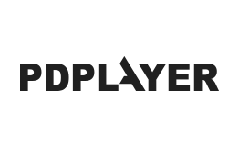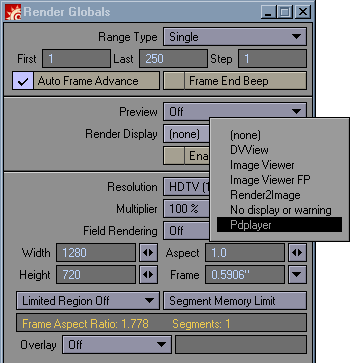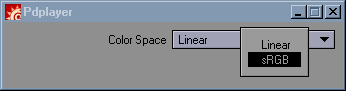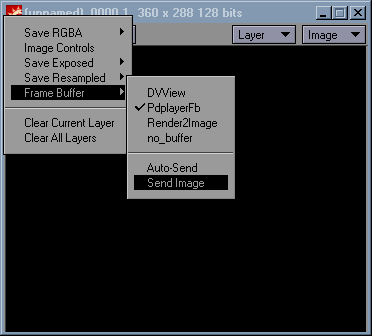Page History
This page provides information on Pdplayer's integration with Lightwave.
Page Contents
| Table of Contents | ||
|---|---|---|
|
Overview
...
...
The Pdplayer installation comes with a plug-in for Lightwave. To set it up, follow the instructions below.
Plug-in Setup
...
The plug-in files can be found in the \Program Files\pdplayer\extras\lightwave folder. There two files - pdplayfb.p and pdplayfb64.p for the 32 bit and the 64 bit versions of Lightwave respectively. In order to use the plug-in you must copy the corresponding file into your Lightwave plug-in folder and install it. After doing that you can access the plug-in form the Render Globals > Render
...
Display menu
...
.
...
Render Globals
After selecting Pdplayer from the Render Display menu you can assign the default color space in which the images will be shown in
...
Pdplayer.
...
Color Space selection
If you are using the Lightwave Default Image Viewer you can always send the current render to Pdplayer
...
. A new Framebuffer Layer holding the current render will appear in Pdplayer every time the Send Image command is executed.
...
Send Image to Pdplayer