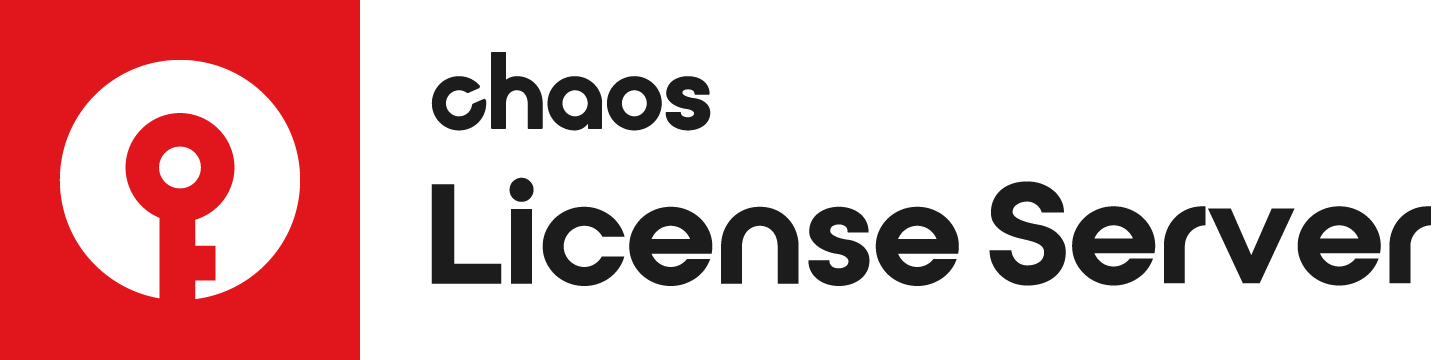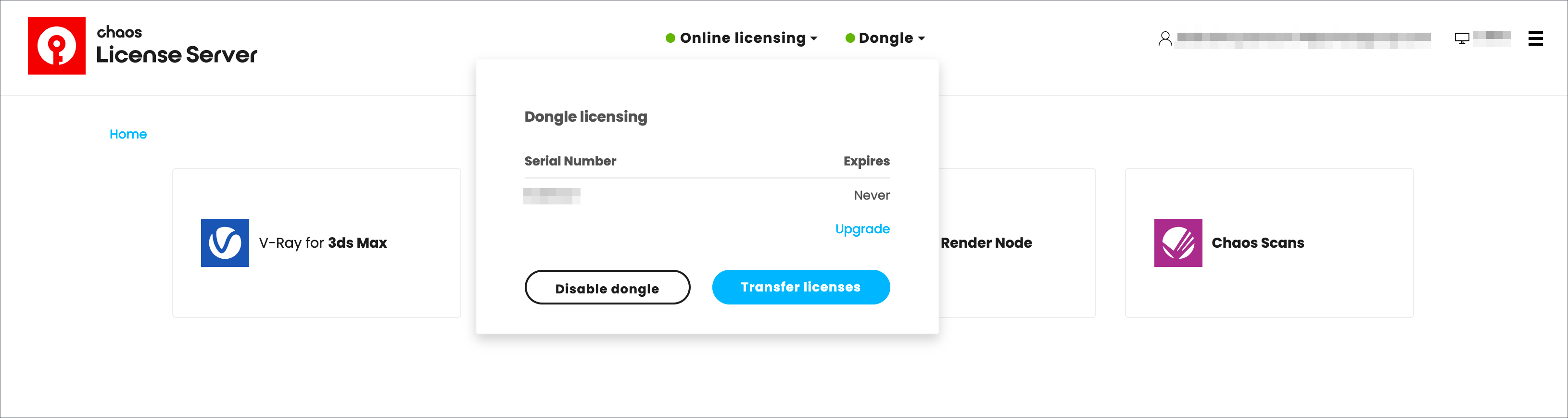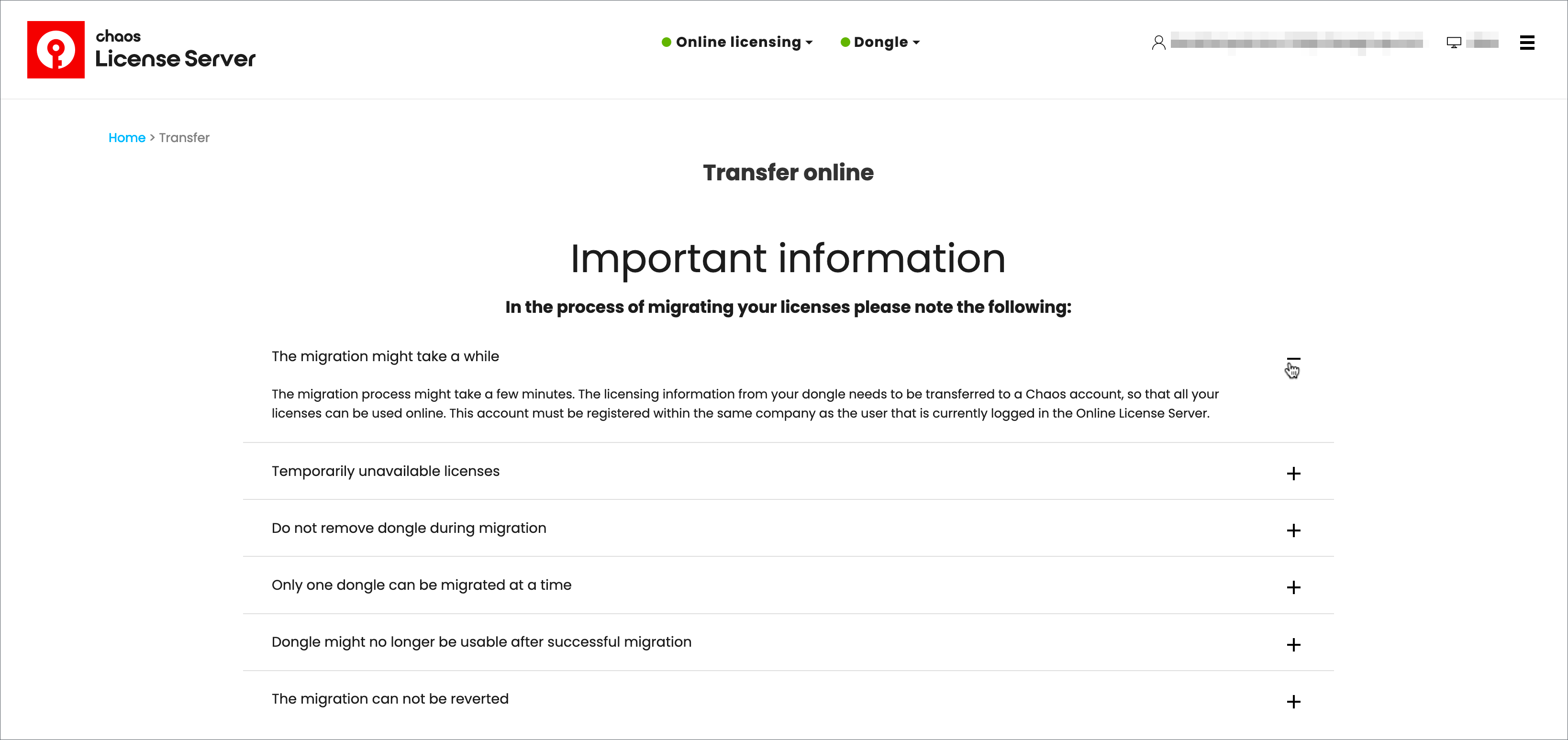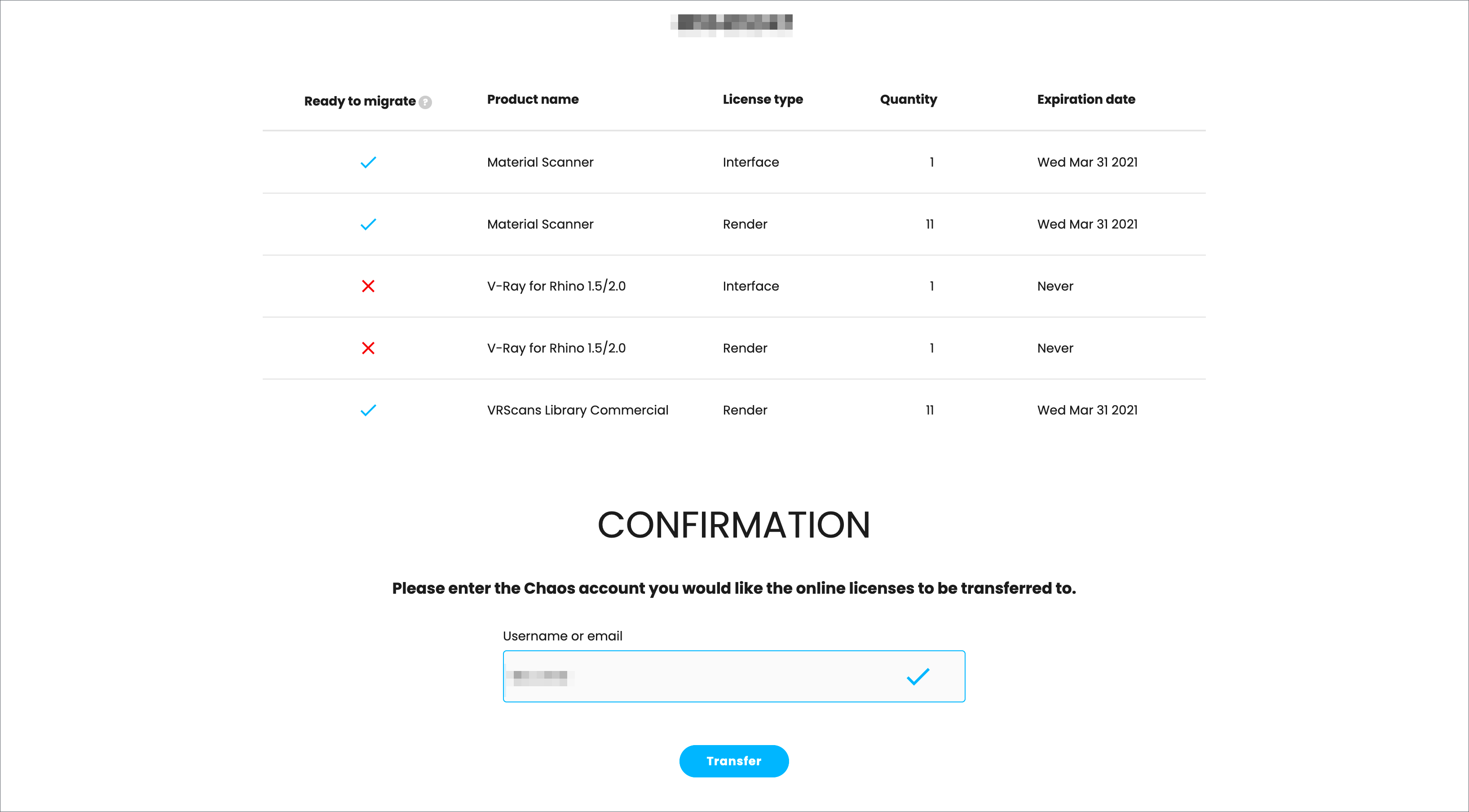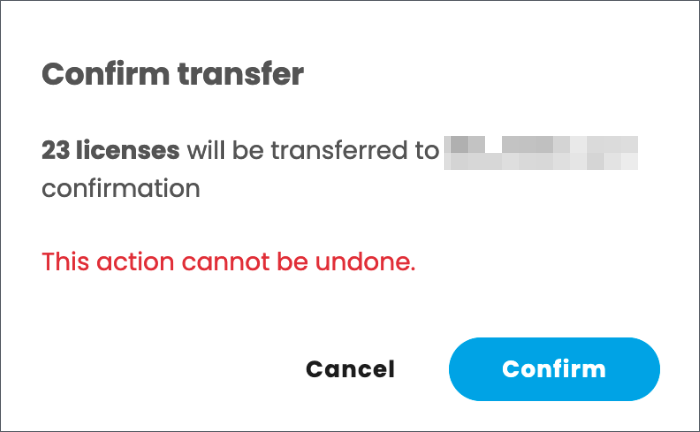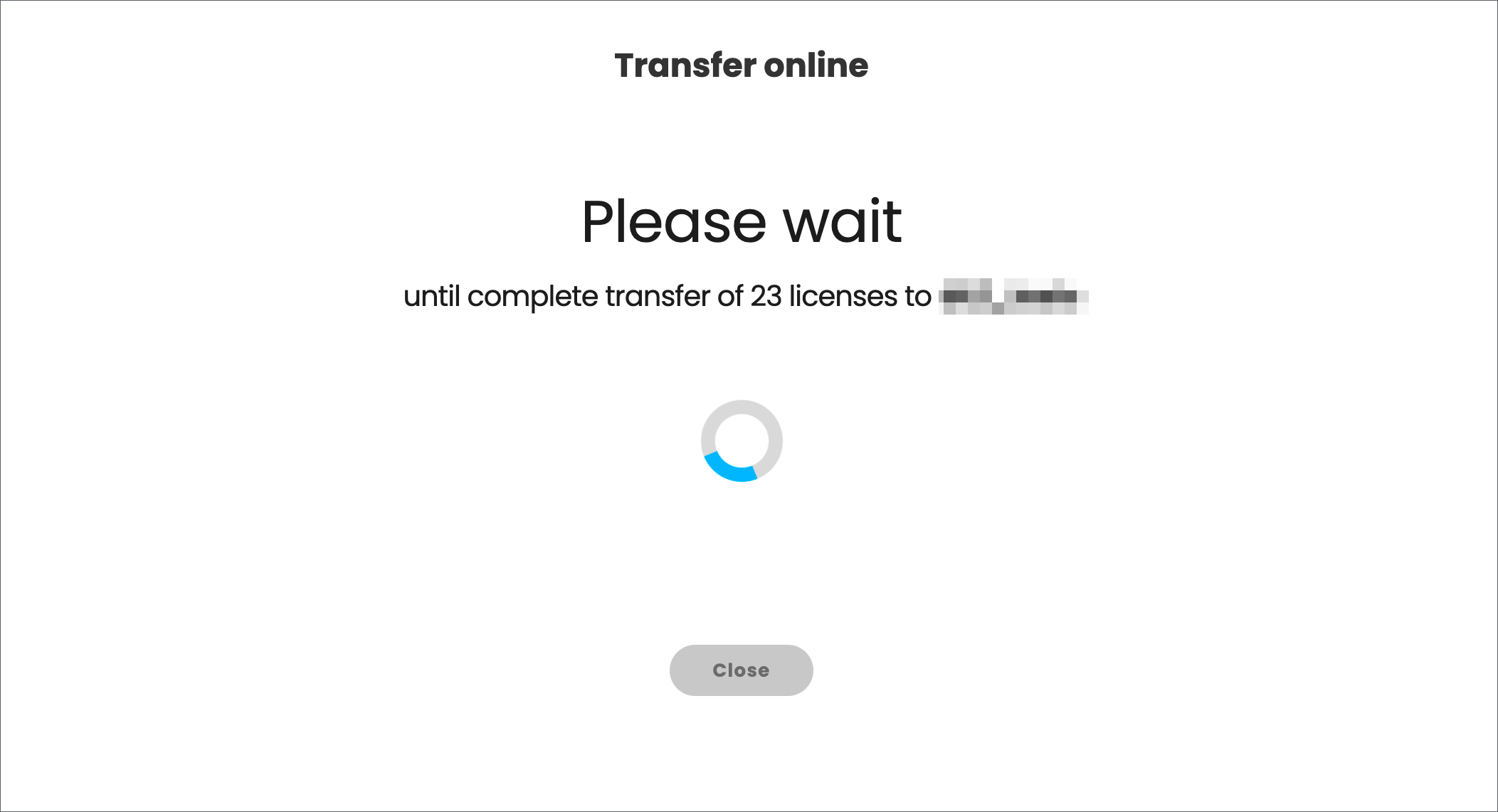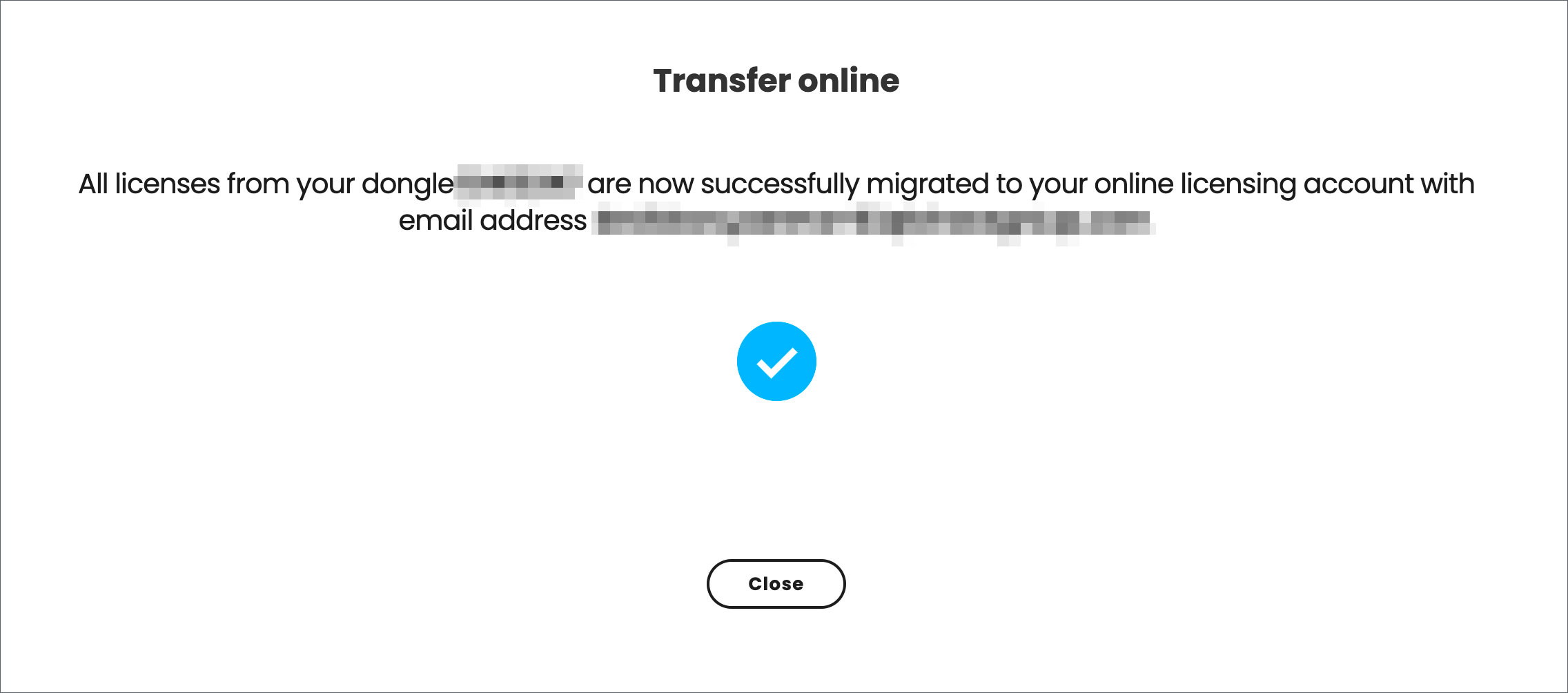Page History
This pages provides information on how to transfer your dongle licenses online.
Floatingpagetoc
Overview
...
The Chaos License Server version 5.4.0 (or later) has the ability to migrate your licenses from a physical dongle to your online Chaos account. This means that once transferred, your licenses are available to you from anywhere and at any time without the need for a dongle to be plugged in your machine. The sections below provide information on dongle eligibility and a step-by-step guide of the migration process.
...
| UI Text Box | ||
|---|---|---|
| ||
| Please note that perpetual licenses for Chaos products version 2.x can not be migrated. There are no limitations for transferring products with version 3.0 and later. |
...
Walkthrough
...
The information in this section takes you through the dongle migration process.
1. Update the License Server to version 5.4.0 or later. Earlier versions of the License Server do not support dongle migration. To update to the latest version of the License Server, visit the Download section of the Chaos website or follow this link.
...
| UI Text Box | ||
|---|---|---|
| ||
| Keep in mind that the dongle needs to be plugged in the same machine where the License Server is running, as explained in the next step. |
| Section | ||||||||||||||||||
|---|---|---|---|---|---|---|---|---|---|---|---|---|---|---|---|---|---|---|
|
| UI Text Box | ||
|---|---|---|
| ||
| The account that you will use to log in must be registered with Chaos within the same company as the user to whom the dongle licenses are assigned. |
...
3. Plug the dongle you wish to migrate to the machine where the license server is running. Once the dongle is plugged, click on ENABLE DONGLE to enable the dongle service.
| UI Text Box | ||
|---|---|---|
| ||
| The dongle needs to be plugged in the same machine where the License Server is running. |
| UI Text Box | ||
|---|---|---|
| ||
| Do not plug more than one dongle at a time, otherwise the Transfer option will not be available to you. Please refer to the criteria listed in the Dongle eligibility section. |
...
If all criteria are met, the Transfer licenses option is available from the Dongle menu.
...
| Section | ||||||||||||||||||
|---|---|---|---|---|---|---|---|---|---|---|---|---|---|---|---|---|---|---|
|
4. The Transfer option will take you to the next screen, where you will find some important information about the migration process. Please take the time to read it.
...
| Section | ||||||||||||||||||
|---|---|---|---|---|---|---|---|---|---|---|---|---|---|---|---|---|---|---|
|
| UI Text Box | |||||
|---|---|---|---|---|---|
| |||||
Before you click the Transfer button, please read carefully the disclaimers on the current screen and keep in mind the following:
|
| UI Text Box | ||
|---|---|---|
| ||
| The migration can not be reverted. Once your dongle licenses are successfully transferred online, they cannot be transferred back to your dongle. |
...
Once ready, scroll to the Dongle Status and enter you Chaos account to proceed with the transfer.
...
| Section | ||||||||||||||||||
|---|---|---|---|---|---|---|---|---|---|---|---|---|---|---|---|---|---|---|
|
The username can be different from the one that was used to activate the current instance of the License Server. In this case, the username must be registered with Chaos within the same company as the user to whom the dongle is assigned.
...
If you have entered a correct username, a tick sign will appear next to the Username field confirming a successful username check.
...
The example here shows a mix of old and newer licenses. You can see which will be transferred and which are no longer eligible for such transfer in this screen.
You can now click the Transfer >> button to start the migration.
A Confirmation pop-up appears, press the Confirm button to continue.
...
| UI Text Box | ||||
|---|---|---|---|---|
| ||||
| During the migration, please do not remove the dongle that is currently being migrated and do not plug other dongles to the machine. |
...
5. After a successful migration, you will see a confirmation screen.
| Section | |||||||||||||||||
|---|---|---|---|---|---|---|---|---|---|---|---|---|---|---|---|---|---|
|
...
All eligible licenses from your dongle are transferred to your Chaos account for use with the Online License Server. A summary of your licenses is available on the HOME screen.
...