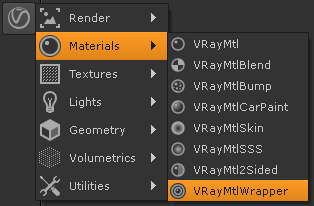This page provides information on the VRayMtlWrapper node.
Overview
The VRayMtlWrapper can be used to specify additional surface properties per material. These properties are also available with the Object Properties | VRayObjProp node.
UI Path: ||Toolbar|| > V-Ray menu icon > Materials > VRayMtlBlend
Additional Surface Properties
Generate GI – Enables or disables the generation of Global Illumination by the material.
Generate GI Mult – A multiplier for the amount of GI generated by the material.
Receive GI – Controls the Global Illumination received by the material.
Receive GI Mult – A multiplier for the amount of GI received by the material.
Generate Caustics – When disabled, the material will not generate caustics.
Receive Caustics – When disabled, the material will not receive caustics.
Caustics Mult – Determines the effect of caustics on the material.
Matte Properites
Matte Surface – Makes the material appear as a matte material, which shows the background, instead of the base material, when viewed directly. Note that the base material is still used for things like GI, caustics, reflections etc.
Alpha Contribution – Determines the appearance of the object in the alpha channel of the rendered image. A value of 1.0 means the alpha channel will be derived from the transparency of the base material. A value of 0.0 means the object will not appear in the alpha channel at all and will show the alpha of the objects behind it. A value of -1.0 means that the transparency of the base material will cut out from the alpha of the objects behind. Matte objects are typically given an alpha contribution of -1.0. Note that this option is independent of the Matte surface option (i.e. a surface can have an alpha contribution of -1.0 without being a matte surface).
Generate Render Elements – When enabled V-Ray will generate zDepth, velocity, extra tex and multi matte render element for matte objects. When this check box is disabled V-Ray will not generate any render elements for matte objects.
Shadows – Turn this on to make shadow visible on the matte surface.
Affect Alpha – Turn this on to make shadows affect the alpha contribution of the matte surface. Areas in perfect shadow will produce white alpha, while completely unoccluded areas will produce black alpha. Note that GI shadows (from skylight) are also computed, however GI shadows on matte objects are not supported by the photon map and the light map GI engines, when used as primary engines. You can safely use those with matte surfaces as secondary engines.
Shadow Brightness – An optional brightness parameter for the shadows on the matte surface. A value of 0.0 will make the shadows completely invisible, while a value of 1.0 will show the full shadows.
Reflection Amount – Shows the reflections from the base material.
Refraction Amount – Shows the refractions from the base material.
GI Amount – Determines the amount of GI shadows.
No GI on other mattes – This will cause the object to appear as a matte object in reflections, refractions, GI etc for other matte objects. Note that if this is on, refractions for the matte object might not be calculated (the object will appear a matte object to itself and will not be able to "see" the refractions on the other side).
Matte for all secondary rays – Normally the base material will be used when an object with a VRayMtlWrapper is seen through reflections/refractions. Turn this option on, if you want the VRayMtlWrapper to show the environment when seen through reflections/refractions. V-Ray can also do projection mapping to increase the realism.
Material ID
Multimatte ID – Sets the ID to be used with the V-Ray Multimatte Render element.