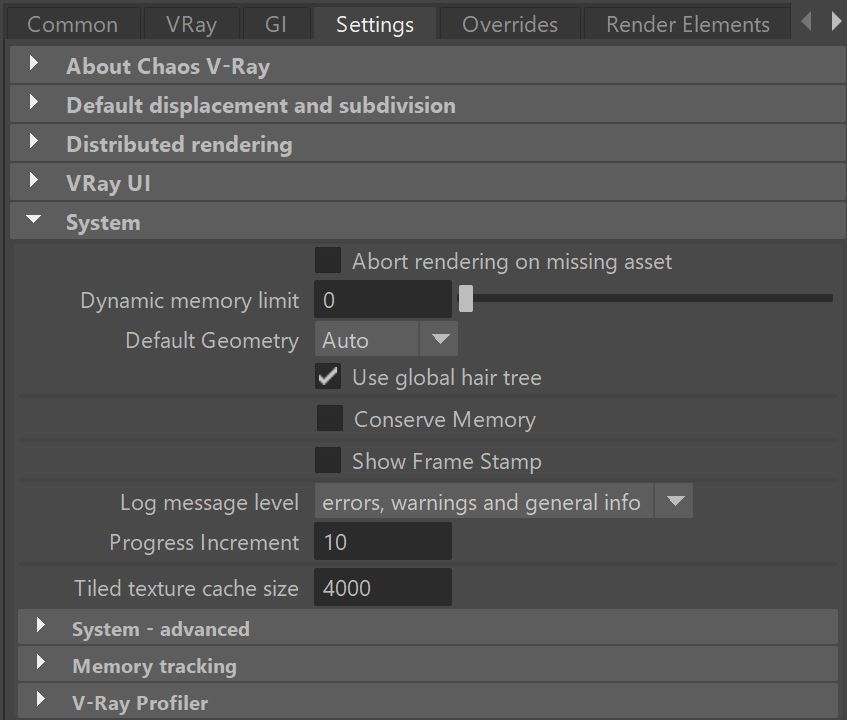This page provides information on the System rollout in the Render Settings.
Overview
In this section, you can control a variety of V-Ray parameters related to the overall operation of the renderer.
UI Path: ||Render Settings window|| > Settings tab > System rollout
Raycaster Parameters
One of the basic operations that V-Ray must perform is raycasting, the process of determining if a given ray intersects any geometry in the scene and, if so - identifying that geometry. By default, V-Ray uses the Intel Embree raycaster.
Abort rendering on missing asset – When enabled, the scene will not render if an asset fails to load. When DR is used, the DR server(s) that didn't successfully receive an asset will be excluded from rendering.
Dynamic memory limit – The total RAM limit for the dynamic raycaster, which stores dynamic geometry, such as displacement and VRayProxy objects. Set this to 0 to remove any limit (V-Ray takes as much memory as needed). The memory pool is shared between the different rendering threads. Therefore, if geometry needs to be unloaded and loaded too often, the threads must wait for each other, and the rendering performance suffers.
Default Geometry – Internally, V-Ray maintains two raycasting engines: for static and dynamic geometry. This parameter determines the type of geometry for standard Maya mesh objects. Note that some objects (displacement-mapped objects and VRayProxy File Formats, for example) always generate dynamic geometry, regardless of this setting.
Static – All geometry is precompiled into an acceleration structure at the beginning of the rendering and remains there until the end of the frame. The static raycaster is not limited in any way and consumes as much memory as necessary.
Dynamic – Geometry is loaded and unloaded on the fly depending on which part of the scene is being rendered. The total memory taken up by the dynamic raycaster can be controlled by the Dynamic memory limit parameter.
Auto – Some objects are compiled as static geometry, while others as dynamic. V-Ray decides on which type to use based on the face count for an object and the number of its instances in the scene.
Use global hair tree – When enabled, V-Ray will store the hair strands from all hair systems in the scene into a single raytrace acceleration structure at the start of each frame. This speeds up rendering, especially when multiple hair systems are applied to the same object; however, the entire acceleration structure is kept in RAM for the entire frame. Turning this option off will cause V-Ray to store each hair system into a separate acceleration structure, which can be built on demand and destroyed when the dynamic memory limit is reached.
Conserve Memory – Slightly slowers Embree method for storing triangles but reduces memory usage. When using V-Ray GPU renderer, this option is not available.
Frame Stamp Parameters
The frame stamp is a convenient way to tag or record information about the scene as text on rendered images. For example, frame stamps can be used with network rendering to record which frames were rendered by which machine. The frame stamp appears as one line of text at the top or bottom of the image. See also the Stamp layer parameters on the Layers page.
Show Frame Stamp – Turns the frame stamp on and off.
Frame Stamp – The keywords used to render the stamp tokens or keyboards (see table below). These keywords are replaced by V-Ray with the corresponding value:
| Keyword | Information rendered |
| %vrayversion | Current version of V-Ray |
| %filename | Name of the current scene file |
| %frame | Number of the current frame |
| %primitives * | Number of unique intersectable primitives generated for the current frame* |
| %rendertime | Render time for the current frame |
| %computername | Network name of the computer |
| %date | Current system date |
| %time | Current system time |
| %w | Width of the image in pixels |
| %h | Height of the image in pixels |
| %camera | Name of the camera for this frame if rendering from a camera (if not rendering from a camera, an empty string) |
| %ram | Amount of physical memory (in KBytes) installed on the system |
| %vmem | Amount of virtual memory (in KBytes) available on the system |
| %mhz | Clock speed of the system CPU(s) |
| %os | Operating system |
* An intersectable primitive is a primitive that provides a direct method for intersection with a ray (such as a triangle, the infinite plane generated by a VRayPlane plugin etc). Most often, the number of these primitives is the same as the number of triangles (faces) processed by V-Ray for the current frame. Note that this may be different from the total number of triangles in the scene. With the dynamic raycaster, only geometry that is actually needed is generated and accounted for. Geometry that is not generated is not included in this count.
Vertical Alignment – Specifies where to print the information. The available values are Top and Bottom
Justify – Specifies the position of the stamp:
Left – The stamp is placed on the left of the image.
Center – The stamp is centered.
Right – The stamp is placed on the right side of the image.
V-Ray Log Parameters
These parameters control the V-Ray messages displayed in the Maya Output Window and V-Ray Frame Buffer Log panel. During rendering, V-Ray writes various information in the file vray4maya_log.txt located in the respective temporary folder. The Output Window (and VFB) shows some of that information so that you can view it without the need to manually open that file.
The V-Ray log file can be found by default in the following places:
Windows: C:\Users\<user>\AppData\Local\Temp\vray4maya_log.txt
Linux: var/tmp/vray4maya_log.txt
macOS: in the current temp folder.
You can manually change where the V-Ray log file is saved using environment variables. See more in the Environment Variables page.
Each message falls into one of four categories: Errors, Warnings, Informative messages, and Debug messages.
Log message level – Determines which messages, if any, are going to be displayed in the Output Window.
Progress increment – Controls the intervals at which V-Ray prints out messages. The default value of 10 means that V-Ray prints out messages at every 10% of the render time.
Tiled Texture Parameters
Tiled texture cache size – Specifies the size, in megabytes (MB), of the texture cache to be used for tiled OpenEXR and tiled TIFF files. This parameter has a similar function to the VRAY_TEXTURE_CACHE environment variable and is not applied if it has a lower value than it.
Advanced System Parameters
Max render threads – Determines how many threads will be used by V-Ray for rendering. When this value is set to 0, V-Ray will use all the CPU cores available on the machine.
Low thread priority – When enabled, the rendering process will have a lower thread priority to allow other processes to run faster.
Memory Tracking
Enable memory tracking – Enables tracking of how much memory is used by V-Ray for different categories of objects like textures, geometry, GI, image sampling, etc. Enabling this option generates .html reports with detailed information on memory usage.
Output directory – Specifies the location to save the memory reports. The default location is the user temp directory.
Show last report – Opens the last saved report in a browser.
V-Ray Profiler
V-Ray Profiler is currently not supported on V-Ray GPU.
Profiler mode – Determines the mode in which V-Ray Profiler works.
Off - V-Ray Profiler is disabled.
Simple - Reports the time spent on rendering different calculations per each shader such as GI, Reflection, Refraction etc. Suitable for most scenes. It requires resources to run and may slow down your rendering by up to 4%.
Full - Provides an in-depth report. It includes detailed information such as time of calculation per shader. For example, it shows time spent calculating the reflection of a shader, as well as what shaders are reflected in it and how long it took sampling them. This mode is suitable for scenes that include views through glass window or in a mirror reflection. It can slow down the render by up to 20%.
Output file – Specifies the location and name of the .json file.
Post Effects Rate
Post effects rate – The regularity of updates during progressive rendering; roughly the percentage of the time effects like denoising and/or lens effects are allowed to take compared to the frame render time. Zero disables updates during progressive rendering, while larger values cause the effects to be updated more frequently; 100 causes updates as often as possible. Values ranging from 5 to 10 are usually sufficient. For IPR, the value is internally set to 100, unless the value was manually set lower than 10.