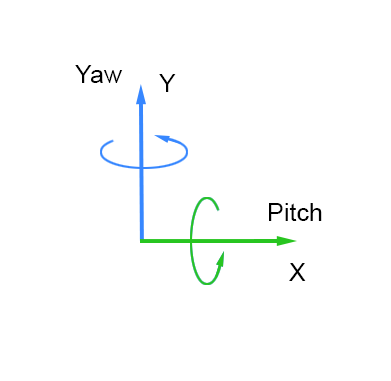This page provides information on the command line interface of the Standalone Previewer tool.
Overview
The command-line mode of the Standalone Previewer allows you to execute the application without a graphics window and graphical user interface, draw a preview of a cache or sequence of caches, and save corresponding image files.
The preview controls can be customized by listing them as arguments, but not all controls from the GUI mode of the application are currently available.
Note that arguments are preceded by "-" and followed by "=" if they require a value. All arguments and values are case insensitive.
Default Path: C:\Program Files\Chaos Group\Phoenix FD\3ds Max 20xx for x64\bin\phoenix_previewer.exe
Mandatory Arguments
-input= – Specifies the input .aur, .vdb or .f3d file(s) name or pattern. You can use "####" as a frame number and the files will be treated as a sequence. Paths must be absolute. If blank spaces are included wrap the path in apostrophes.
-output= – Specifies the output .png .jpg .bmp or .tiff file(s) name or pattern. You can use "####" as a frame number and the files will be treated as a sequence. Paths must be absolute. If blank spaces are included wrap the path in apostrophes.
Example: phoenix_previewer.exe -input=C:\Desktop\cache.aur -output=C:\Desktop\image.png
Optional Arguments
-start= – Specifies the starting frame of the sequence. If it's not provided, the tool will automatically scan the directory and find the minimal index.
-end= – Specifies the end frame of the sequence. If it's not provided, the tool will automatically scan the directory and find the maximal index.
-prv_voxels= – Specifies options for the Voxel Preview. Omitting this argument disables the mode. In order to use this option you need to provide a list of sub-arguments following the "=" sign. The first sub-argument must be "auto" or "cust".
auto – Signifies the use of default Grid Channels with Auto Range.
Example: -prv_voxels=auto
cust – Requires the provision of a value for Detail Reduction and additional lists of sub-arguments for each Grid Channel, in the following format:
-prv_voxels=cust,[detailreduction],[channel1name]:[lowrange]:[highrange]:[lowColorR]:[lowColorG]:[lowColorB]:[highColorR]:[highColorG]:[highColorB],[channel2name]:[lowrange]:[highrange]:[lowColorR]:[lowColorG]:[lowColorB]:[highColorR]:[highColorG]:[highColorB]
Any number of Grid Channels can be listed with their options. Note that sub-arguments are delimited with a comma, except the sub-arguments for each Grid Channel which are delimited with a colon. Color values are listed with three floats between 0.0 and 1.0 for each of the Red, Green and Blue components. Color values are optional for each Grid Channel and can be omitted.Example: -prv_voxels=cust,0,fuel:0:1000,smoke:500:600:0.5:0.5:0.5:1.0:0.0:0.0
Valid Grid Channel names: "fuel", "smoke", "temp", "vel", "rgb", "visc".
-viewVelStreamlines= – Specifies options for the Velocity Streamline Preview. Omitting this argument disables the mode. In order to use this option you need to provide a list of sub-arguments following the "=" sign. The first sub-argument must be "auto" or "cust".
auto – Signifies the use of Auto Range.
Example: -viewVelStreamlines=auto
cust – Requires the provision of additional sub-arguments for Detail Reduction, the Low and High Range of the Streamlines, and the Low and High Color values in the following format:
-viewVelStreamlines=cust,[detailreduction],[lowrange],[highrange],[lowColorR],[lowColorG],[lowColorB],[highColorR],[highColorG],[highColorB]
Note that sub-arguments are delimited with a comma. Color values are listed with three floats between 0.0 and 1.0 for each of the Red, Green and Blue components. Color values can be omitted.Example: -viewVelStreamlines=cust,0,10,1000,0.5,0.5,0.5,1.0,0.0,0.0
-prv_particles= – Specifies options for the Particle Preview. Omitting this argument disables the mode. In order to use this option you need to provide a list of sub-arguments following the "=" sign. The first sub-argument must be "auto" or "cust".
auto – Signifies the use of default Particle Systems, with default Color Scale Channels and Color Scale Max value.
Example: -prv_particles=auto
cust – Requires the provision of a value for Detail Reduction and a list of sub-arguments for each Particle System, in the following format:
-prv_particles=cust,[detailreduction],[systemname1]:[colorscalechannel]:[colorscalemaxvalue]:[colorR]:[colorG]:[colorB],[systemname2]:[colorscalechannel]:[colorscalemaxvalue]:[colorR]:[colorG]:[colorB]
Any number of Particle Systems can be listed with their options. Note that sub-arguments are delimited with a comma, except the Color Scale Channel and Max value which are delimited with a colon. Color values are listed with three floats between 0.0 and 1.0 for each of the Red, Green and Blue components. Color values are optional for each Particle System and can be omitted.Example: -prv_particles=cust,0,liquid:1:1000:0.0:1.0:0.0,wetmap:3:600:1.0:0.0:0.0
Valid Particle System names: "liquid", "splashes", "mist", "foam", "wetmap" or other custom Particle System names.
Valid Color Scale Channels: 0 for No Scale, 1 for Speed, 2 for Size, 3 for Age, 4 for Viscosity.
-gpu_viewport= – Specifies options for the GPU Preview. Omitting this argument disables the mode. In order to use this option you need to provide a list of sub-arguments following the "=" sign. The first sub-argument must be "auto" or "cust".
auto – Signifies the use of default GPU Preview settings.
Example: -gpu_viewport=auto
cust – Requires the provision of a value for for Detail Reduction, in the following format:
-gpu_viewport=cust,[detailreduction]
Note that sub-arguments are delimited with a comma.Example: -gpu_viewport=cust,5
-showmesh= – Specifies options for the Mesh Preview. Omitting this argument disables the mode. In order to use this option you need to provide a list of sub-arguments following the "=" sign. The first sub-argument must be "auto" or "cust".
auto – Signifies the use of default Mesh Preview settings - the Liquid grid channel will meshed with an Isosurface Level of 0.5, which is the default for Phoenix Liquid simulations.
Example: -showmesh=auto
cust – Requires the name of the grid channel to be meshed, and then the Isosurface Level, using the following format:
Example: -showmesh=cust,temp:800
Valid Grid Channel names: "fuel", "smoke", "temp", "vel", "rgb", "visc".
You can find more information about the usual ranges of the Grid Channels here, and this way you can find what Isosurface Level would be appropriate.
color - Specifies the color used for the Mesh Preview.
Example: -showmesh=cust,smoke:0.5,color:125,80,255
The color values need to be in the range between 0 and 255, inclusive.
-prv_sect= – Specifies options for the Slice Preview. Omitting this argument or not providing a value means that the Slice Preview will be disabled. In order to use this option you need to provide a list of sub-arguments following the "=" sign.
The first sub-argument must be the desired axis, while the second must be the desired level.
Example: -prv_sect=0,100
Valid axis values: 0 for X axis, 1 for Y axis, 2 for Z axis.
-prv_out_resolution= – Specifies the output resolution of the image. Omitting this argument means that the output image will be saved with the default 1400x800 resolution.
The first sub-argument must be the width and the second must be the height.
Example: -prv_out_resolution=640,480
-prv_cam= – Specifies options for the orbit camera in the scene.
The first sub-argument must be the projection type 1 for perspective and 0 for orthographic. The second must be the yaw of the camera in degrees and the third must be the pitch of the camera in degrees. The fourth argument is the distance between the camera and orbit point. The last 3 arguments are the x, y and z components of the orbit point's position. Note that sub-arguments are separated by commas.
Example: -prv_cam=1,90.0,0.0,100.0,0.0,0.0,0.0
Note that the camera position will be based on the cache's bounding box. If you are loading a sequence of files the camera position will be based on the bounding box of the first cache in the sequence.
-ifyz= – Specifies that the Y and Z axis must be flipped. By default the application uses Z-up convention. Any value after the "=" will enable this functionality.
Example: -ifyz=1
Full Examples
phoenix_previewer -input=D:\PhoenixFDLiquid001_####.aur -output=D:\sim_image_####.png -prv_voxels=cust,5,temp:450:2000 -viewVelStreamlines=auto -prv_sect=0,150
phoenix_previewer -input=D:\PhoenixFDLiquid001_####.aur -output=D:\sim_image_####.png -prv_particles=auto -start=0 -end=10