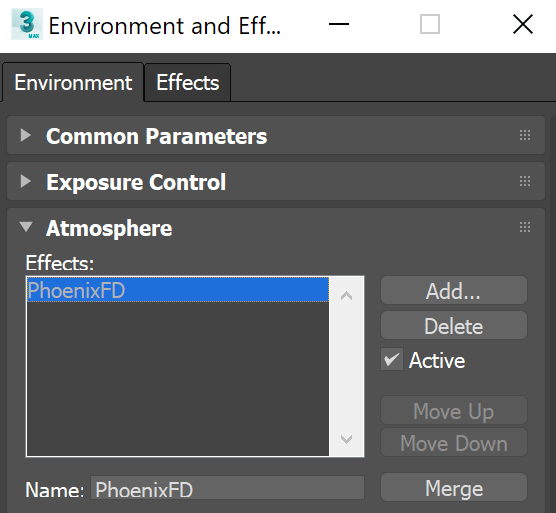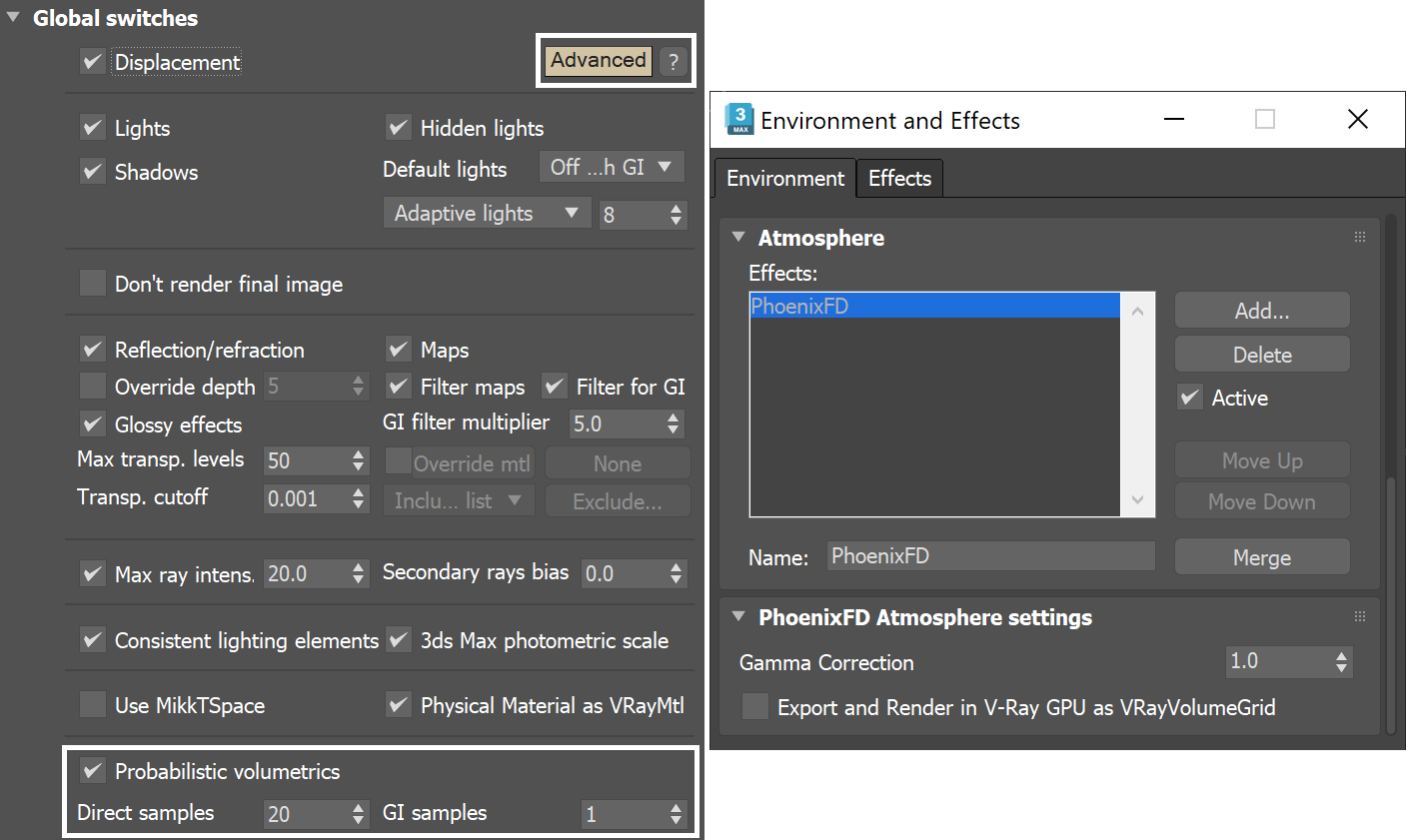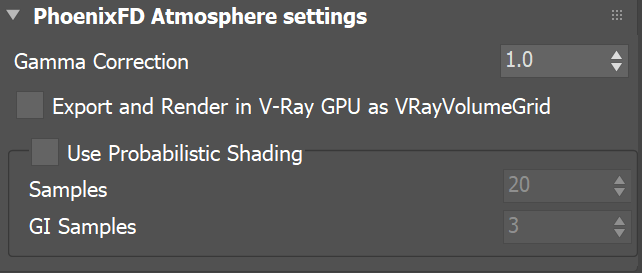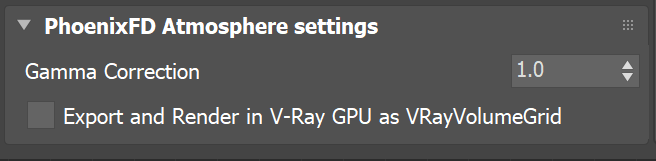This page provides information on the Phoenix Atmosphere settings.
Overview
The Atmosphere settings are applied to all Phoenix Simulators in the scene that are set in Volumetric Render Mode, and to all Particle Shaders that have their Render as Geometry setting turned off, because they are rendered as standard 3ds Max atmospheres in V-Ray CPU or Scanline. If you turn off Active on the Phoenix atmosphere, Simulators and Particle Shaders will not render in the above modes. However, if they are in Volumetric Geometry/Heat Haze, any of the Mesh modes, Isosurface mode or Render as Geometry mode, they would render even without the Phoenix atmosphere.
UI Paths
Atmosphere settings
Gamma Correction | gamma_mult – A multiplier for the gamma of all Phoenix objects in the scene.
Export and render in V-Ray GPU as VRayVolumeGrid | atmosexportasvolgrid – (V-Ray only) This option forces the Phoenix Simulators to convert to VRayVolumeGrid objects when rendering with V-Ray GPU or when they are exported to a .vrscene file and rendered with V-Ray Standalone. The option gives the opportunity to render Simulators on machines that do not have a Phoenix license. Note that an exported Volume Grid will correspond to the features available in the respective V-Ray version that will be used to render it.
Note that Phoenix rendering does not consume a Chaos Phoenix license, so rendering on other machines only requires you to install Phoenix on them.
Use Probabilistic Shading | prob_rend – This option is available only with Phoenix for V-Ray 5 and earlier V-Ray versions. Since V-Ray 6, this option is called Probabilistic volumetrics and is located in Render Setup window → V-Ray tab → Global switches rollout. This mode works only for Simulators in Volumetric render Mode and Particle Shaders which have their Render as Geometry option disabled. This option can speed up rendering of fire/smoke or particles, but could also slow it down in some setups, so you have to experiment with the Samples and GI Samples options. When Use Probabilistic Shading is enabled, the volumetrics will select a only few samples (based on the smoke density) along each camera ray, and evaluate the volume lighting at those points. When disabled, the volumetrics will evaluate the lighting at regular intervals using many steps along each camera ray, and thus each pixel will take longer to render, but when it's finished, it will have no noise at all. Enabling Use Probabilistic Shading is particularly useful when using the Progressive Image Sampler in V-Ray, as well as when using complex lighting on the volume. Please read through the Volumetric Rendering In-Depth section for examples on setting up fire/smoke and particle rendering for the best performance. When using V-Ray GPU, this option is not available in the UI, but is turned on and the Samples and GI Samples are set to 1.
Samples | prob_samples – Specifies the number of probabilistic samples to use when Use Probabilistic Shading is enabled. For the best rendering performance, use a higher number of samples for transparent smoke, and lower number for dense smoke. A very high number of samples will converge to standard ray-marching.
GI Samples | prob_samples_gi – Specifies the number of probabilistic samples to use for GI rays. The number of samples depends on whether the volumetric has an emissive component. Brighter emission requires more samples, while pure smoke can work with fewer.
V-Ray 5 and earlier V-Ray versions
V-Ray 6