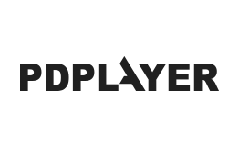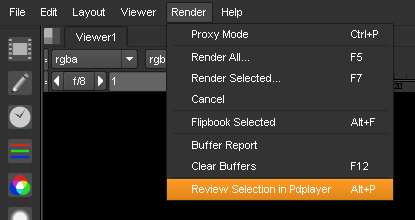This page provides information on Pdplayer's integration with NUKE.
Page Contents
Overview
In addition to exporting compositions to NUKE Script, Pdplayer can be further integrated with NUKE with the use of the NUKE integration script that comes with Pdplayer.
The script can be found in C:\Program Files\Pdplayer\extras\nuke folder.
Integration
Windows and Linux
To integrate Pdplayer in NUKE 4 you need to copy the files menu.tcl and Pdplayer_this.tcl to the …plugins/user folder in the NUKE installation folder. Once you install the integration script, you will be able to review your composition with Pdplayer.
To integrate Pdplayer within NUKE 5 you need to copy the file named nuke.py in …/plugins/user folder in the NUKE installation folder. This will add a new command in the Render menu that will allow you to view your work in Pdplayer.
macOS
To integrate Pdplayer within Nuke, you need to:
- Copy the Pdplayer app in the Applications.
Navigate to Applications > Nukex-x64 > Show Package Contents right-click menu option > Contents > macOS > plugins and append the information from the Pdplayer init.py and menu.py scripts to the bottom of the respective Nuke init.py and menu.py scripts.
The scripts must be copied to the bottom of the Nuke init.py and menu.py scripts in order to work.
- Copy the rest of the Pdplayer .py scripts from Pdplayer's Nuke Integration folder to the same location (Applications > Nukex-x64 > Show Package Contents right-click menu option > Contents > macOS > plugins).