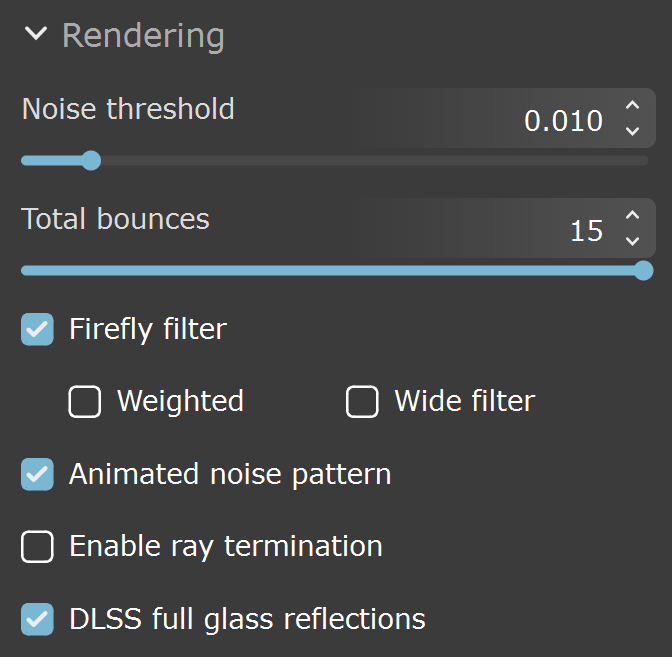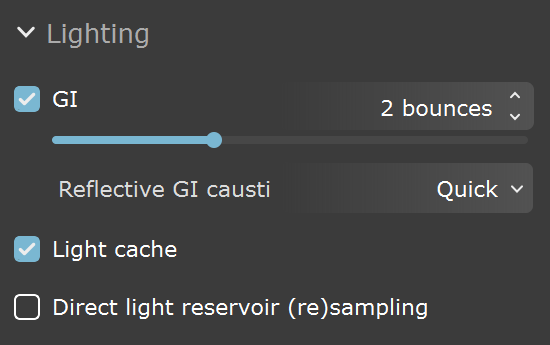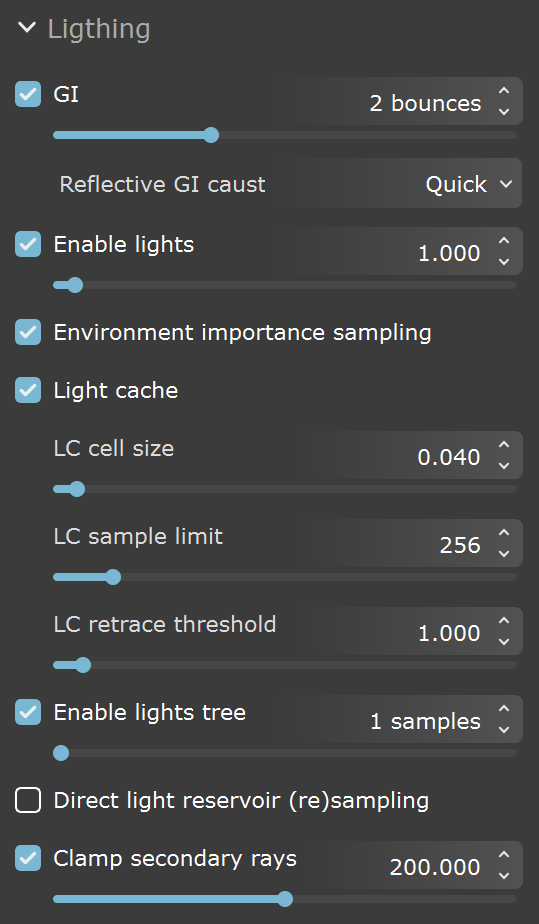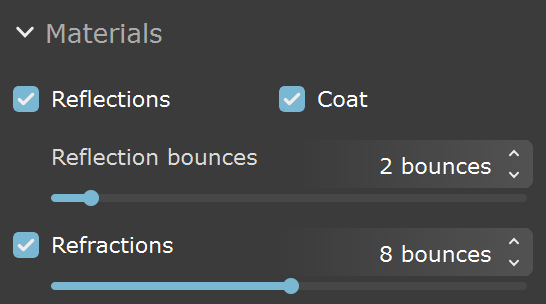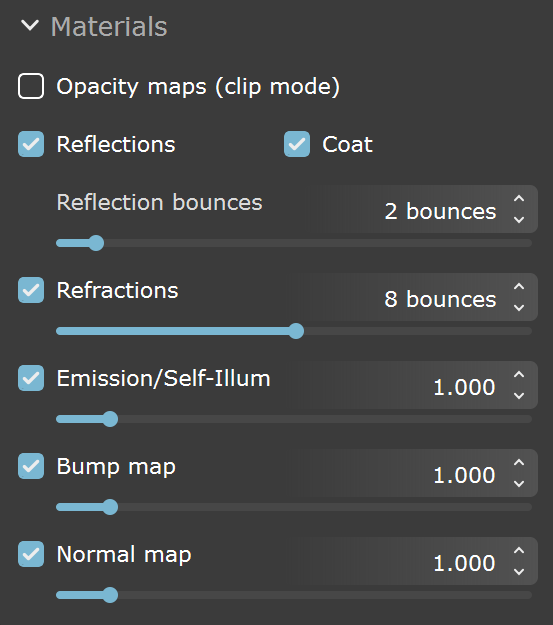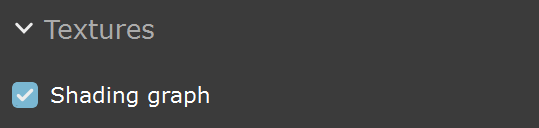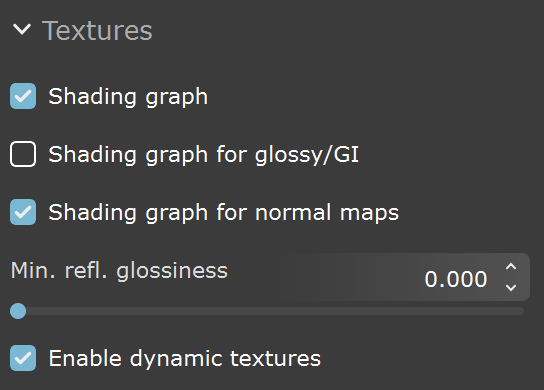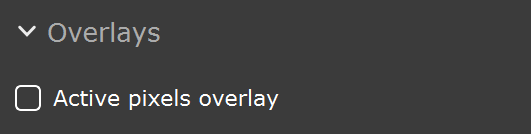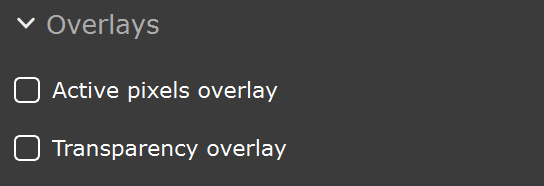This page provides information about the Render tab in Chaos Vantage.
Overview
The Render tab provides control over the rendering quality and optimizations, including such as GI, reflections, refractions, and noise threshold.
The Render tab controls are grouped into Basic and Advance options.
Rendering
Noise threshold – Specifies the noise threshold that determines when to stop refining a pixel. Higher values allow more noise in the image, but the render is faster. Lower values help reduce the noise, but take more time to render. A value of 0.0 traces the entire image unconditionally.
Firefly filter – Reduces fireflies (lone bright pixels) before applying any denoiser.
Noise threshold – Specifies the noise threshold that determines when to stop refining a pixel. Higher values allow more noise in the image, but the render is faster. Lower values help reduce the noise, but take more time to render. A value of 0.0 traces the entire image unconditionally.
Firefly filter – Reduces fireflies (lone bright pixels) before applying any denoiser.
Weighted – Uses more accurate but slower weighted filtering. If there is visible darkening and flickering in an animated scene or while navigating in interactive mode, enabling Weighted could improve the result.
Wide filter – The filter considers a wider area, but becomes slower.
Total bounces – Specifies a limit for reflection and refraction bounces.
Animated noise pattern – Enables an animated noise pattern with a random seed to be used instead of a fixed one when rendering. Disabling Animated noise pattern causes repeated renders to be deterministic.
Enable ray termination – When enabled, increases overall FPS of the scene but also increases sampling noise.
Max term. prob. – Specifies a maximum termination probability value. If you decrease the value, less rays are terminated and FPS is lower, but there is less additional noise caused by the ray termination option.
Min term. prob. – Specifies a minimum termination probability value. It is not recommended to change this value as it can lead to noise that never clears.
Lighting
GI – Enables GI. You can specify the number of bounces for the traced GI rays.
Reflective GI caustics – Specifies the method how accurate the indirect lighting reflects from specular objects(e.g. mirror, chrome, etc).
Off – Disables calculations for indirect lighting reflecting from specular objects.
Quick – Fast calculations for indirect lighting reflecting from specular objects that produce sufficient but less accurate results compared to Full(V-Ray) mode.
Full – Accurate calculations for indirect lighting reflecting from specular objects that produces proper reflective caustics with similar to V-Ray results.
Light cache – Enables light cache. Reduces GI noise and improves speed of non-primary GI bounces.
Direct light reservoir (re)sampling – Enables reservoir sampling for direct lighting of camera ray hits (secondary hits still use the light tree). Produces cleaner results but may cause slight darkening in specific areas. Applies only to non-infinite light sources.
Resampling – Enables resampling of reservoir from the previous frame and the nearby pixels.
Off – Resampling is off.
Always – Provides best sampling but may slightly bias (darken) the result.
First pass – Very helpful in interactive mode.
GI – Enables GI. You can specify the number of bounces for the traced GI rays.
Reflective GI caustics – Specifies the method how accurate the indirect lighting reflects from specular objects(e.g. mirror, chrome, etc).
Off – Disables calculations for indirect lighting reflecting from specular objects.
Quick – Fast calculations for indirect lighting reflecting from specular objects that produce sufficient but less accurate results compared to Full(V-Ray) mode.
Full(V-Ray) – Accurate calculations for indirect lighting reflecting from specular objects that produces proper reflective caustics with similar to V-Ray results.
Enable lights – Enables/disables all the lights in the scene.
Environment importance sampling – Enables the environment importance sampling. This option aims to reduce the sampling noise on objects that are lit by the environment or have glossy reflections that see the environment. In most situations it is better to have Environment importance sampling enabled. You might want to disable this option only when using a solid color for the environment. This option is available only when Environment mode is set to Texture.
Light cache – Enables light cache. Reduces GI noise and improves speed of non-primary GI bounces.
LC cell size – Specifies the size of a single voxel, in scene units that is used for the Light cache calculations. Low values produce more accurate lighting but impact performance.
LC sample limit – Specifies the maximum samples per pixel for refining the image.
LC retrace threshold – Specifies the extent to which GI near corners are retraced instead of being read from the light cache. A value of 0.0 disables retracing.
Enable lights tree – When enabled, uses the Light tree method to trace the lights rays. You can further set the number of samples.
Direct light reservoir (re)sampling – Enables reservoir sampling for direct lighting of camera ray hits (secondary hits still use the light tree). Produces cleaner results but may cause slight darkening in specific areas. Applies only to non-infinite light sources.
Resampling – Enables resampling of reservoir from the previous frame and the nearby pixels.
Off – Resampling is off.
Always – Provides best sampling but may slightly bias (darken) the result.
First pass – Very helpful in interactive mode.
Enable spatial importance – Direct light sampling for surfaces near the camera (up to ~70m) prioritizes light sources that could contribute more for that surface. Disable this option only if it causes unusual noise or 'boiling' artifacts.
Spatial samples – More samples may stabilize the result a bit more in complex scenes, but reduce speed. If uncertain, use the default value of 1.
Clamp secondary rays – Suppresses the contribution of very bright secondary(GI/reflection/refraction) rays, which may typically cause excessive noise (fireflies). When enabled, the scene may turn out to be darker than the actual correct result.
Materials
Reflections – Enables reflections. You can specify the number of bounces for the traced reflection rays.
Coat – Enables rendering of clear coat in materials.
Reflection bounces – Specifies the number of reflection depth. Higher values reduce performance.
Refractions – Enables refractions. You can specify the number of bounces for the traced refraction rays.
Opacity map (clip mode) – When enabled, opacity maps are rendered. Note that this option works as a clipper - it is either fully transparent or fully opaque. Only bitmaps are supported for the opacity maps. Option can also be accessed from the top toolbar button ().
Reflections – Enables reflections. You can specify the number of bounces for the traced reflection rays.
Coat – Enables rendering of clear coat in materials.
Reflection bounces – Specifies the number of reflection depth. Higher values reduce performance.
Refractions – Enables refractions. You can specify the number of bounces for the traced refraction rays.
Emission/Self-Illum – Enables self-illumination in materials. You can specify a global strength multiplier of the emission.
Bump map – Enables rendering of bump maps in materials. When disabled and Dynamic textures is enabled, reduces GPU memory consumption(scene dependent).
Normal map – Enables rendering of normal maps in materials. When disabled and Dynamic textures is enabled, reduces GPU memory consumption(scene dependent).
When Bump map and/or Normal map are disabled and Dynamic textures is enabled, reduces GPU memory consumption(scene dependent).
Textures
Shading graph – When disabled, all materials are approximated for performance. When enabled, the original non-approximated materials are used.
Shading graph – When disabled, all materials are approximated for performance. When enabled, the original non-approximated materials are used.
Shading graph for glossy/GI – When disabled, all materials are approximated for performance for glossy and GI rays. When enabled, the original non-approximated materials are used for glossy and GI rays.
Shading graph for normal maps – When disabled, all materials with normal maps are approximated for performance (i.e. remove triplanar UVs or multitexture inputs for normal maps). When enabled, the original non-approximated materials are used.
Min. refl. glossiness – Sets minimum reflection glossiness threshold for the materials. The effect is a faster render.
Enable dynamic textures – When enabled, textures are downscaled based on where are they viewed from. This reduces GPU memory consumption(scene dependent). Texture size is updated if necessary on every scene movement.
Overlays
Active pixels overlay – Displays an overlay that shows the pixels that are currently being rendered. Light pixels are the ones that are still being shaded and the dark ones have reached the set noise threshold.
Active pixels overlay – Displays an overlay that shows the pixels that are currently being rendered. Light pixels are the ones that are still being shaded and the dark ones have reached the set noise threshold.
Transparency overlay – Displays a checkerboard pattern overlay that shows pixels with alpha < 1.0 that will not be rendered when saving a .png file with alpha.